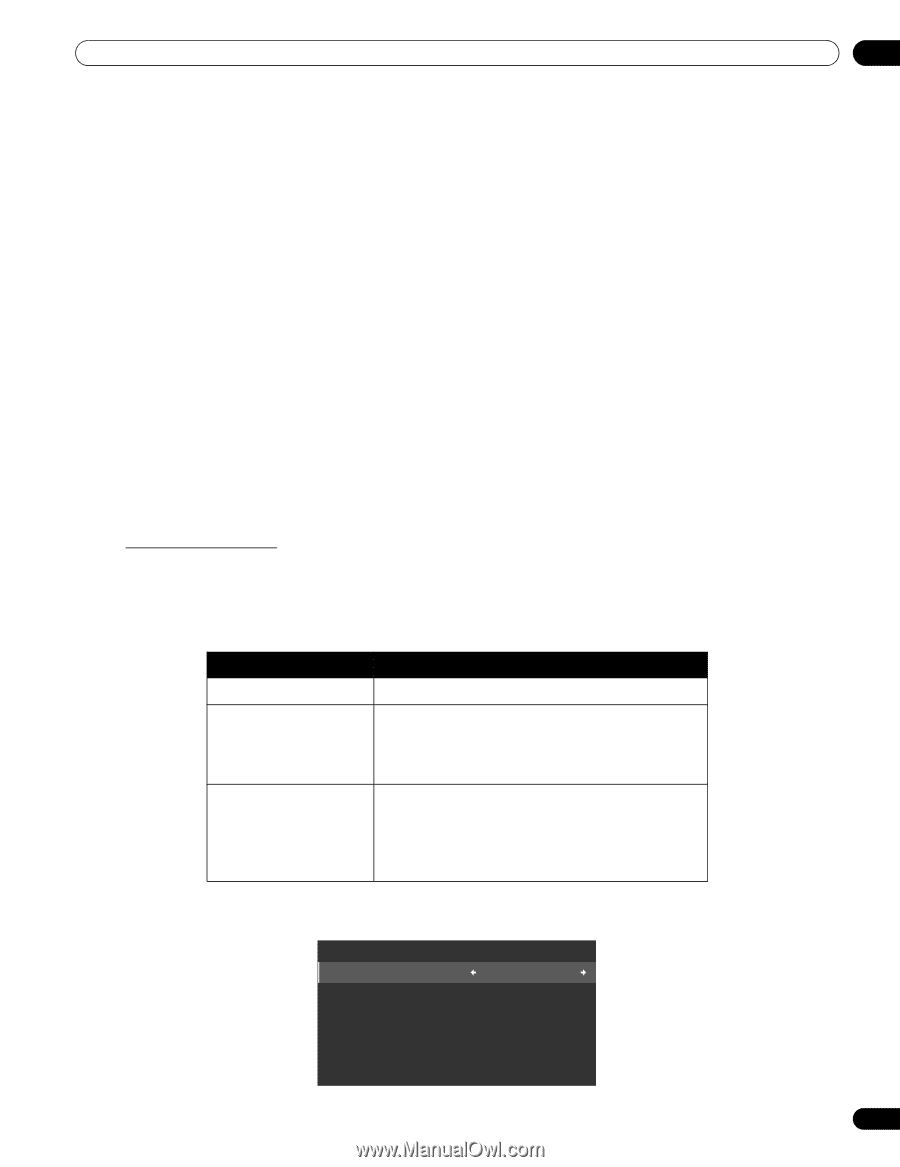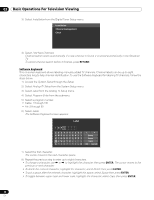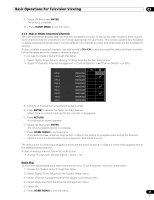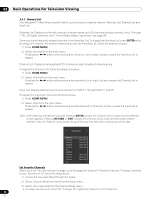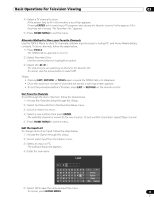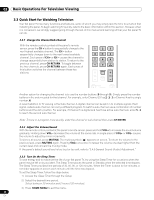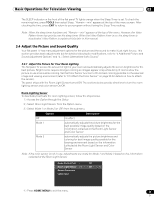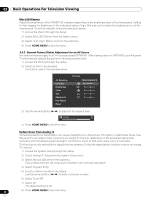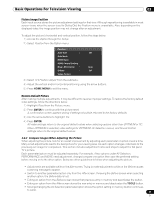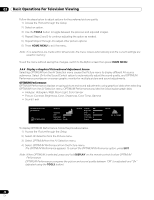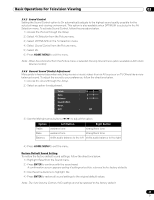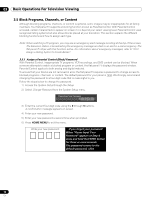Pioneer PRO 111FD Owner's Manual - Page 45
Adjust the Picture and Sound Quality - picture settings
 |
UPC - 012562887111
View all Pioneer PRO 111FD manuals
Add to My Manuals
Save this manual to your list of manuals |
Page 45 highlights
Basic Operations For Television Viewing 03 The SLEEP indicator on the front of the flat panel TV lights orange when the Sleep Timer is set. To check the remaining time, press TOOLS then select Sleep. "Remain ---min" appears at the top of the menu screen. After checking the time, press EXIT to return to your program without losing the Sleep Timer setting. Note: When the sleep timer has been set, "Remain ---min" appears at the top of the menu. However, the Video Pattern timer has priority over the sleep timer. When the Video Pattern timer is on, the sleep timer is deactivated. Video Pattern is explained fully later in this manual. 3.4 Adjust the Picture and Sound Quality Your flat panel TV has many adjustment options for the picture and the sound to make it just right for you. This section provides basic adjustments but for detailed video/audio modifications, refer to "4 Additional Picture and Sound Adjustment Options" and "4.7 Select Alternatives for/to Sound." 3.4.1 Adjust the Picture for Your Room Lighting The flat panel TV senses the amount of light in your room and automatically adjusts the screen brightness for the best picture. Bright rooms require stronger coloring so images appear crisp while dimly lit rooms allow the picture to use more subtle coloring. Set the Color Sensor function to On for best coloring possible for the selected image and viewing environment (refer to "2.5 Attach the Color Sensor" on page 26 for details on how to attach the sensor). The panel ships with the Room Light Sensor turned Off. The sections below provide directions to turn the room lighting sensor and color sensor On/Off. Room Lighting Sensor To deactivate/reactivate the room lighting sensor, follow the steps below. 1 ) Access the Option through the Setup. 2 ) Select Room Light Sensor from the Option menu. 3 ) Select Mode 1 or Mode 2 (or Off ) from the submenu. Option Off Mode 1 Mode 2 Description No effect automatically adjusts the picture brightness for the best possible image quality based on the information collected at the Room Light Sensor and Color Sensor automatically adjusts the picture brightness and coloring for best image quality possible for the viewing environment based on the information collected at the Room Light Sensor and Color Sensor Note: If the color sensor is not in use, adjustments are made for Mode 1 and Mode 2 based on the information collected at the Room Light Sensor. Game Control Pref : Off Room Light Sensor : Off Screen Protection Label Input 4 ) Press HOME MENU to exit the menu. 45 En