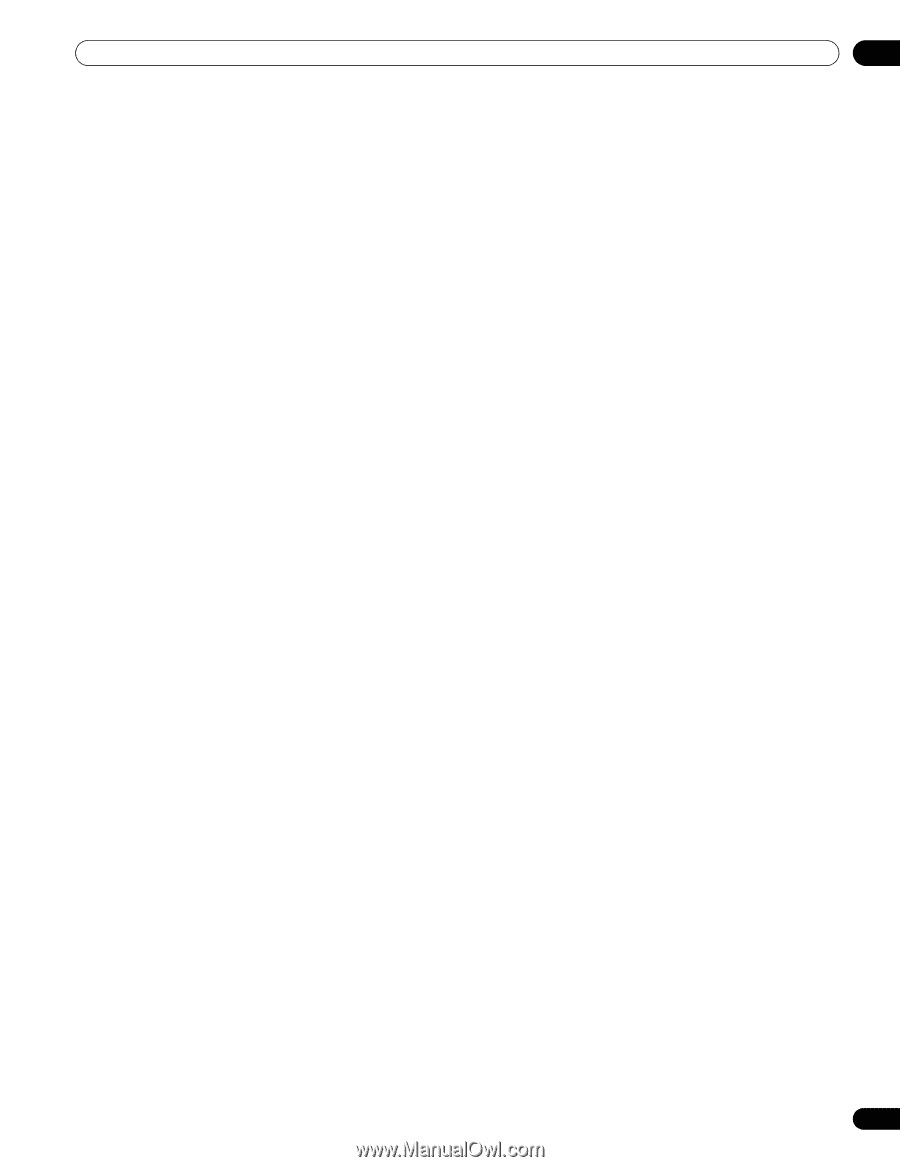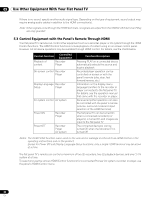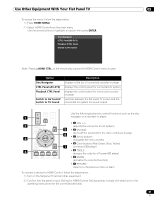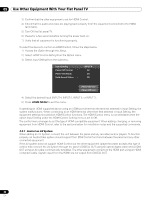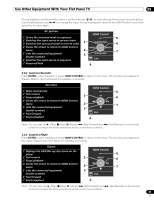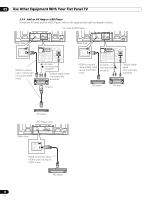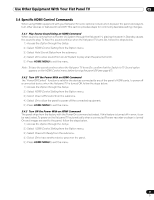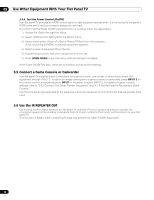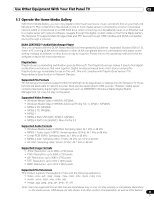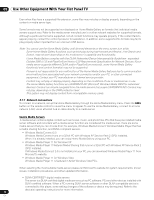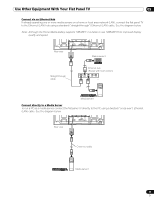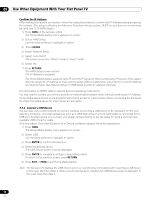Pioneer PRO 111FD Owner's Manual - Page 91
Specific HDMI Control Commands
 |
UPC - 012562887111
View all Pioneer PRO 111FD manuals
Add to My Manuals
Save this manual to your list of manuals |
Page 91 highlights
Use Other Equipment With Your Flat Panel TV 05 5.4 Specific HDMI Control Commands When using HDMI equipment with your flat panel TV, some options include when to power the panel and ways to turn other devices or features On and Off. This section provides steps for commonly desirable setting changes. 5.4.1 Play Source Sound Using an HDMI Command When sound is coming from a Pioneer AV System through the flat panel TV, placing the panel in Standby causes the sound to stop. To have the sound continue when the flat panel TV turns On, follow the steps below. 1 ) Access the Option through the Setup. 2 ) Select HDMI Control Setting from the Option menu. 3 ) Select Hold Sound Status from the submenu. 4 ) Select On to allow sound from an AV System to play when the panel turns On. 5 ) Press HOME MENU to exit the menu. Note: To have the sound continue when the flat panel TV turns On, confirm that the Switch to TV Sound option appears on the HDMI Control menu before turning the panel Off (see page 87). 5.4.2 Turn OFF the Power With an HDMI Command The "Power Off Control" function is valid for the devices connected to any of the panel's HDMI ports. To power off a connected device when the flat panel TV is turned Off, follow the steps below. 1 ) Access the Option through the Setup. 2 ) Select HDMI Control Setting from the Option menu. 3 ) Select Power Off Control from the submenu. 4 ) Select On to allow the panel to power off the connected equipment. 5 ) Press HOME MENU to exit the menu. 5.4.3 Turn ON the Power With an HDMI Command The panel ships from the factory with the Power On command activated. If this feature is turned off in error, it can be reactivated. To power on the flat panel TV automatically when a connected Pioneer recorder or player is turned On and images are sent to the panel, follow the steps below. 1 ) Access the Option through the Setup. 2 ) Select HDMI Control Setting from the Option menu. 3 ) Select Power-On Ready from the submenu. 4 ) Select On to have another device power-on the panel. 5 ) Press HOME MENU to exit the menu. 91 En