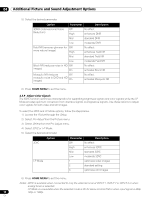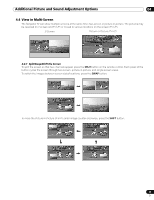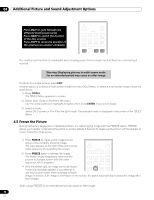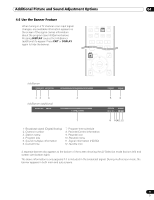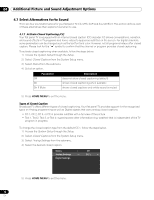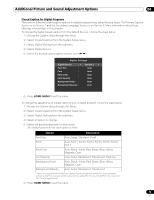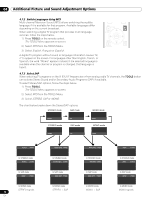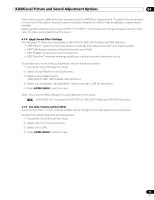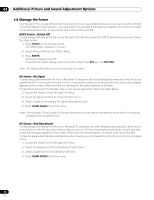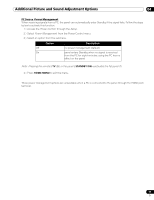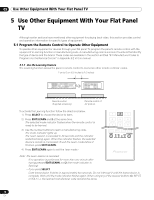Pioneer PRO 111FD Owner's Manual - Page 73
Option, Description - 8 flashes
 |
UPC - 012562887111
View all Pioneer PRO 111FD manuals
Add to My Manuals
Save this manual to your list of manuals |
Page 73 highlights
Additional Picture and Sound Adjustment Options 04 Closed Caption for Digital Programs There are six different closed caption options for digital programming, called Service levels. The Primary Caption Service is on Service 1 and the Secondary Language Service is on Service 2. More information about these offerings is found later in this chapter. To change the digital closed caption from the default Service 1, follow the steps below. 1 ) Access the System Setup through the Setup. 2 ) Select Closed Captions from the System Setup menu. 3 ) Select Digital Settings from the submenu. 4 ) Select Digital Service. 5 ) Select the desired closed caption service level (/). Digital Settings Digital Service : Font Size : Font : Font Color : Font Opacity : Background Color : Background Opacity : Service 1 Auto Auto Auto Auto Auto Auto 6 ) Press HOME MENU to exit the menu. To change the appearance of closed captioning on a digital program, follow the steps below. 1 ) Access the System Setup through the Setup. 2 ) Select Closed Captions from the System Setup menu. 3 ) Select Digital Settings from the submenu. 4 ) Select an option to change. 5 ) Select the desired parameter for that option. The default parameter for each option is Auto. Option Description Font Size Auto, Large, Standard, Small Font1 Auto, Font 1, Font 2, Font 3, Font 4, Font 5, Font 6, Font 7 Font Color Auto, Black, White, Red, Green, Blue, Yellow, Magenta, Cyan Font Opacity Auto, Solid, Transparent, Translucent, Flashing Background Color Auto, Black, White, Red, Green, Blue, Yellow, Magenta, Cyan Background Opacity Auto, Solid, Transparent, Translucent 1 Font 1 (monospaced with serifs)/ Font 2 (proportionally spaced with serifs)/ Font 3 (monospaced without serifs)/ Font 4 (proportionally spaced without serifs)/ Font 5 (casual font)/ Font 6 (cursive font)/ Font 7 (small capitals font) 6 ) Press HOME MENU to exit the menu. 73 En