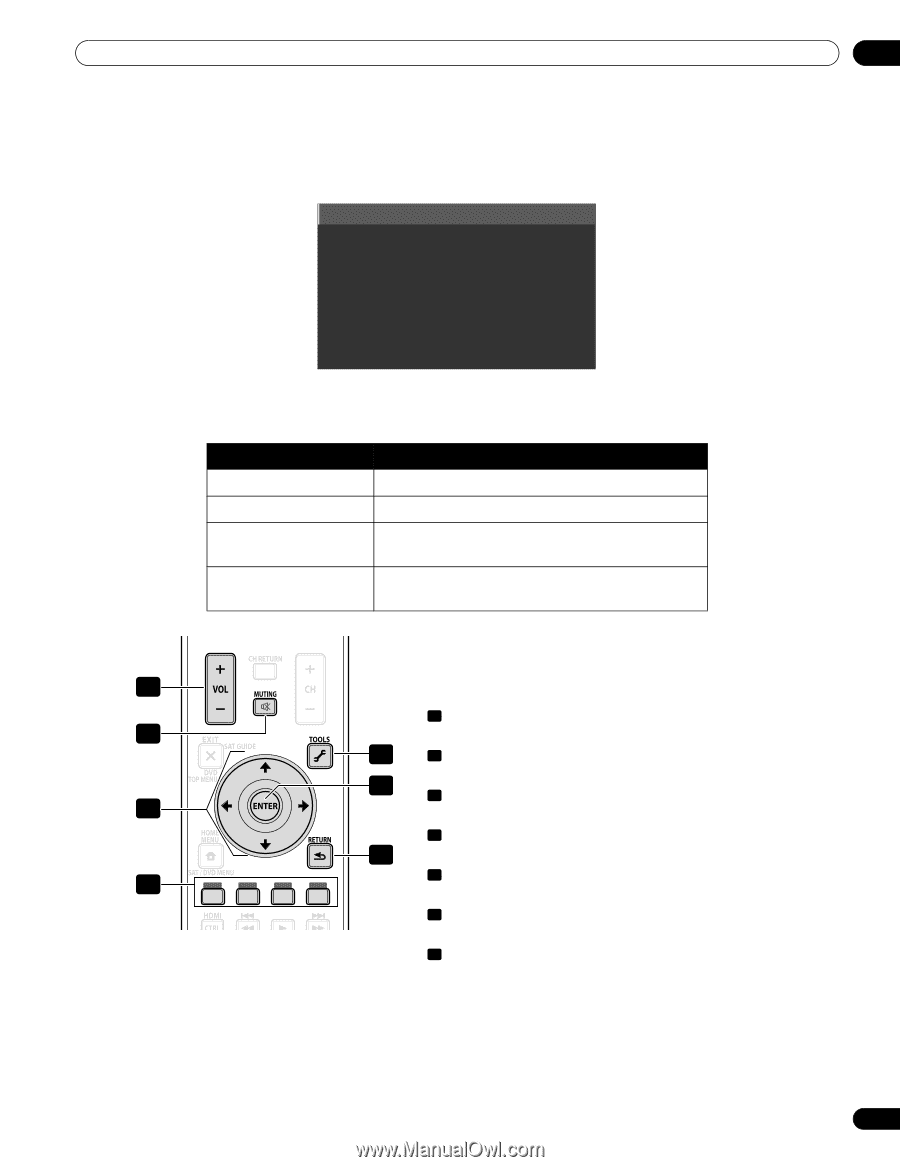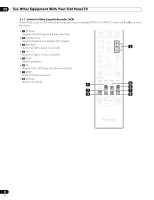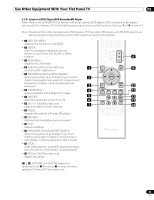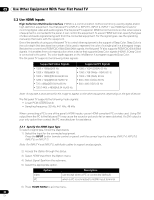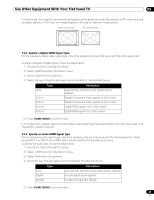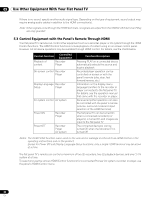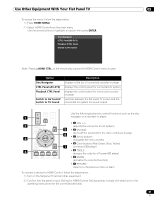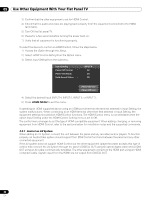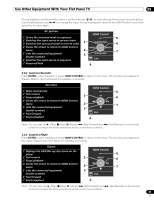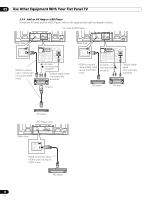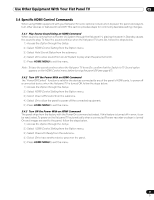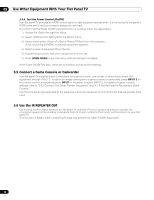Pioneer PRO 111FD Owner's Manual - Page 87
HOME MENU, ENTER, HDMI CTRL, Disc Navigator, CTRL Panel AV-SYS, Playback CTRL Panel, Switch to AV
 |
UPC - 012562887111
View all Pioneer PRO 111FD manuals
Add to My Manuals
Save this manual to your list of manuals |
Page 87 highlights
Use Other Equipment With Your Flat Panel TV 05 To access the menu, follow the steps below. 1 ) Press HOME MENU. 2 ) Select HDMI Control from the main menu. Use the arrow buttons to highlight an option then press ENTER. Disc Navigator CTRL Panel(AV-SYS) Playback CTRL Panel Switch to AV Sound Note: Pressing HDMI CTRL on the remote also causes the HDMI Control menu to open. Option Disc Navigator CTRL Panel (AV-SYS) Playback CTRL Panel Switch to AV Sound/ Switch to TV Sound Description displays a title list of connected recorder or player displays the control panel for connected AV system displays the control panel for connected recorder or player switches between the flat panel TV screen and the connected AV system for sound output Use the following buttons to control functions such as the disc 1 navigator on a recorder or player. • 1 VOL +/- 2 (adjusts the volume for an AV system) 5 • 2 MUTING (turns off the sound while the video continues to play) 6 • 3 Arrow buttons 3 (navigates the menu screen) • 4 Color buttons (Red, Green, Blue, Yellow) 7 (controls a BD player) 4 • 5 TOOLS (assigns the code for a Pioneer BD player) • 6 ENTER (activates the selected function) • 7 RETURN (returns to the previous menu screen) To connect a device for HDMI Control, follow the steps below. 1 ) Turn on the flat panel TV and all other equipment. 2 ) Confirm that the panel's Input Setting for HDMI Control Setting options comply with directions in the operating instructions for the connected device(s). 87 En