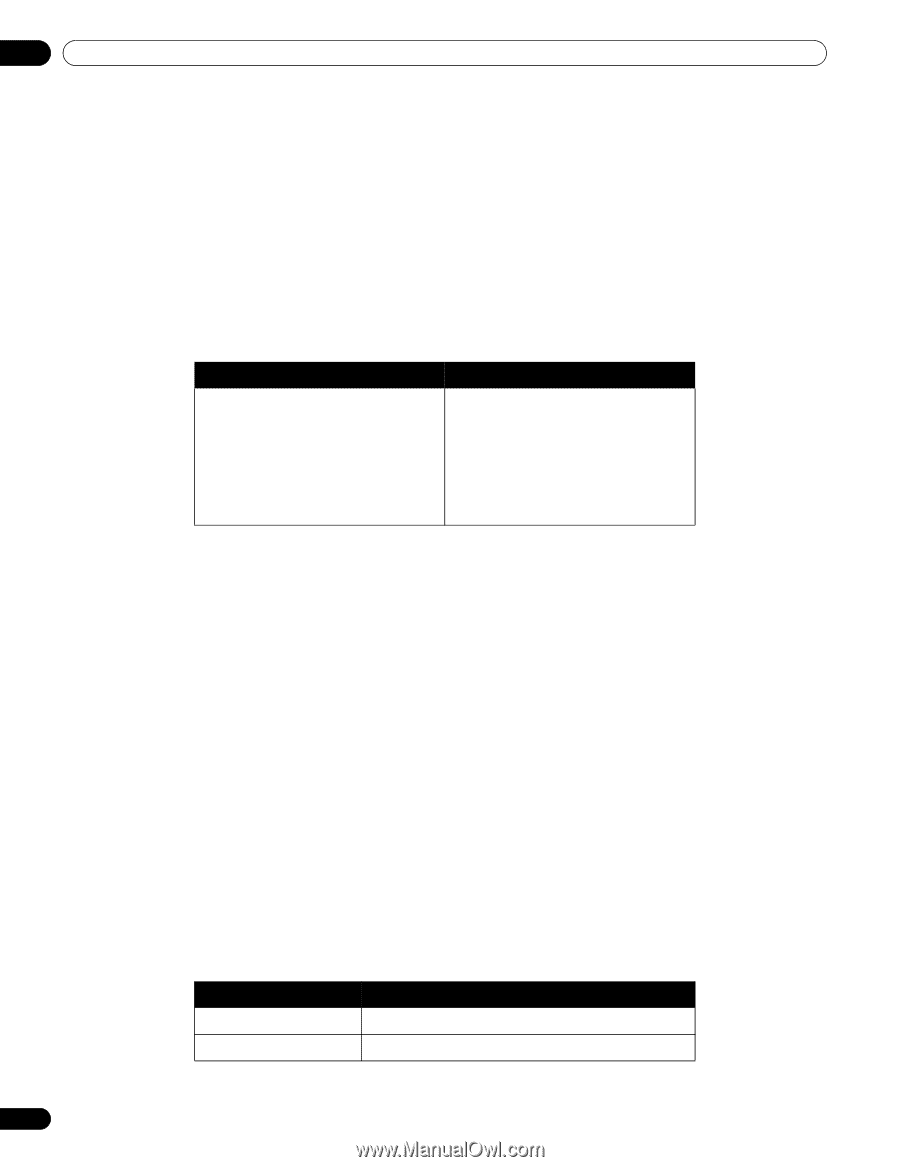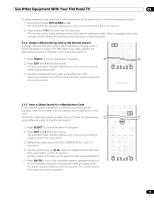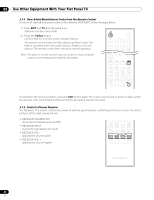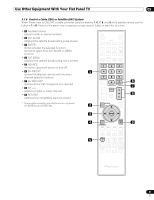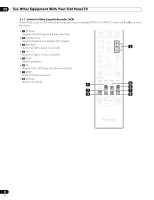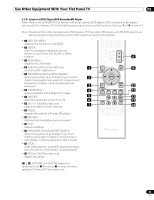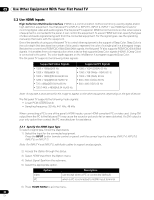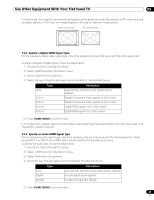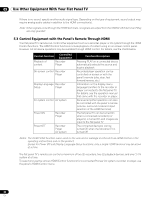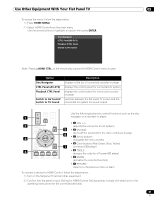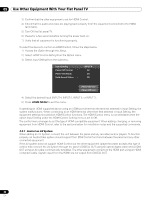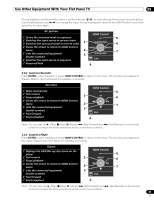Pioneer PRO 111FD Owner's Manual - Page 84
Use HDMI Inputs
 |
UPC - 012562887111
View all Pioneer PRO 111FD manuals
Add to My Manuals
Save this manual to your list of manuals |
Page 84 highlights
05 Use Other Equipment With Your Flat Panel TV 5.2 Use HDMI Inputs High Definition Multimedia Interface (HDMI) is a communication method commonly used by digital and/or high definition equipment. Your flat panel TV's INPUT 4, INPUT 5, INPUT 6, INPUT 7 are HDMI terminals for incoming digital video and audio signals. The flat panel TV supports HDMI Control functions so that when a piece of equipment is connected to the panel, it can control the equipment. To use an HDMI terminal, specify the types of video and audio signals being sent from the connected equipment. For the signal types, see the operating manual(s) that came with the equipment. One of the benefits of using your flat panel TV to control other equipment is the support of Deep Color. Deep Color is the color depth that describes the number of bits used to represent the color of a single pixel in a bitmapped image. Besides the conventional RGB/YCbCr16bit/20bit/24bit signals, the flat panel TV also supports RGB/YCbCr30bit/36bit signals. This enables finer color reproduction when a device that supports Deep Color signals (HDMI1.3 Deep Color) is connected to the panel. The color depth appears on the InfoBanner if a program supports Deep Color. The flat panel TV supports the following Video signals: Supported Video Signals • 1920 x 1080p@60 Hz • 1920 x 1080p@24 Hz • 1920 x [email protected] Hz/60 Hz • 1280 x [email protected] Hz/60 Hz • 720 x [email protected] Hz/60 Hz • 720 (1440) x [email protected] Hz/60 Hz Supported PC Signals • 1280 x 1024 (SXGA) 60 Hz • 1360 x 768 (Wide - XGA) 60 Hz • 1024 x 768 (XGA) 60 Hz • 800 x 600 (SVGA) 60 Hz • 640 x 480 (VGA) 60 Hz Note: It may take a short period for the image to appear on the other equipment, depending on the type of device. The flat panel TV supports the following Audio signals: • Linear PCM (STEREO 2ch) • Sampling frequency: 32 kHz, 44.1 kHz, 48 kHz When connecting a PC to one of the panel's HDMI inputs, use an HDMI-compliant PC or video card. Using DVI output from the PC to the flat panel TV may cause the sound or picture to fail or seem distorted. If a DVI output is your only option then contact the PC manufacturer for assistance. 5.2.1 Specify the HDMI Input Type To select a signal type, follow the steps below. 1 ) Select the Input for the connected equipment. Press the INPUT button (remote control or panel) until the correct input is showing (INPUT 4, INPUT 5, INPUT 6, or INPUT 7). Note: For INPUT 4 and INPUT 5, add Audio cables to support analog signals. 2 ) Access the Option through the Setup. 3 ) Select HDMI Input from the Option menu. 4 ) Select Signal Type from the submenu. 5 ) Select the appropriate option. Video PC Option Description use except when a PC is connected (default) when a PC is connected to HDMI input terminal 6 ) Press HOME MENU to exit the menu. 84 En