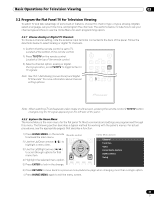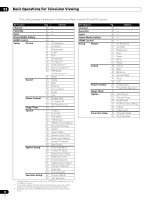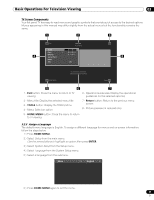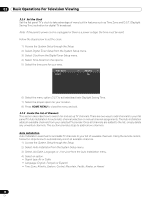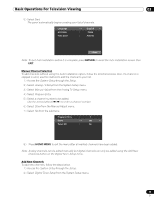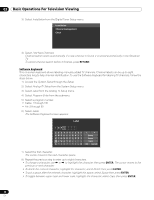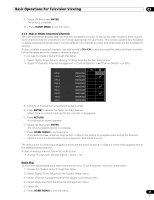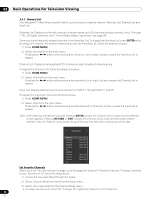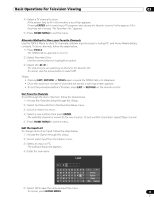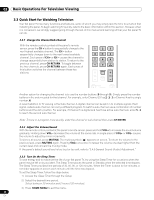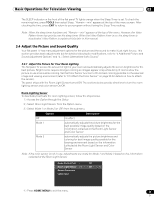Pioneer PRO 111FD Owner's Manual - Page 40
Return, Enter
 |
UPC - 012562887111
View all Pioneer PRO 111FD manuals
Add to My Manuals
Save this manual to your list of manuals |
Page 40 highlights
03 Basic Operations For Television Viewing 3 ) Select Installation from the Digital Tuner Setup menu. Installation Channel management Clock 4 ) Select Add New Channels. Channel search starts automatically. If a new channel is found, it is stored automatically in the flat panel TV. To cancel channel search before it finishes, press RETURN. Software Keyboard This on-screen keyboard allows labeling manually added TV channels. Channel labels can be up to eight characters long to help channel identification. To use the Software Keyboard for labeling TV channels, follow the steps below. 1 ) Access the System Setup through the Setup. 2 ) Select Analog TV Setup from the System Setup menu. 3 ) Select Label from the Analog TV Setup menu. 4 ) Select Program Entry from the submenu. 5 ) Select a program number. • Cable: 1 through 135 • Air: 2 through 69 6 ) Select Label. The Software Keyboard screen appears. Label I NPU 1234567890 ABCDE FGH I J K LMNOPQRS T U VWX Y Z Delete Space Caps OK Cancel 7 ) Select the first character. The cursor moves to the next character space. 8 ) Repeat the previous step to enter up to eight characters. • To change a character, use or to highlight the character then press ENTER. The cursor moves to the previous or next character. • To delete the entered character, highlight the character, select Delete then press ENTER. • To put a space after the entered character, highlight the space, select Space then press ENTER. • To toggle between upper case and lower case, highlight the character, select Caps then press ENTER. 40 En