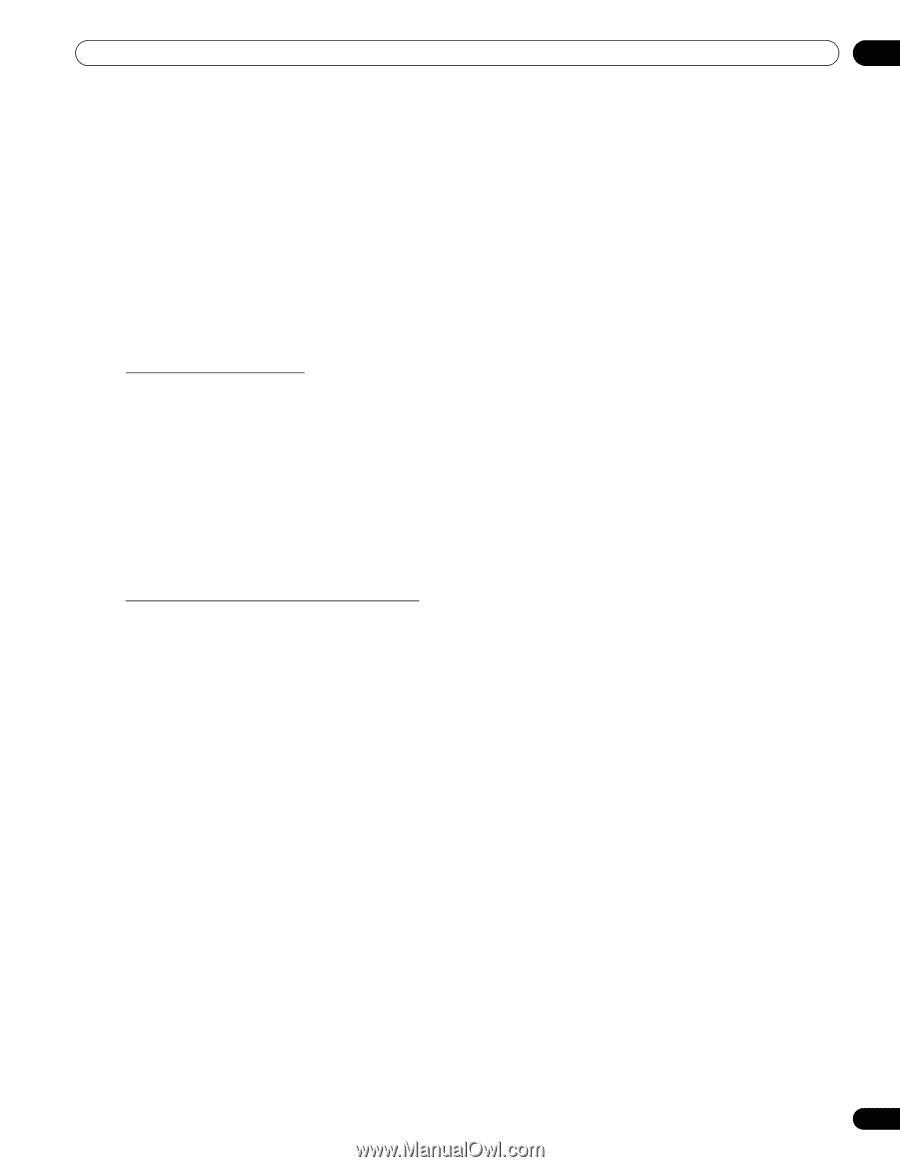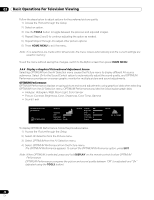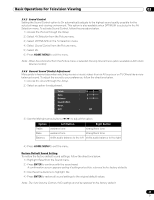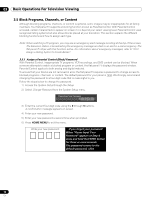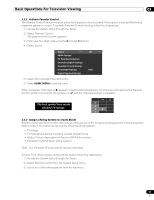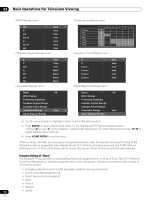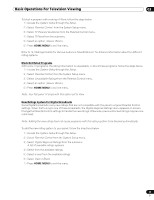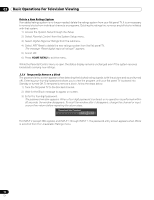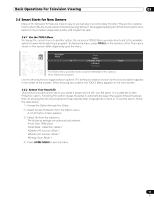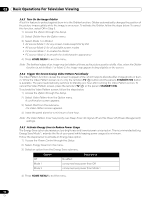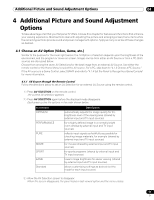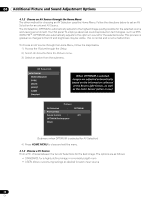Pioneer PRO 111FD Owner's Manual - Page 53
Digital Regional Ratings
 |
UPC - 012562887111
View all Pioneer PRO 111FD manuals
Add to My Manuals
Save this manual to your list of manuals |
Page 53 highlights
Basic Operations For Television Viewing 03 To block a program with a rating of None, follow the steps below. 1 ) Access the System Setup through the Setup. 2 ) Select Parental Control from the System Setup menu. 3 ) Select TV Parental Guidelines from the Parental Control menu. 4 ) Select TV-None from the submenu. 5 ) Select an option (View or Block ). 6 ) Press HOME MENU to exit the menu. Refer to "8.1 Ratings Charts (for Various Audience Classifications)" for detailed information about the different rating systems. Block Not Rated Programs With some TV programs, the rating information is unavailable. To block these programs, follow the steps below. 1 ) Access the System Setup through the Setup. 2 ) Select Parental Control from the System Setup menu. 3 ) Select Unavailable Ratings from the Parental Control menu. 4 ) Select an option (View or Block ). 5 ) Press HOME MENU to exit the menu. Note: Your flat panel TV ships with this option set to View. New Ratings System for Digital Broadcasts Some Digital broadcasts carry new ratings that are not compatible with the panel's original Parental Control settings. When first tuning to one of these broadcasts, the Digital Regional Ratings menu appears on screen. Change the Parental Control settings to handle the new ratings. Otherwise, previous blocked ratings may become unblocked. Note: Adding the new rating does not cause programs with this rating system to be blocked automatically. To add the new rating system to your panel, follow the directions below. 1 ) Access the System Setup through the Setup. 2 ) Select Parental Control from the System Setup menu. 3 ) Select Digital Regional Ratings from the submenu. A list of available ratings appears. 4 ) Select from the available ratings. 5 ) Select a level from the available ratings. 6 ) Select View or Block. 7 ) Press HOME MENU to exit the menu. 53 En