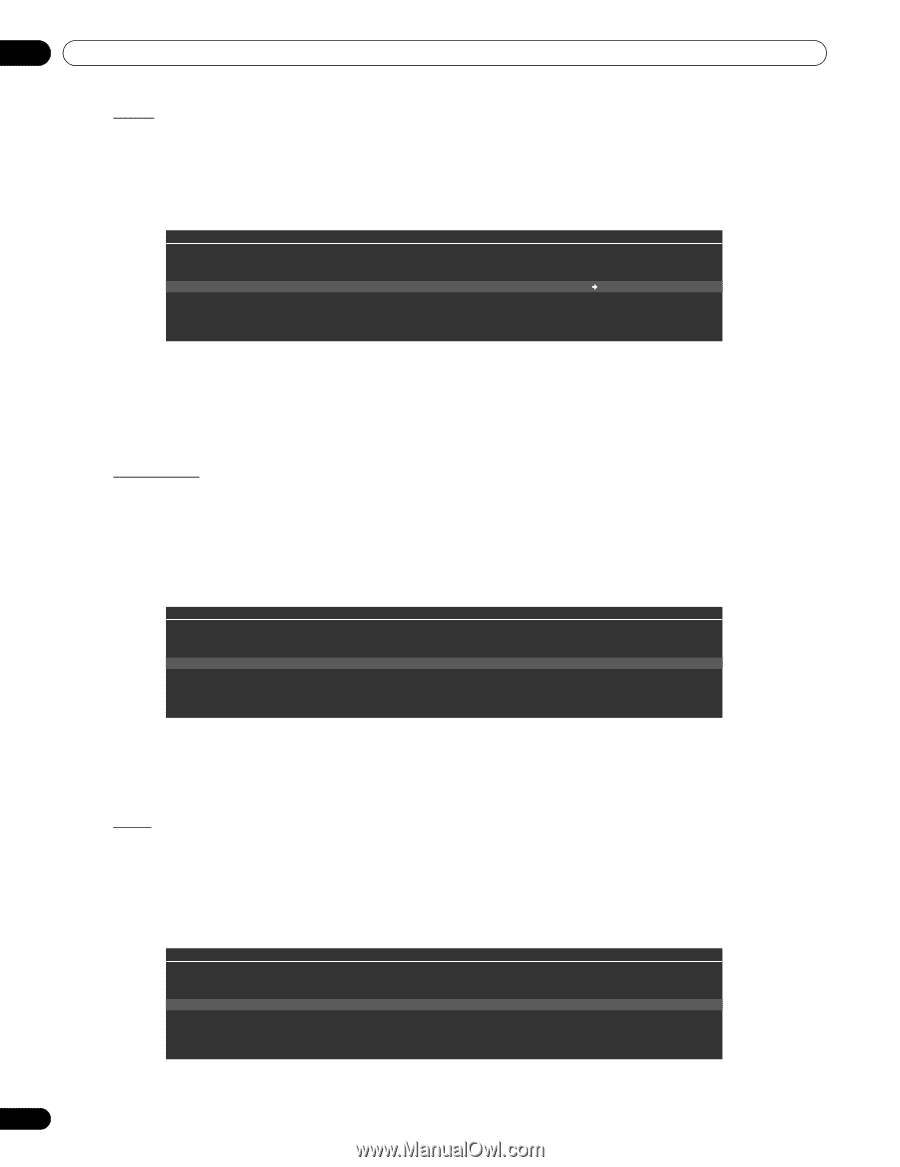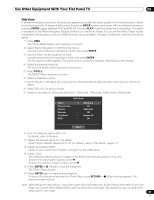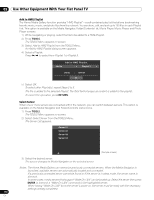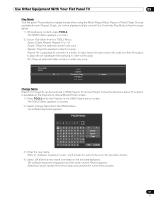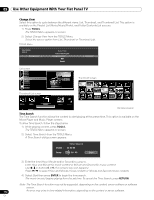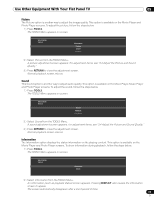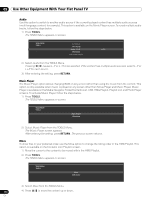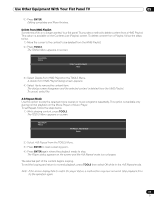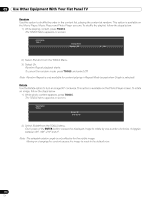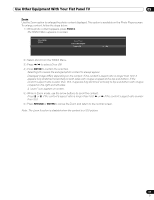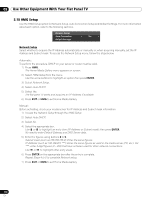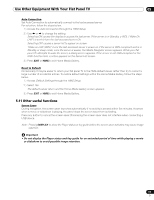Pioneer PRO 111FD Owner's Manual - Page 114
Tools, Return
 |
UPC - 012562887111
View all Pioneer PRO 111FD manuals
Add to My Manuals
Save this manual to your list of manuals |
Page 114 highlights
05 Use Other Equipment With Your Flat Panel TV Audio Use this option to switch to another audio source if the currently played content has multiple audio sources (multi-language content, for example). This option is available on the Movie Player screen. To reveal multiple audio tracks, follow the steps below. 1 ) Press TOOLS. The TOOLS Menu appears on screen. TELEVISION TOOLS A-B Repeat Time Search Audio : 1 L+R 1 L Information Add to HMG Playlist 2 ) Select Audio from the TOOLS Menu. Pressing / causes L, R or L+R to be selected. If the content has multiple audio sources, select L, R or L+R for each source. 3 ) After entering the setting, press RETURN. Music Player The Music Player option allows changing BGM on any screen rather than using the music from the content. This option is only available when music is played on any screen other than Movie Player and Music Player. Music Player is available on the Media Navigator, Folder/Contents List, USB, HMG Playlist, Playlist List, and Photo Player screens. To activate Music Player, follow the steps below. 1 ) Press TOOLS. The TOOLS Menu appears on screen. TELEVISION TOOLS Music Player Slide Show 2 ) Select Music Player from the TOOLS Menu. The Music Player screen appears. After entering the setting, press RETURN. The previous screen returns. Move To show files in your preferred order, use the Move option to change the listing order in the HMG Playlist. This option is available on the Contents List (Playlist) screen. 1 ) Move the cursor to the content to be moved within the HMG Playlist. 2 ) Press TOOLS. The TOOLS Menu appears on screen. TELEVISION TOOLS Move USB Device 3 ) Select Move from the TOOLS Menu. 114 4 ) Press / to move the content up or down. En