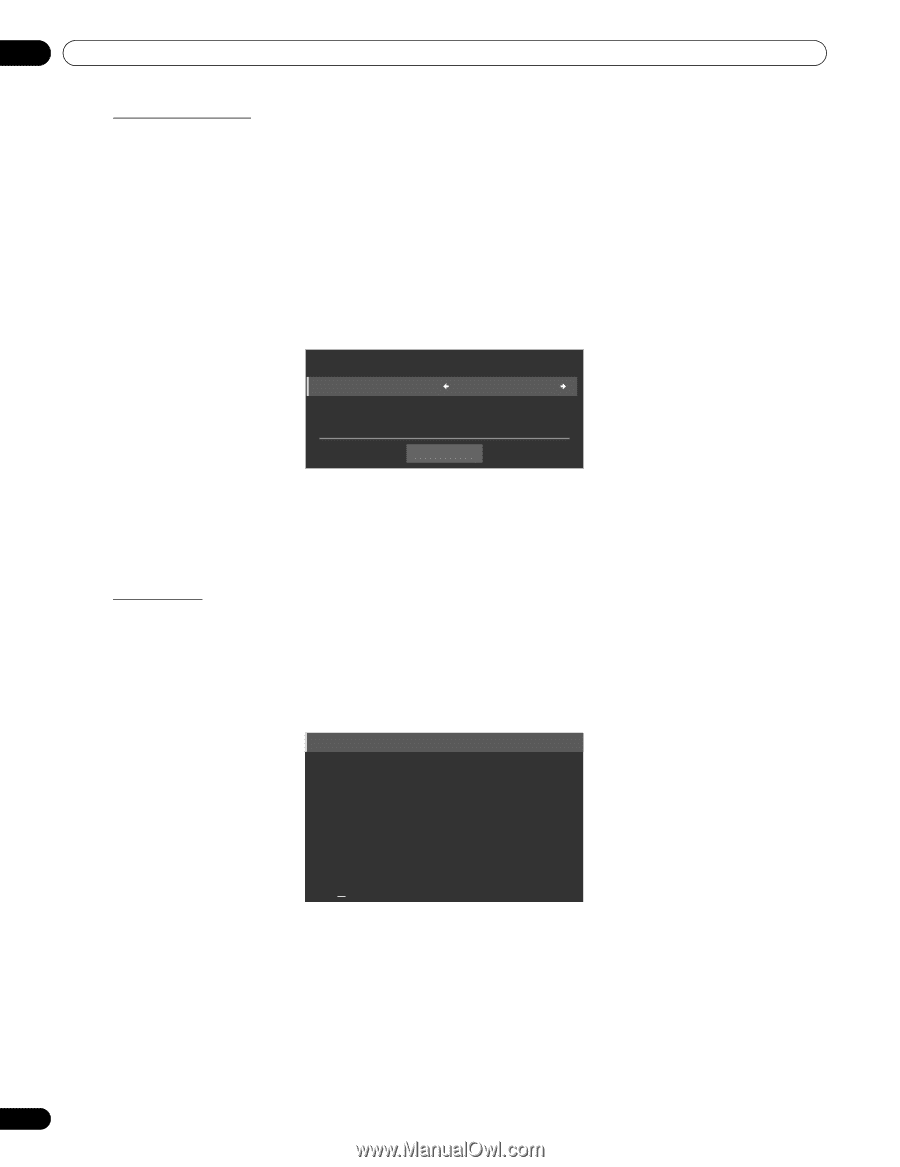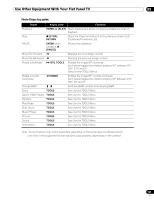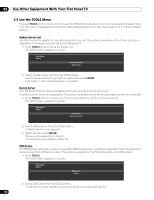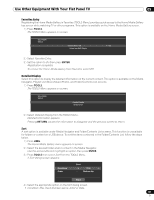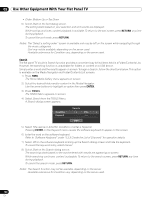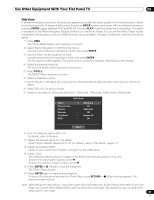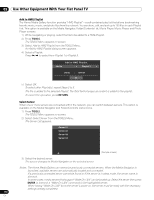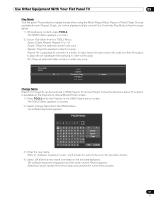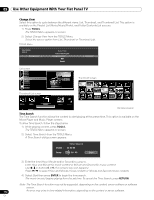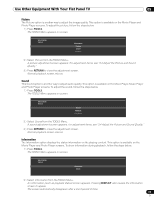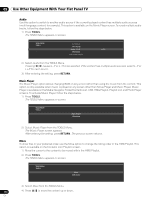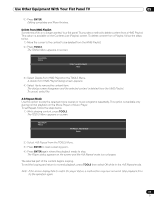Pioneer PRO 111FD Owner's Manual - Page 110
Tools, Return, Enter
 |
UPC - 012562887111
View all Pioneer PRO 111FD manuals
Add to My Manuals
Save this manual to your list of manuals |
Page 110 highlights
05 Use Other Equipment With Your Flat Panel TV Add to HMG Playlist The Home Media Gallery function provides "HMG Playlist" - a self-contained play list that allows bookmarking favorite movie, music, and photo files from the network. You can store, edit, and sort up to 100 files in each Playlist List. This option is available on the Media Navigator, Folder/Contents List, Movie Player, Music Player, and Photo Player screens. 1 ) While navigating or playing, select the file to be added to a HMG Playlist. 2 ) Press TOOLS. The TOOLS Menu appears on screen. 3 ) Select Add to HMG Playlist from the TOOLS Menu. An Add to HMG Playlist dialog screen appears. 4 ) Select a Playlist. Press / to select from Playlist 1 to Playlist 5. Add to HMG Playlist Add to : Playlist 1 [Total] : 050/100 OK 5 ) Select OK. To select other Playlist(s), repeat Steps 2 to 5. The file is added to the selected Playlist. The Total field changes as content is added to the playlist. To cancel the operation, press RETURN. Select Server When one or more servers are connected within the network, you can switch between servers. This option is available on the Media Navigator and Folder/Contents List screens. 1 ) Press TOOLS. The TOOLS Menu appears on screen. 2 ) Select Select Server from the TOOLS Menu. The Server List appears. Server 01 Server 02 Server 03 Server 04 4 (Sample screen) 3 ) Select the desired server. The screen changes to Media Navigator on the selected server. Notes: The Home Media Gallery can memorize previously connected servers. When the Media Navigator is launched, available servers are automatically located and connected. If a previously connected server cannot be found or if the server is in sleep mode, the server name is dimmed. In some cases, media servers that support "Wake On LAN" can be booted up. Select the server then press ENTER to transmit a "Wake On LAN" command to the highlighted server. When having "Wake On LAN" turns the server's power on, the server must be ready with the necessary settings already completed. 110 En