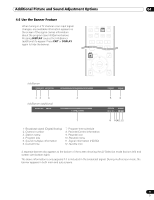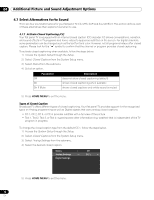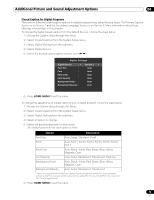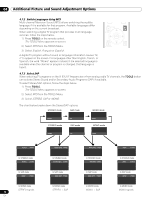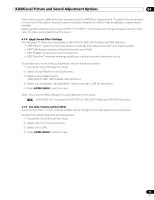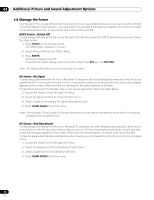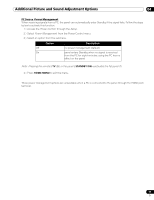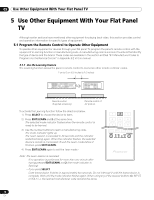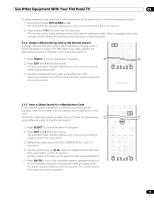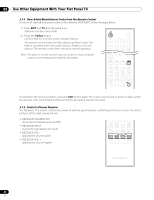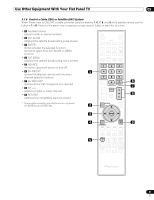Pioneer PRO 111FD Owner's Manual - Page 76
Manage the Power
 |
UPC - 012562887111
View all Pioneer PRO 111FD manuals
Add to My Manuals
Save this manual to your list of manuals |
Page 76 highlights
04 Additional Picture and Sound Adjustment Options 4.8 Manage the Power Your flat panel TV is energy efficient but includes functions to save additional power. In an earlier section entitled "3.6 Smart Starts for New Owners", you were told how to activate the Energy Save feature. This section provides more advanced functions to save power and to extend the panel life. AV/PC Source - Picture Off To save energy and extend the life of your flat panel TV, have the screen turn Off. To deactivate the screen, follow the steps below. 1 ) Press TOOLS on the remote control. The TOOLS Menu appears on screen. 2 ) Select Picture Off from the TOOLS Menu. 3 ) Press ENTER. The screen display turns Off. To restore the screen display, press any buttons other than VOL +/- and MUTING. Note: The Picture Off setting is not memorized by the system. AV Source - No Signal To save energy and extend the life of your flat panel TV, the panel can enter Standby automatically if the AV source signal fails for 15 consecutive minutes. At five minutes before and at every minute after that, a warning message appears on the screen. When the final minute elapses, the panel switches to Standby. To have the panel switch to Standby when an AV source signal fails, follow the steps below. 1 ) Access the Power Control through the Setup. 2 ) Select No Signal off from the Power Control menu. 3 ) Select Enable to activate the AV Signal off power function. 4 ) Press HOME MENU to exit the menu. Note: The flat panel TV may switch to Standby when there is noise (signal interference) at the end of a broadcast schedule (channel goes off-air). AV Source - Non-Operational To save energy and extend the life of your flat panel TV, the panel can enter Standby automatically if there are no commands from the AV source for three consecutive hours. At five minutes before and at every minute after that, a warning message appears on the screen. When the final minute elapses, the panel switches to Standby. To have the panel enter Standby automatically when there are no commands from the AV source, follow the steps below. 1 ) Access the Power Control through the Setup. 2 ) Select No Operation off from the Power Control menu. 3 ) Select Enable from the No Operation off menu. 4 ) Press HOME MENU to exit the menu. 76 En