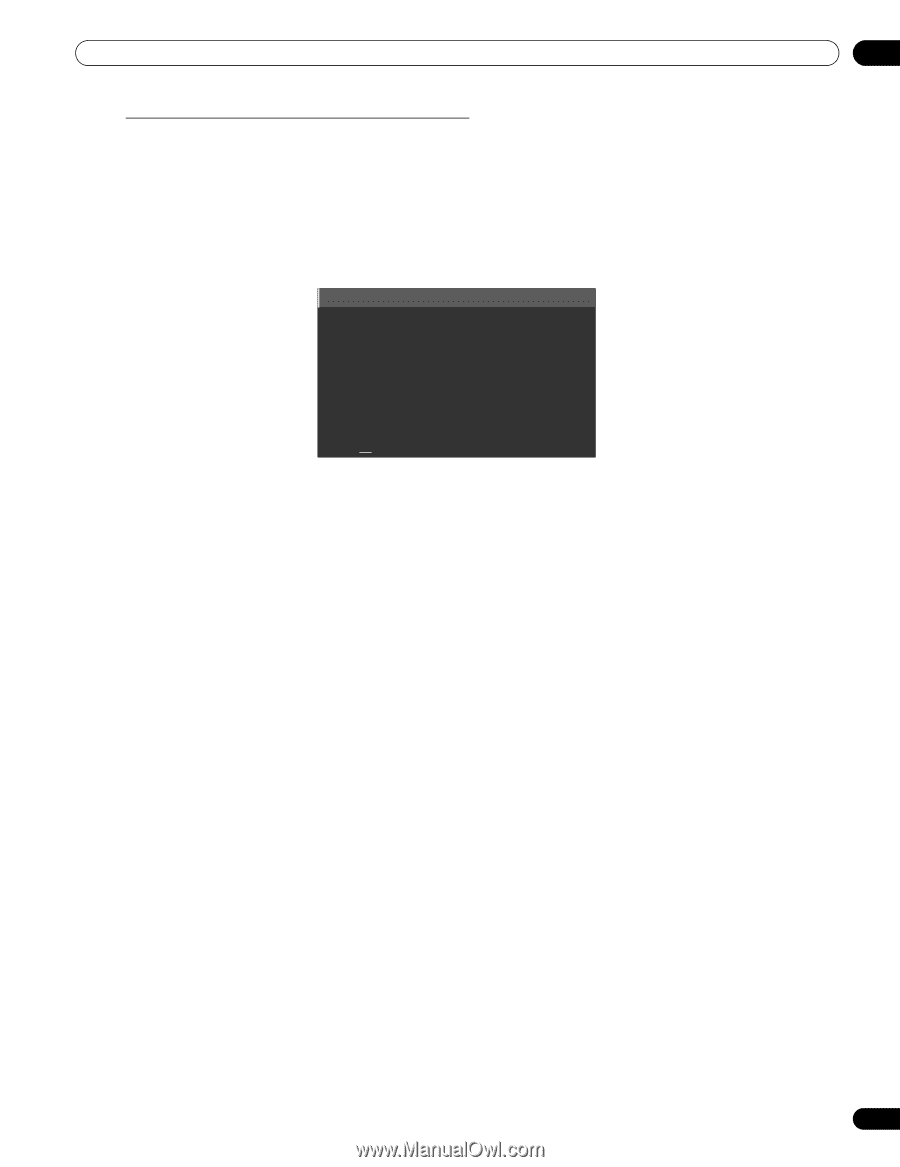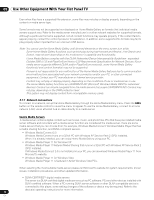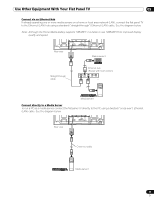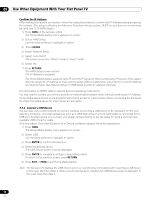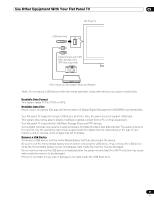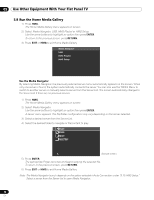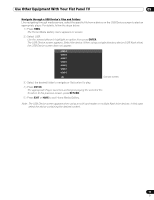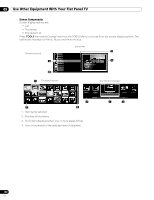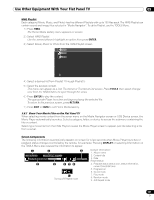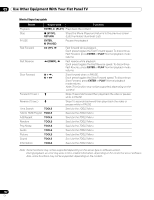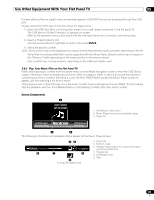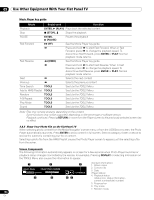Pioneer PRO 111FD Owner's Manual - Page 99
Enter, Return
 |
UPC - 012562887111
View all Pioneer PRO 111FD manuals
Add to My Manuals
Save this manual to your list of manuals |
Page 99 highlights
Use Other Equipment With Your Flat Panel TV 05 Navigate through a USB Device's Files and Folders Like navigating through media servers, select the specific file from a device on the USB Device screen to start an appropriate player. For details, follow the steps below. 1 ) Press HMG. The Home Media Gallery menu appears on screen. 2 ) Select USB. Use the arrow buttons to highlight an option then press ENTER. The USB Device screen appears. Select the device. When using a single directory device (USB flash drive), the USB Device screen does not appear. USB A USB B USB C USB D USB E USB F USB G 15 (Sample screen) 3 ) Select the desired folder to navigate or file/content to play. 4 ) Press ENTER. The appropriate Player launches and begins playing the selected file. To return to the previous screen, press RETURN. 5 ) Press EXIT or HMG to exit Home Media Gallery. Note: The USB Device screen appears when using a multi-card reader or multiple flash drive devices. In this case, select the device containing the desired content. 99 En