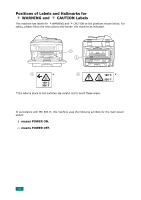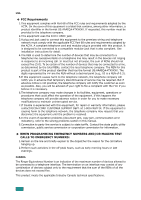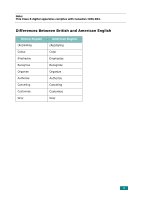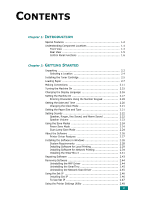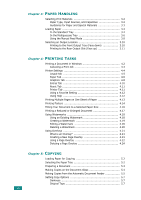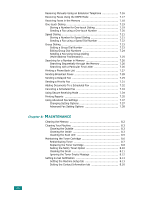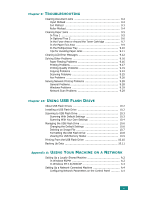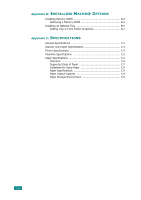xi
C
ONTENTS
Chapter 1:
I
NTRODUCTION
Special Features
....................................................................
1.2
Understanding Component Locations
........................................
1.4
Front View
......................................................................
1.4
Rear View
.......................................................................
1.5
Control Panel Functions
....................................................
1.6
Chapter 2:
G
ETTING
S
TARTED
Unpacking
............................................................................
2.2
Selecting a Location
.........................................................
2.4
Installing the Toner Cartridge
..................................................
2.5
Loading Paper
.......................................................................
2.7
Making Connections
.............................................................
2.11
Turning the Machine On
........................................................
2.15
Changing the Display Language
.............................................
2.16
Setting the Machine ID
.........................................................
2.17
Entering Characters Using the Number Keypad
..................
2.18
Setting the Date and Time
....................................................
2.20
Changing the Clock Mode
................................................
2.21
Setting the Paper Size and Type
............................................
2.21
Setting Sounds
....................................................................
2.22
Speaker, Ringer, Key Sound, and Alarm Sound
..................
2.22
Speaker Volume
............................................................
2.23
Using the Save Modes
..........................................................
2.24
Power Save Mode
..........................................................
2.24
Scan Lamp Save Mode
....................................................
2.24
About the Software
..............................................................
2.26
Printer Driver Features
...................................................
2.27
Installing the Software in Windows
.........................................
2.28
System Requirements
....................................................
2.28
Installing Software for Local Printing
.................................
2.29
Installing Software for Network Printing
............................
2.34
Installing the SmarThru 4
...............................................
2.41
Repairing Software
..............................................................
2.43
Removing Software
..............................................................
2.44
Uninstalling the MFP Driver
.............................................
2.44
Uninstalling the SmarThru
...............................................
2.45
Uninstalling the Network Scan Driver
................................
2.45
Using the Set IP
..................................................................
2.46
Installing Set IP
.............................................................
2.46
To Use Set IP
................................................................
2.47
Using the Printer Settings Utility
............................................
2.48