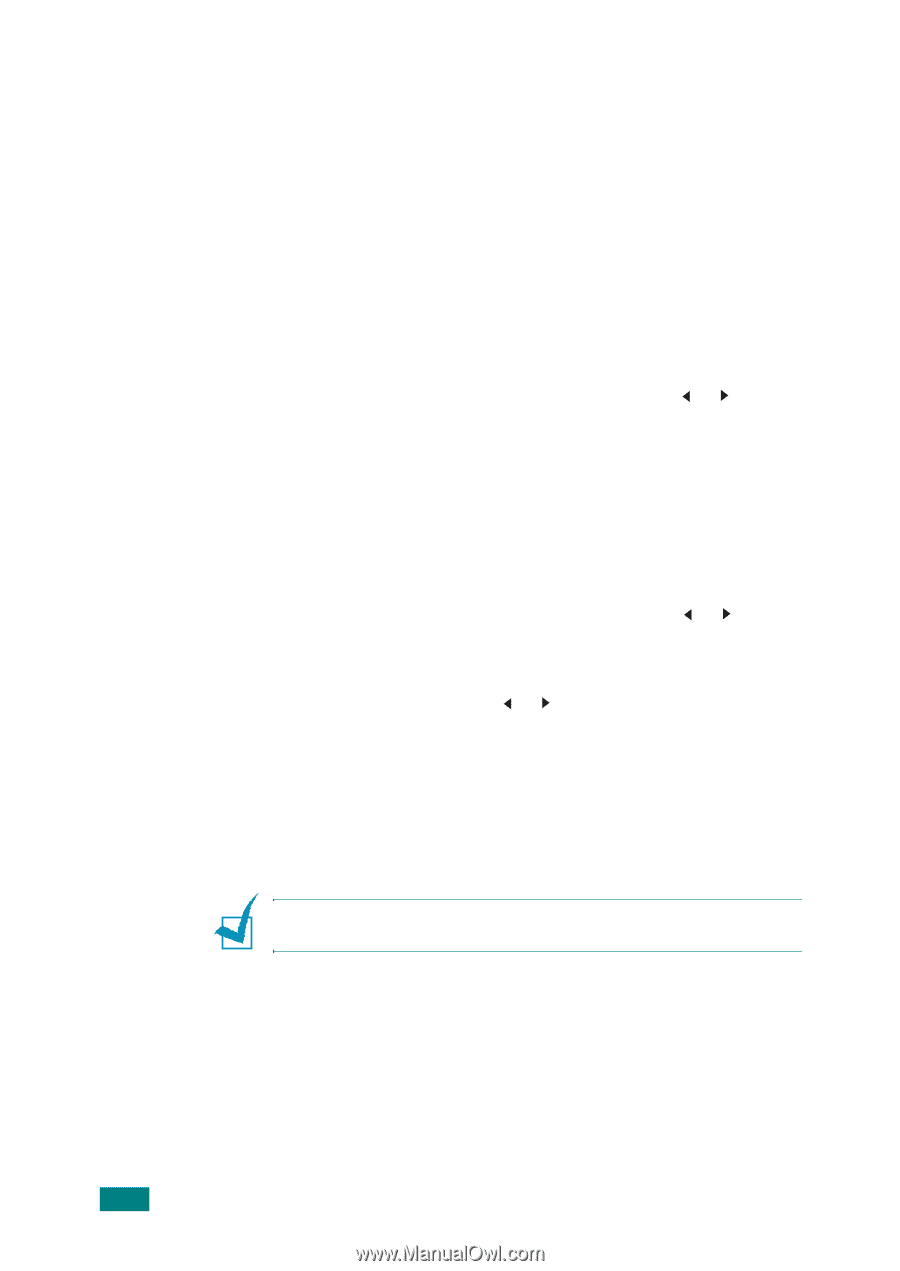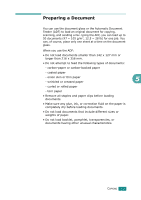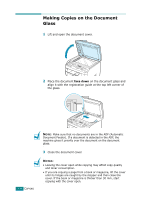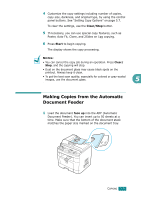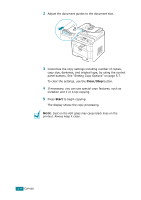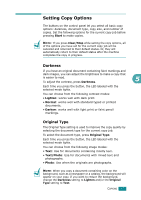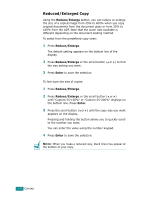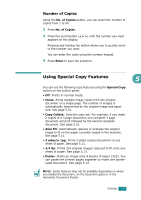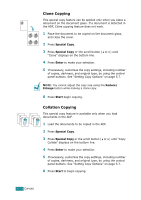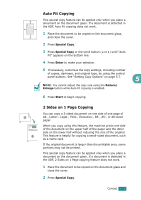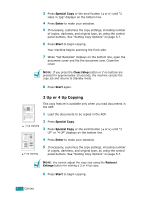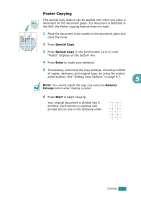Ricoh AC205 User's Guide - Page 121
Reduced/Enlarged Copy, When you make a reduced copy, black lines may appear
 |
View all Ricoh AC205 manuals
Add to My Manuals
Save this manual to your list of manuals |
Page 121 highlights
Reduced/Enlarged Copy Using the Reduce/Enlarge button, you can reduce or enlarge the size of a copied image from 25% to 400% when you copy original documents from the document glass or from 25% to 100% from the ADF. Note that the zoom rate available is different depending on the document loading method. To select from the predefined copy sizes: 1 Press Reduce/Enlarge. The default setting appears on the bottom line of the display. 2 Press Reduce/Enlarge or the scroll button ( or ) to find the size setting you want. 3 Press Enter to save the selection. To fine-tune the size of copies: 1 Press Reduce/Enlarge. 2 Press Reduce/Enlarge or the scroll button ( or ) until "Custom:25-100%" or "Custom:25-400%" displays on the bottom line. Press Enter. 3 Press the scroll button ( or ) until the copy size you want appears on the display. Pressing and holding the button allows you to quickly scroll to the number you want. You can enter the value using the number keypad. 4 Press Enter to save the selection. NOTE: When you make a reduced copy, black lines may appear at the bottom of your copy. 5.8 COPYING