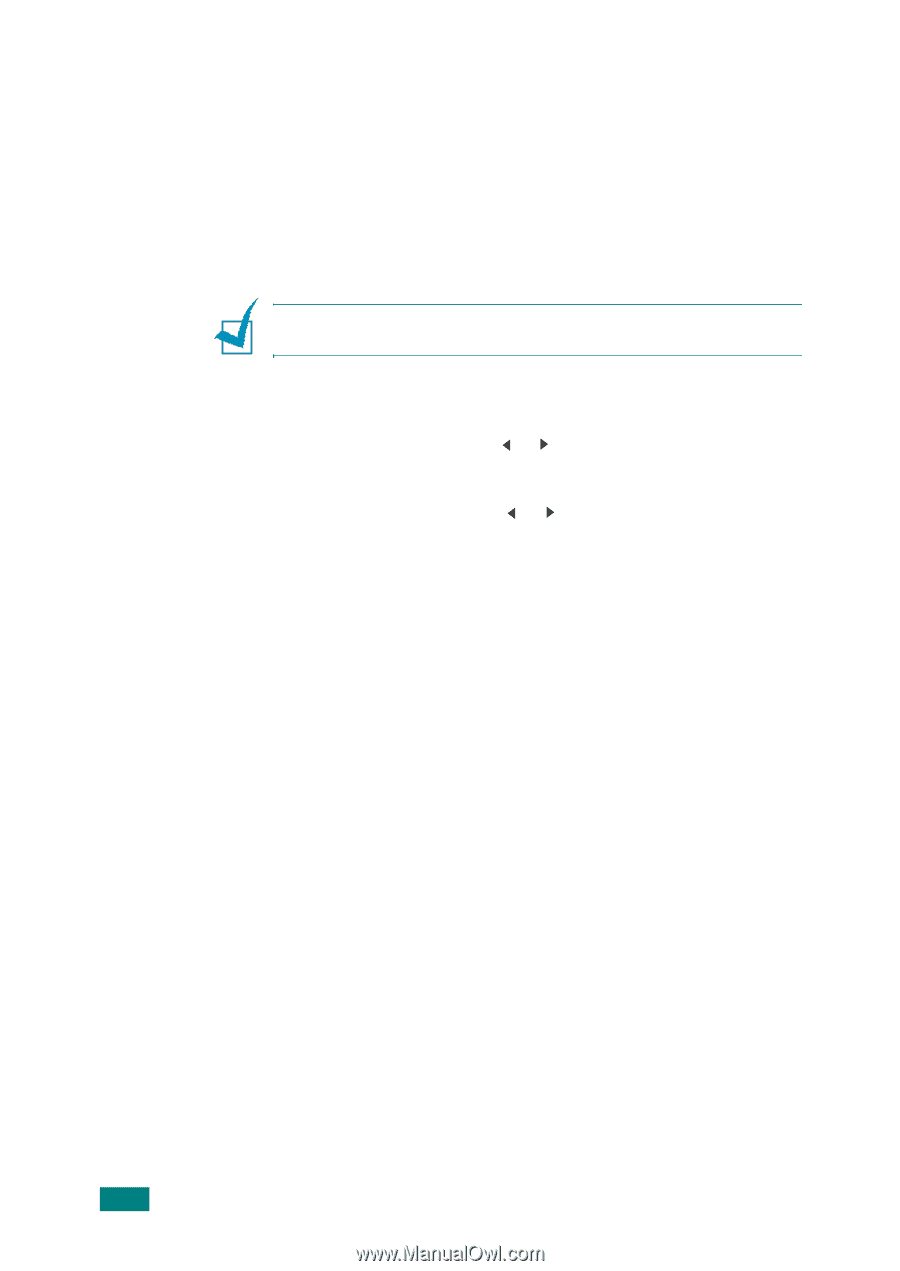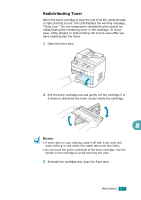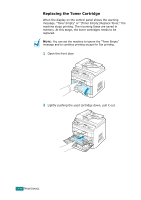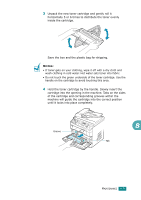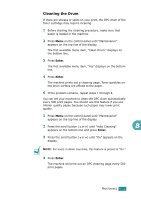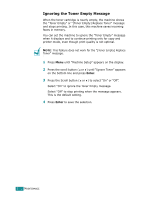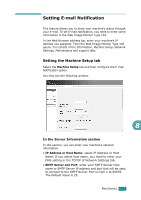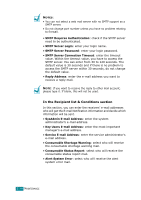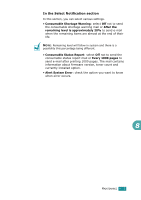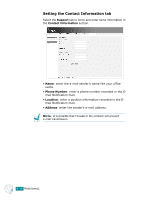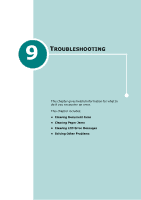Ricoh AC205 User's Guide - Page 199
Ignoring the Toner Empty Message, This feature does not work for the [Toner Empty] Replace
 |
View all Ricoh AC205 manuals
Add to My Manuals
Save this manual to your list of manuals |
Page 199 highlights
Ignoring the Toner Empty Message When the toner cartridge is nearly empty, the machine shows the "Toner Empty" or "[Toner Empty] Replace Toner" message and stops printing. In this case, this machine saves incoming faxes in memory. You can set the machine to ignore the "Toner Empty" message when it displays and to continue printing only for copy and printer mode, even though print quality is not optimal. NOTE: This feature does not work for the "[Toner Empty] Replace Toner" message. 1 Press Menu until "Machine Setup" appears on the display. 2 Press the scroll button ( or ) until "Ignore Toner" appears on the bottom line and press Enter. 3 Press the Scroll button ( or ) to select "On" or "Off". Select "On" to ignore the Toner Empty message. Select "Off" to stop printing when the message appears. This is the default setting. 4 Press Enter to save the selection. 8.12 MAINTENANCE