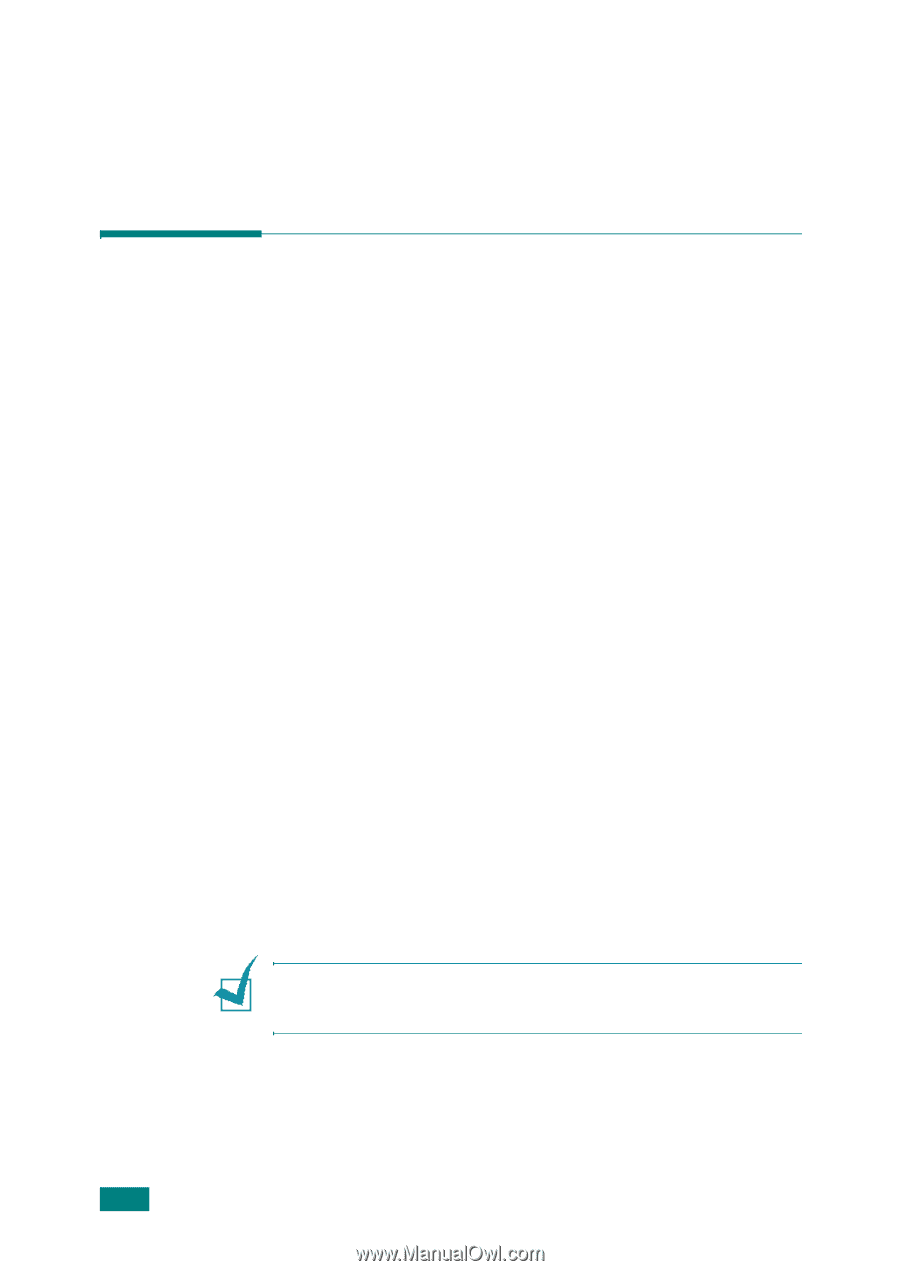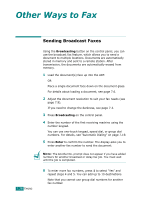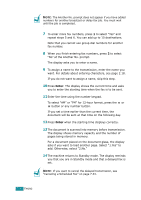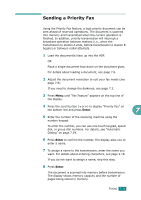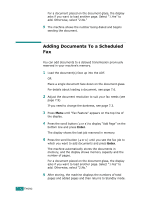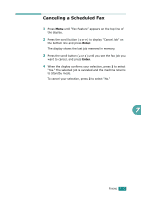Ricoh AC205 User's Guide - Page 175
Sending Broadcast Faxes
 |
View all Ricoh AC205 manuals
Add to My Manuals
Save this manual to your list of manuals |
Page 175 highlights
Other Ways to Fax 7.28 FAXING Sending Broadcast Faxes Using the Broadcasting button on the control panel, you can use the broadcast fax feature, which allows you to send a document to multiple locations. Documents are automatically stored in memory and sent to a remote station. After transmission, the documents are automatically erased from memory. 1 Load the document(s) face up into the ADF. OR Place a single document face down on the document glass. For details about loading a document, see page 7.6. 2 Adjust the document resolution to suit your fax needs (see page 7.9). If you need to change the darkness, see page 7.3. 3 Press Broadcasting on the control panel. 4 Enter the number of the first receiving machine using the number keypad. You can use one-touch keypad, speed dial, or group dial numbers. For details, see "Automatic Dialing" on page 7.19. 5 Press Enter to confirm the number. The display asks you to enter another fax number to send the document. NOTE: The Another No. prompt does not appear if you have added numbers for another broadcast or delay fax job. You must wait until the job is completed. 6 To enter more fax numbers, press 1 to select "Yes" and repeat steps 4 and 5. You can add up to 10 destinations. Note that you cannot use group dial numbers for another fax number.