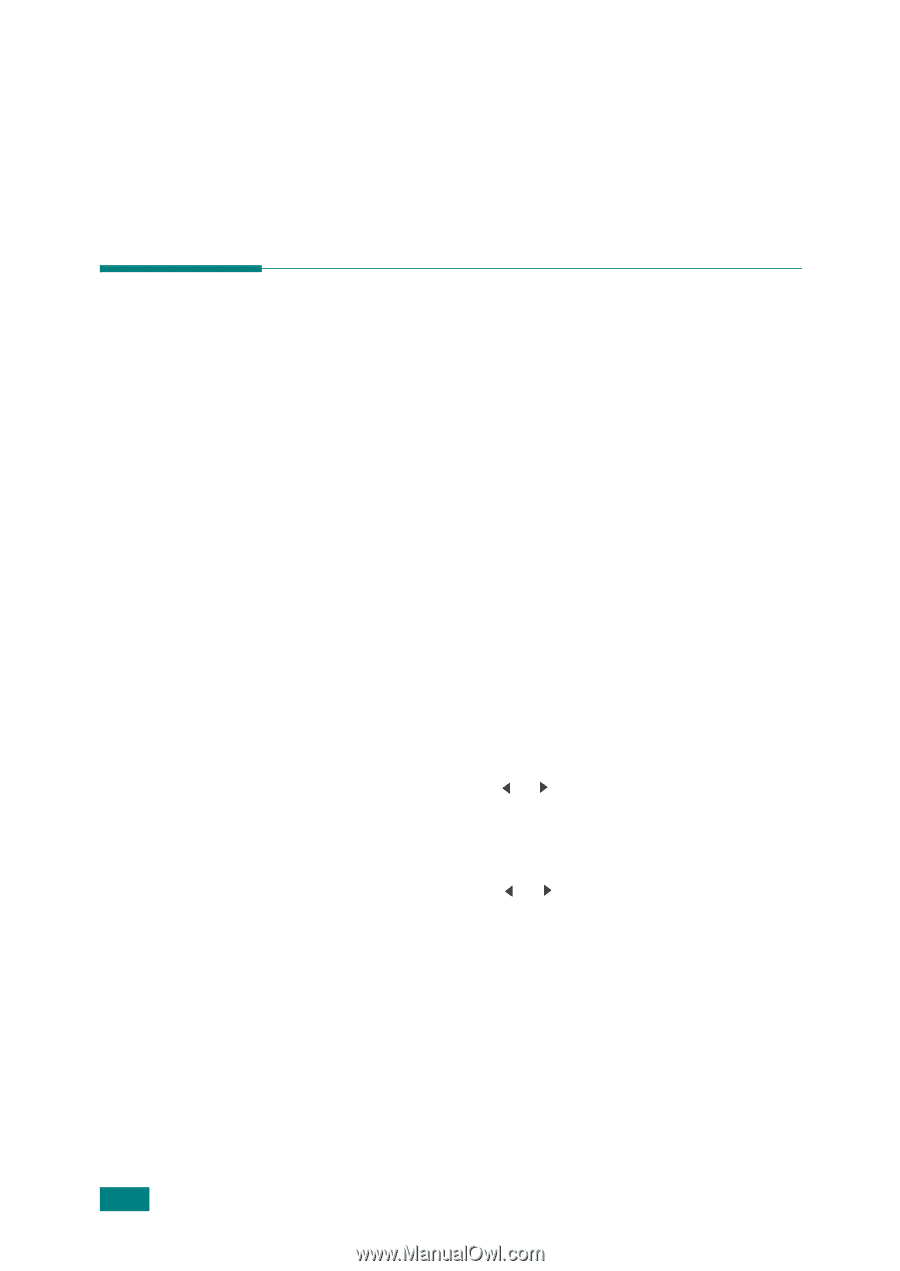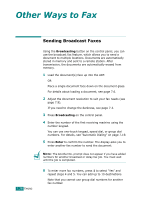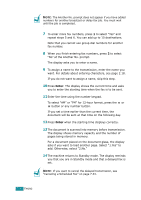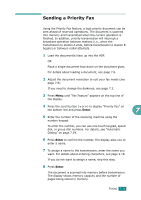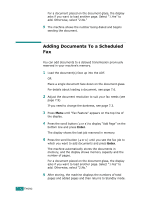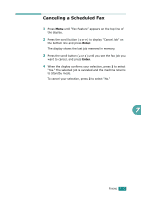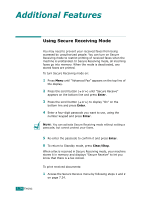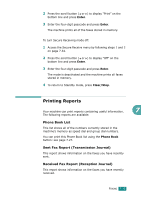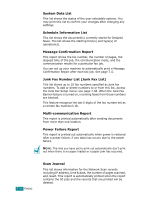Ricoh AC205 User's Guide - Page 179
Adding Documents To a Scheduled Fax
 |
View all Ricoh AC205 manuals
Add to My Manuals
Save this manual to your list of manuals |
Page 179 highlights
For a document placed on the document glass, the display asks if you want to load another page. Select "1.Yes" to add. Otherwise, select "2.No." 9 The machine shows the number being dialed and begins sending the document. 7.32 FAXING Adding Documents To a Scheduled Fax You can add documents to a delayed transmission previously reserved in your machine's memory. 1 Load the document(s) face up into the ADF. OR Place a single document face down on the document glass. For details about loading a document, see page 7.6. 2 Adjust the document resolution to suit your fax needs (see page 7.9). If you need to change the darkness, see page 7.3. 3 Press Menu until "Fax Feature" appears on the top line of the display. 4 Press the scroll button ( or ) to display "Add Page" on the bottom line and press Enter. The display shows the last job reserved in memory. 5 Press the scroll button ( or ) until you see the fax job to which you want to add documents and press Enter. The machine automatically stores the documents in memory, and the display shows memory capacity and the number of pages. For a document placed on the document glass, the display asks if you want to load another page. Select "1.Yes" to add. Otherwise, select "2.No." 6 After storing, the machine displays the numbers of total pages and added pages and then returns to Standby mode.