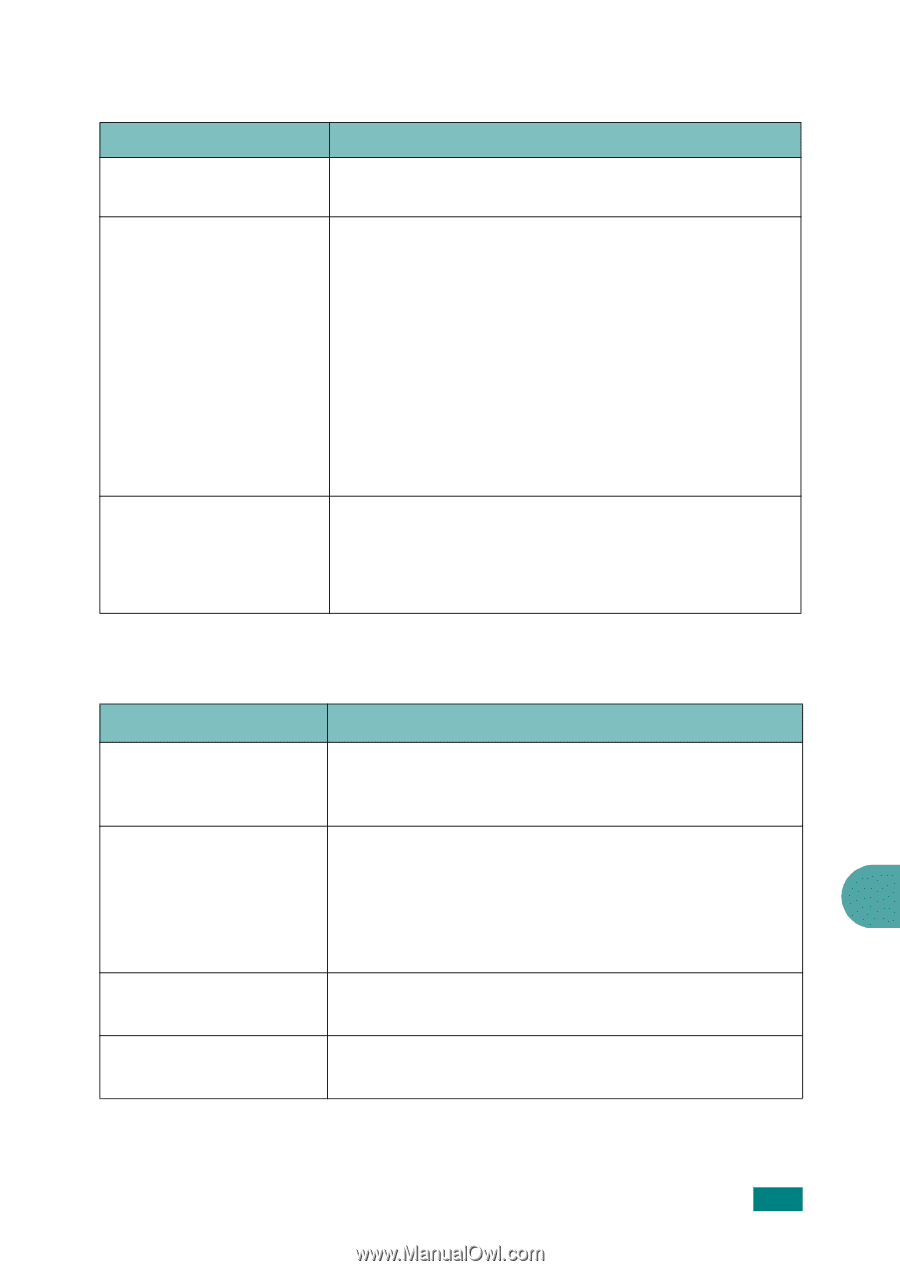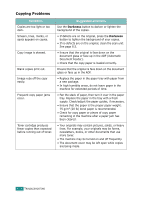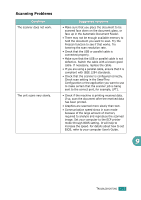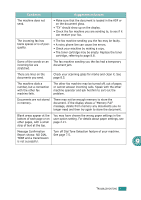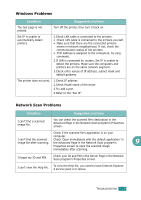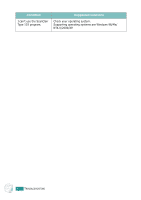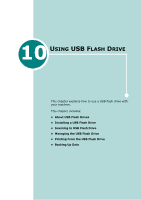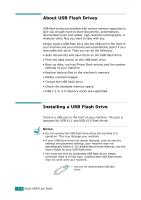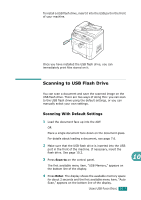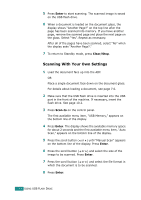Ricoh AC205 User's Guide - Page 232
Windows Problems, Network Scan Problems
 |
View all Ricoh AC205 manuals
Add to My Manuals
Save this manual to your list of manuals |
Page 232 highlights
Windows Problems Condition Suggested solutions The test page is not printed. Turn off the printer, then turn it back on. Set IP is unable to automatically detect printers. 1.Check LAN cable is connected to the printers. • Check LAN cable is connected to the printers yourself. • Make sure that there are the connected printers shown in network neighborhood. If not, check the communication status of the printers. • If IP address is assigned to the computers, try ping command. 2.If LAN is connected by routers, Set IP is unable to detect the printers. Make sure the computers and printers are on the same network segment. 3.Check entry values of IP address, subnet mask and default gateway. The printer does not print. 1.Check IP address 2.Check Model name of the driver 3.Try add a port 4.Refer to the "Set IP" Network Scan Problems Condition Suggested solutions I can't find a scanned image file. You can check the scanned file's destination in the Advanced Page in the Network Scan program's Properties screen. Check if the scanned file's application is on your computer. I can't find the scanned Check 'Open immediately with the default application' in image file after scanning. the Advanced Page in the Network Scan program's 9 Properties screen to open the scanned image immediately after scanning. I forgot my ID and PIN. Check your ID and PIN in the Server Page in the Network Scan program's Properties screen. I can't view the Help file. To view the Help file, you need to have Internet Explorer 4 service pack 2 or above. TROUBLESHOOTING 9.29