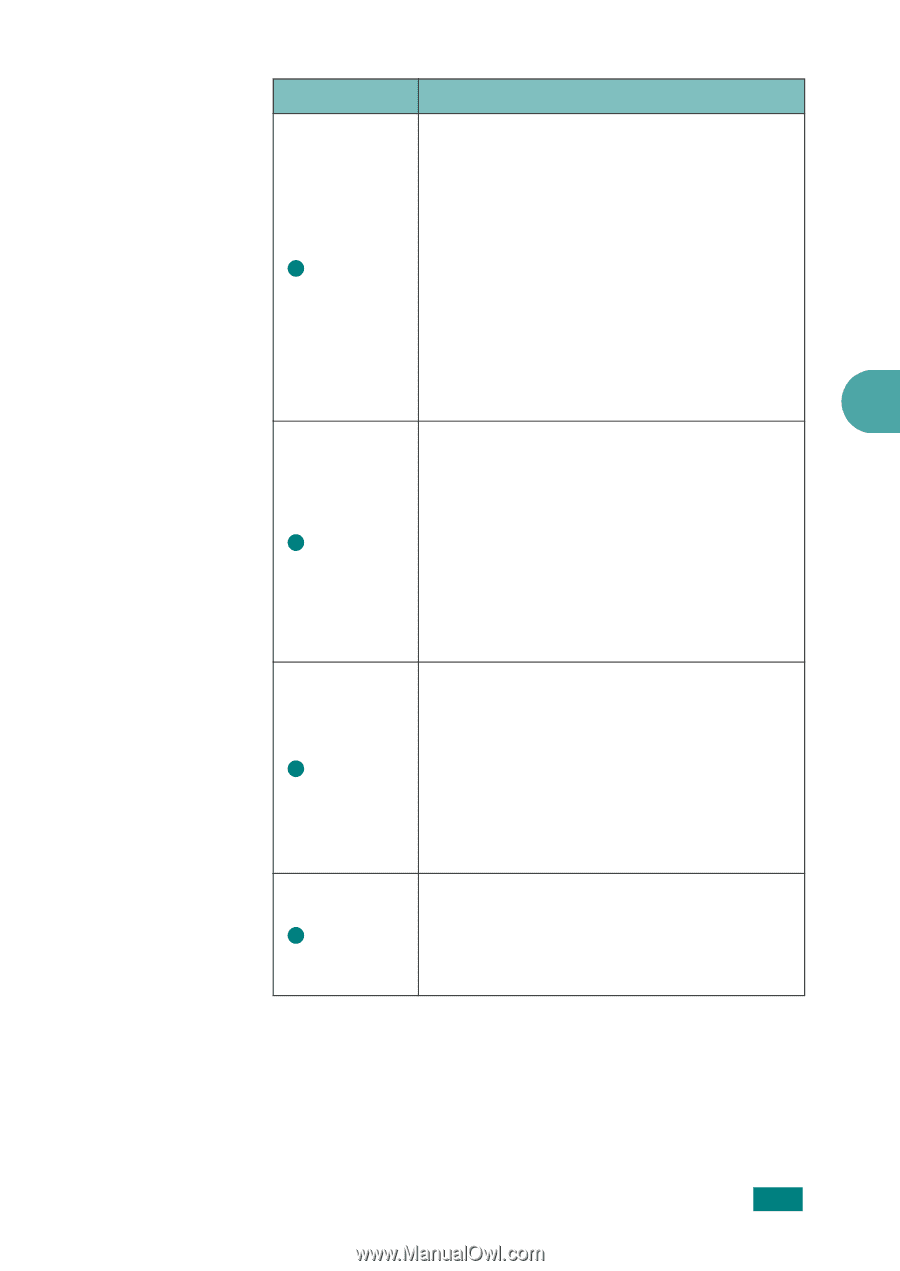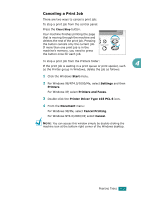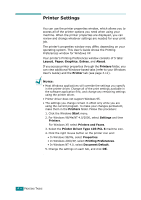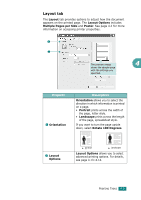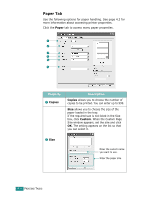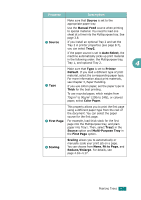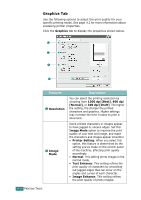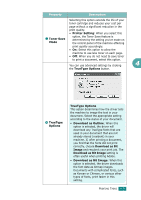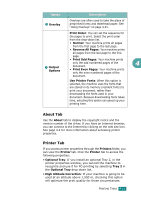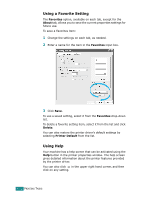Ricoh AC205 User's Guide - Page 96
Source, Manual Feed, Tray2, Auto Select, Printer, Default, Thick, Color Paper, First
 |
View all Ricoh AC205 manuals
Add to My Manuals
Save this manual to your list of manuals |
Page 96 highlights
Property Description 3 Source Make sure that Source is set to the appropriate paper tray. Use the Manual Feed source when printing to special material. You need to load one sheet at a time into the Multipurpose tray. See page 3.8. If you install an optional Tray 2 and set the Tray 2 in printer properties (see page B.7), you can select Tray2. If the paper source is set to Auto Select, the machine automatically picks up print material in the following order: the Multipurpose tray, Tray 1, and optional Tray 2. 4 4 Type Make sure that Type is set to Printer Default. If you load a different type of print material, select the corresponding paper type. For more information about print materials, see Chapter 3, Paper Handling. If you use cotton paper, set the paper type to Thick for the best printing. To use recycled paper, which weighs from 75g/m2 to 90g/m2 (20lb to 24lb), or colored paper, select Color Paper. 5 First Page This property allows you to print the first page using a different paper type from the rest of the document. You can select the paper source for the first page. For example, load thick stock for the first page into the Multipurpose tray, and plain paper into Tray1. Then, select Tray1 in the Source option and Multi-Purpose Tray in the First Page option. 6 Scaling Scaling allows you to automatically or manually scale your print job on a page. You can choose from None, Fit to Page, and Reduce/Enlarge. For details, see page 4.16~4.17. PRINTING TASKS 4.7