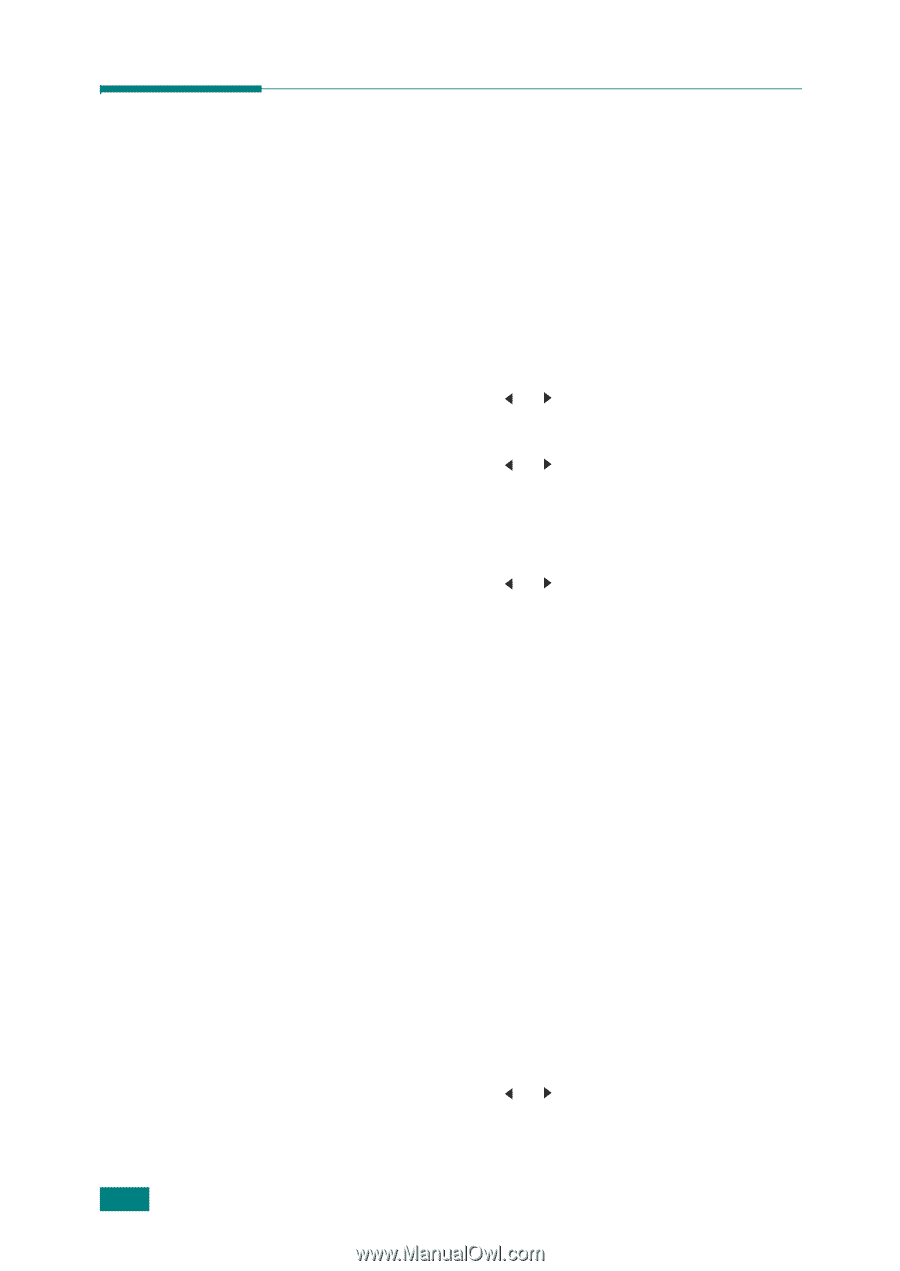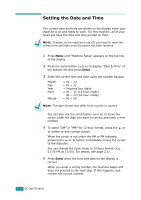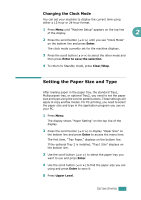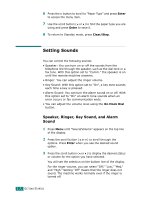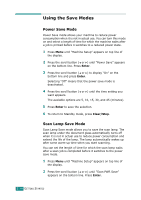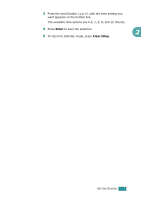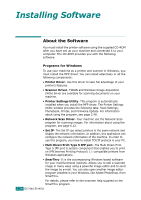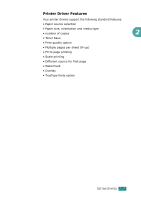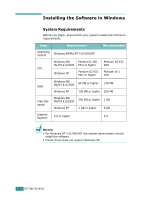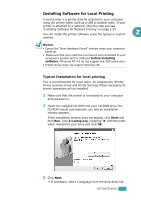Ricoh AC205 User's Guide - Page 49
Using the Save Modes, Power Save Mode, Scan Lamp Save Mode
 |
View all Ricoh AC205 manuals
Add to My Manuals
Save this manual to your list of manuals |
Page 49 highlights
Using the Save Modes Power Save Mode Power Save mode allows your machine to reduce power consumption when it is not in actual use. You can turn this mode on and select a length of time for which the machine waits after a job is printed before it switches to a reduced power state. 1 Press Menu until "Machine Setup" appears on top line of the display. 2 Press the scroll button ( or ) until "Power Save" appears on the bottom line. Press Enter. 3 Press the scroll button ( or ) to display "On" on the bottom line and press Enter. Selecting "Off" means that the power save mode is deactivated. 4 Press the scroll button ( or ) until the time setting you want appears. The available options are 5, 10, 15, 30, and 45 (minutes). 5 Press Enter to save the selection. 6 To return to Standby mode, press Clear/Stop. Scan Lamp Save Mode Scan Lamp Save mode allows you to save the scan lamp. The scan lamp under the document glass automatically turns off when it is not in actual use to reduce power consumption and extend the life of the lamp. The lamp automatically wakes up after some warm-up time when you start scanning. You can set the length of time for which the scan lamp waits after a scan job is completed before it switches to the power save mode. 1 Press Menu until "Machine Setup" appears on top line of the display. 2 Press the scroll button ( or ) until "Scan PWR Save" appears on the bottom line. Press Enter. 2.24 GETTING STARTED