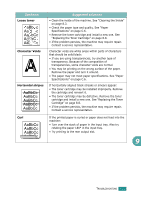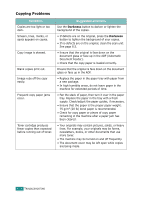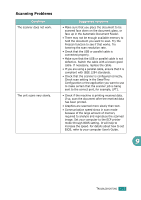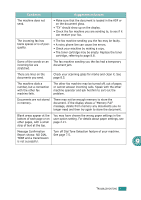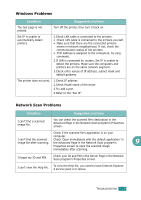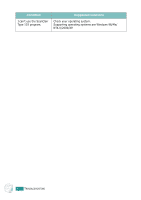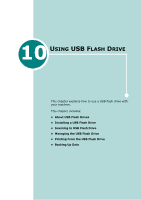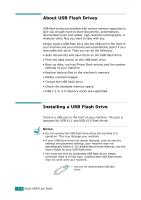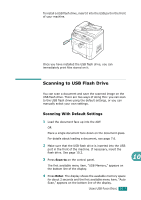Ricoh AC205 User's Guide - Page 231
Solving Network Printing Problems, General Problems
 |
View all Ricoh AC205 manuals
Add to My Manuals
Save this manual to your list of manuals |
Page 231 highlights
Solving Network Printing Problems General Problems Condition Suggested solutions System does not function with some wrong values entered by mistake while configuring. Possibly the parameters in the network card are corrupted. Restart the system and set to factory defaults. See "Restoring the Network Configuration" on page A.8. Not able to access from SNMP Manager. Try pinging from the same system on which SNMP manager is running. If it does not succeed, there must be a problem with network connectivity between the manager and the machine. If ping succeeds, verify that community names with sufficient permissions have been used. You cannot see any of DHCP server, BOOTP server or RARP server, when you want to set IP address to the machine. You should set IP address, Subnet Mask and Default Gateway to the machine using Set IP. You can not print using TCP/IP protocol. 1.Check whether TCP/IP protocol is installed in your PC. 2.Check whether your PC is on the same network with the machine. The name of printer is displayed empty while adding a port and the printer doesn't function. Assign IP Address by using the Set IP. 9.28 TROUBLESHOOTING