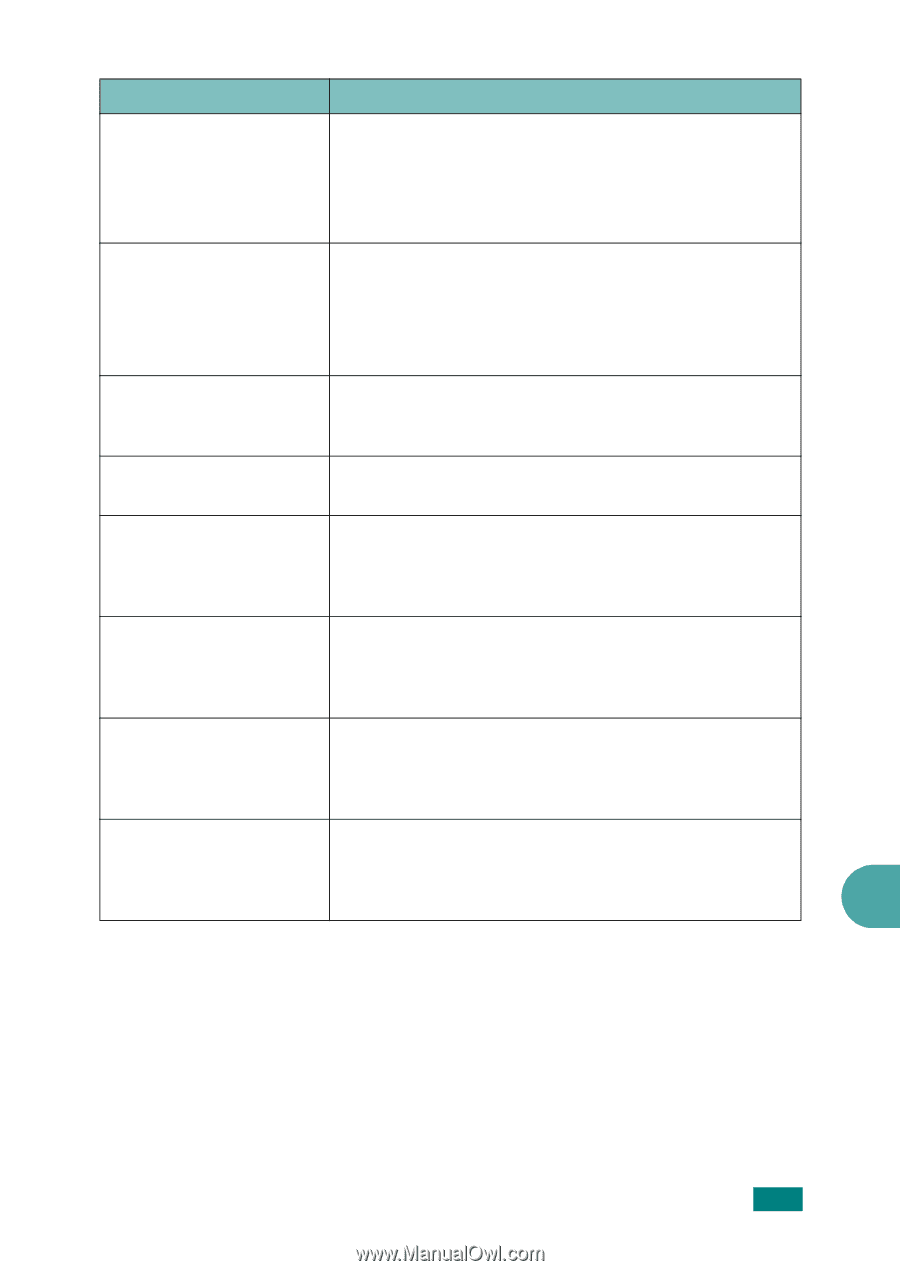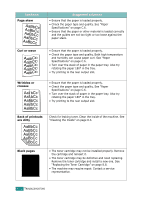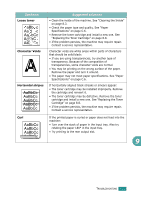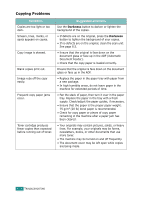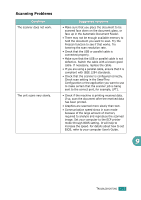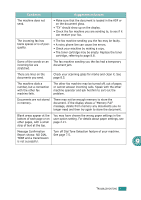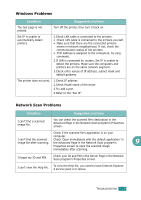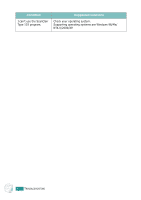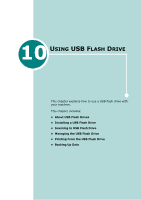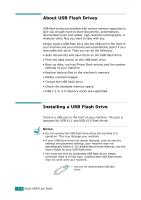Ricoh AC205 User's Guide - Page 230
Ricoh AC205 Manual
 |
View all Ricoh AC205 manuals
Add to My Manuals
Save this manual to your list of manuals |
Page 230 highlights
Condition Suggested solutions The machine does not send. • Make sure that the document is loaded in the ADF or on the document glass. • "TX" should show up on the display. • Check the fax machine you are sending to, to see if it can receive your fax. The incoming fax has blank spaces or is of poorquality. • The fax machine sending you the fax may be faulty. • A noisy phone line can cause line errors. • Check your machine by making a copy. • The toner cartridge may be empty. Replace the toner cartridge, referring to page 8.8. Some of the words on an incoming fax are stretched. The fax machine sending you the fax had a temporary document jam. There are lines on the documents you send. Check your scanning glass for marks and clean it. See page 8.5. The machine dials a number, but a connection with the other fax machine fails. The other fax machine may be turned off, out of paper, or cannot answer incoming calls. Speak with the other machine operator and ask her/him to sort out the problem. Documents are not stored in memory. There may not be enough memory to store the document. If the display shows a "Memory Full" message, delete from memory any documents you no longer need and then try again to store the document. Blank areas appear at the bottom of each page or on other pages, with a small strip of text at the top. You may have chosen the wrong paper settings in the user option setting. For details about paper settings, see page 2.21. Message Confirmation Turn off Dial Tone Detection feature of your machine. Report shows: NO DIAL See page 7.5. TONE and a transmission is not successful. 9 TROUBLESHOOTING 9.27