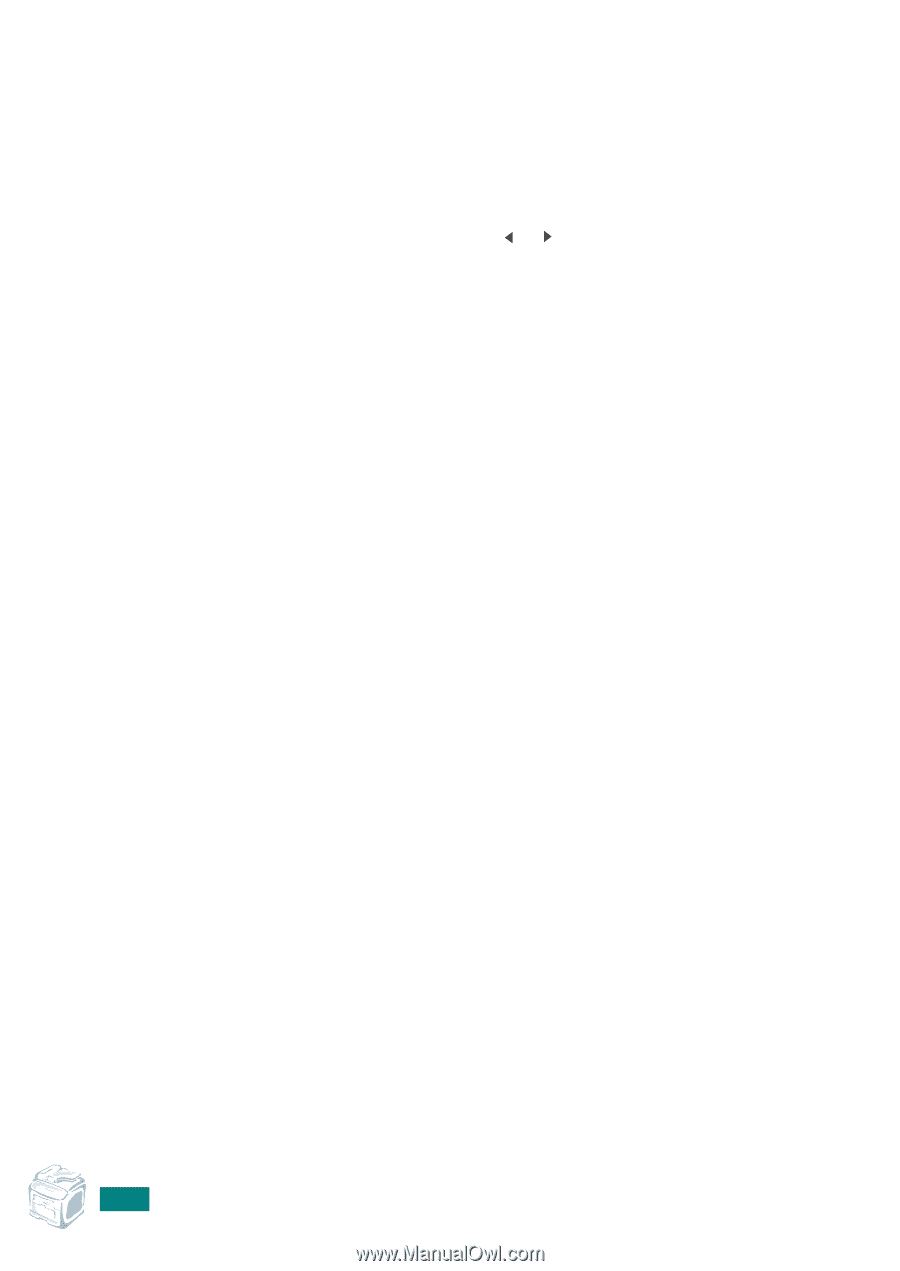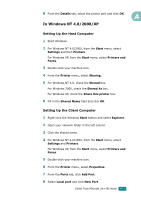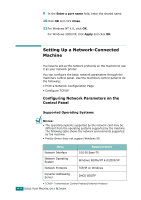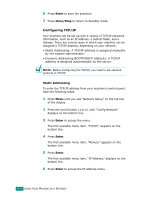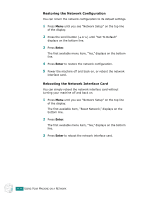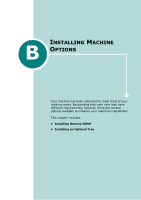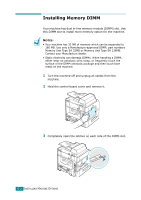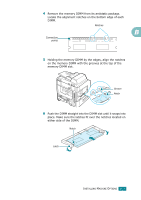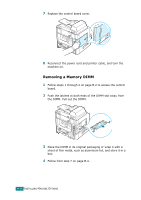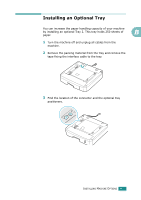Ricoh AC205 User's Guide - Page 253
Restoring the Network Configuration, Rebooting the Network Interface Card
 |
View all Ricoh AC205 manuals
Add to My Manuals
Save this manual to your list of manuals |
Page 253 highlights
Restoring the Network Configuration You can return the network configuration to its default settings. 1 Press Menu until you see "Network Setup" on the top line of the display. 2 Press the scroll button ( or ) until "Set To Default" displays on the bottom line. 3 Press Enter. The first available menu item, "Yes," displays on the bottom line. 4 Press Enter to restore the network configuration. 5 Power the machine off and back on, or reboot the network interface card. Rebooting the Network Interface Card You can simply reboot the network interface card without turning your machine off and back on. 1 Press Menu until you see "Network Setup" on the top line of the display. The first available item, "Reset Network," displays on the bottom line. 2 Press Enter. The first available menu item, "Yes," displays on the bottom line. 3 Press Enter to reboot the network interface card. A.8 USING YOUR MACHINE ON A NETWORK