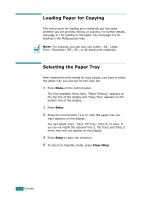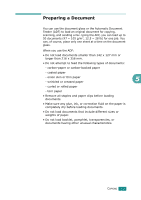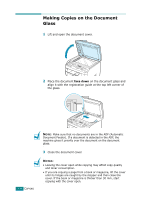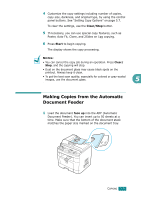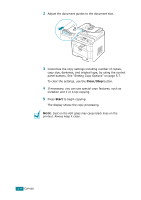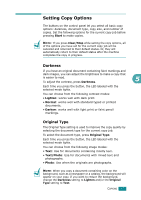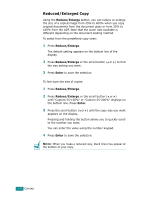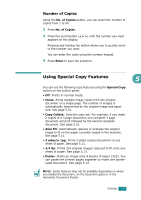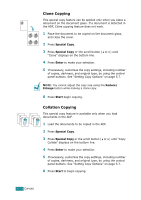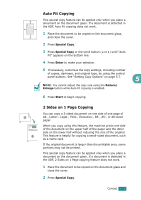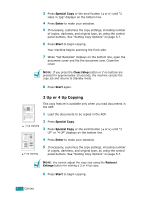Ricoh AC205 User's Guide - Page 120
Setting Copy Options, Darkness, Original Type
 |
View all Ricoh AC205 manuals
Add to My Manuals
Save this manual to your list of manuals |
Page 120 highlights
Setting Copy Options The buttons on the control panel let you select all basic copy options: darkness, document type, copy size, and number of copies. Set the following options for the current copy job before pressing Start to make copies. NOTE: If you press Clear/Stop while setting the copy options, all of the options you have set for the current copy job will be canceled and returned to their default status. Or, they will automatically return to their default status after the machine completes the copy in progress. Darkness If you have an original document containing faint markings and dark images, you can adjust the brightness to make a copy that is easier to read. 5 To adjust the contrast, press Darkness. Each time you press the button, the LED labeled with the selected mode lights. You can choose from the following contrast modes: • Lighten: works well with dark print. • Normal: works well with standard typed or printed documents. • Darken: works well with light print or faint pencil markings. Original Type The Original Type setting is used to improve the copy quality by selecting the document type for the current copy job. To select the document type, press Original Type. Each time you press the button, the LED labeled with the selected mode lights. You can choose from the following image modes: • Text: Use for documents containing mostly text. • Text/Photo: Use for documents with mixed text and photographs. • Photo: Use when the originals are photographs. NOTE: When you copy a document containing color on the background, such as a newspaper or a catalog, the background will appear on your copy. If you want to reduce the background, change the Darkness setting to Lighten and/or the Original Type setting to Text. COPYING 5.7