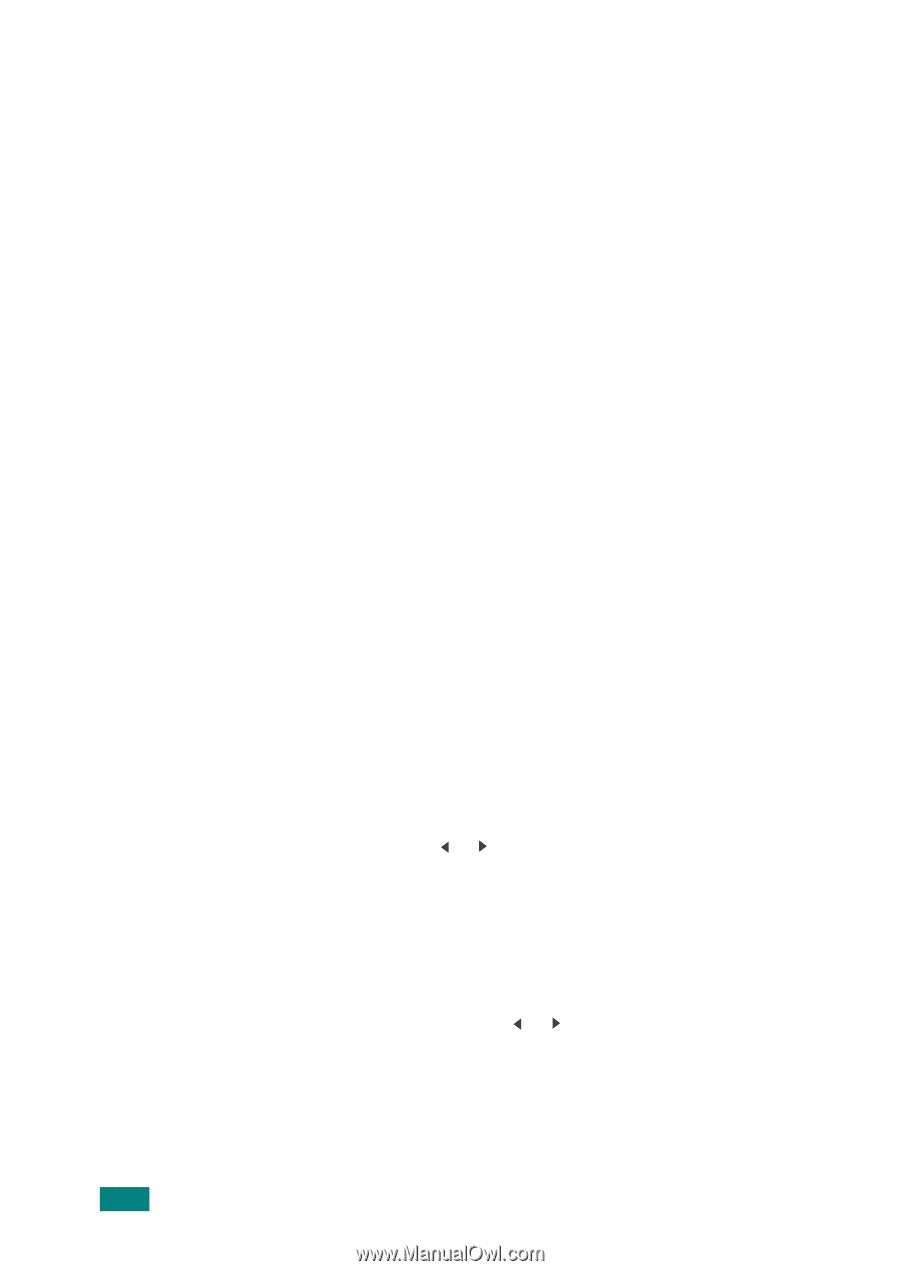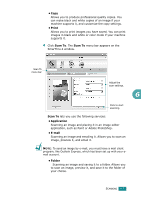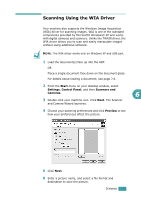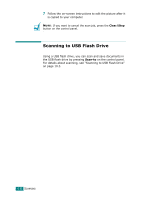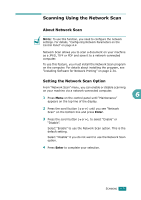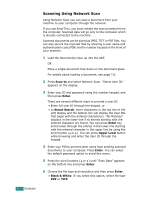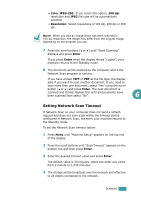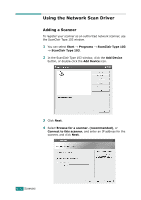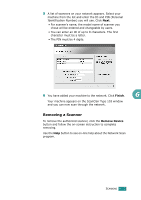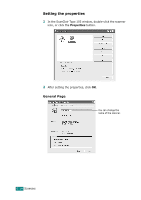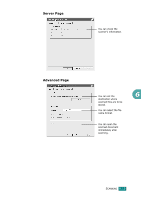Ricoh AC205 User's Guide - Page 139
Scanning Using Network Scan, Scan-to, Enter, Smart Search, Upper Level, Black & White
 |
View all Ricoh AC205 manuals
Add to My Manuals
Save this manual to your list of manuals |
Page 139 highlights
Scanning Using Network Scan Using Network Scan you can scan a document from your machine to your computer through the network. If you use SmarThru, you must initiate the scan procedure from the computer. Scanned data will go only to the computer which is directly connected to the machine. Scanned documents can be saved as JPEG, TIFF or PDF files. You can also secure the scanned files by entering a user name and authentication code (PIN) via the number keypad on the front of your machine. 1 Load the document(s) face up into the ADF. OR Place a single document face down on the document glass. For details about loading a document, see page 7.6. 2 Press Scan-to and select Network Scan. "Select User ID:" appears on the display. 3 Enter your ID and password using the number keypad, and then press Enter. There are several different ways to provide a user ID: • Enter full user ID through the keypad, or • In Smart Search, enter characters in the top line of the LCD display and the bottom line will display the User IDs that begin with the entered character(s). "No Matches" displays in the lower line if no entries starting with the entered character are found. You can press Enter key and browse through the entries in the lower line starting with the entered character in the upper line by using the scroll button ( or ). You can press Upper Level button while browsing and enter the User ID through the keypad. 4 Enter your PIN to prevent other users from sending scanned documents to your computer. Press Enter. You can select the default password option to avoid this menu. 5 Press the scroll buttons ( or ) until "Scan Data" appears on the bottom line and press Enter. 6 Choose the file type and resolution and then press Enter. • Black & White: If you select this option, select file type PDF or TIFF. 6.10 SCANNING