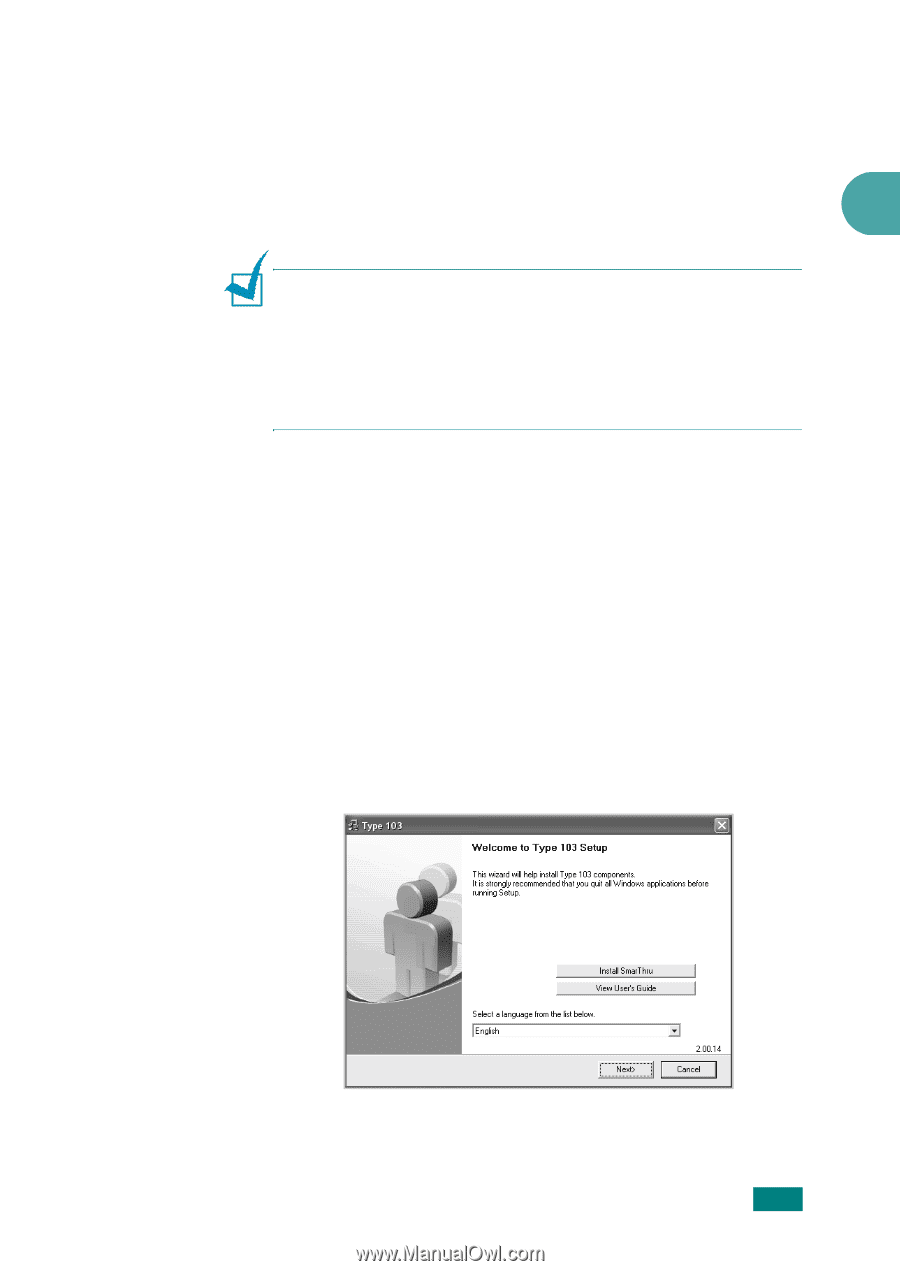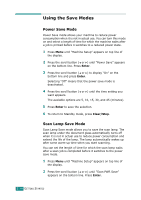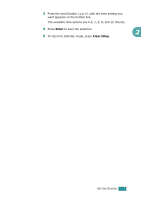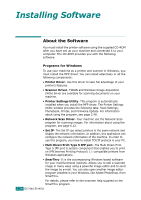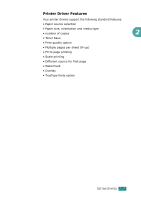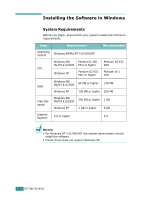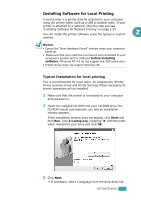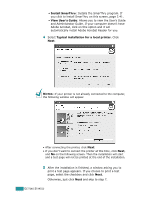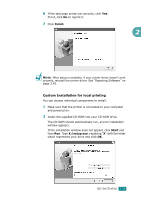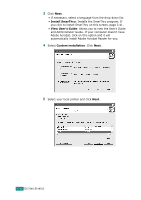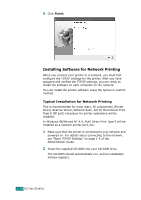Ricoh AC205 User's Guide - Page 54
Installing Software for Local Printing, Typical Installation for local printing - driver install
 |
View all Ricoh AC205 manuals
Add to My Manuals
Save this manual to your list of manuals |
Page 54 highlights
Installing Software for Local Printing A local printer is a printer directly attached to your computer using the printer cable, such as a USB or parallel cable. If your printer is attached to a network, skip this step and see "Installing Software for Network Printing" on page 2.34. You can install the printer software using the typical or custom 2 method. NOTES: • Cancel the "New Hardware Found" window when your computer boots up. • Make sure that your machine is turned on and connected to your computer's parallel port or USB port before installing software. Windows NT 4.0 do not support the USB connection. • Printer driver does not support Windows 95. Typical Installation for local printing This is recommended for most users. All components (Printer Driver, Scanner Driver and Printer Settings Utility) necessary for printer operations will be installed. 1 Make sure that the printer is connected to your computer and powered on. 2 Insert the supplied CD-ROM into your CD-ROM drive.The CD-ROM should automatically run, and an installation window appears. If the installation window does not appear, click Start and then Run. Type X:\setup.exe, replacing "X" with the letter which represents your drive and click OK. 3 Click Next. • If necessary, select a language from the drop-down list. GETTING STARTED 2.29