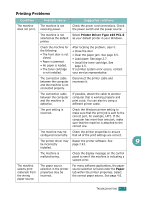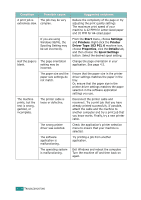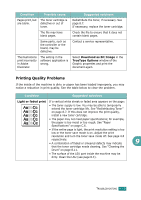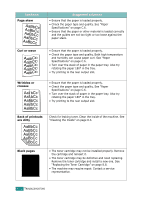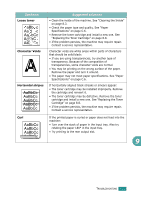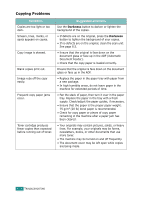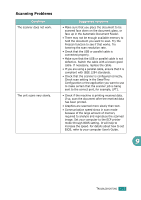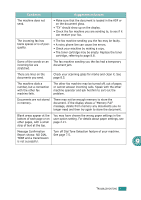Ricoh AC205 User's Guide - Page 225
skew, Curl or wave, Wrinkles or, creases, Back of printouts, are dirty, Black s
 |
View all Ricoh AC205 manuals
Add to My Manuals
Save this manual to your list of manuals |
Page 225 highlights
Condition Page skew AAAAaAaaaBaBBBbBbbbCbCCCCccccc Curl or wave Wrinkles or creases Suggested solutions • Ensure that the paper is loaded properly. • Check the paper type and quality. See "Paper Specifications" on page C.6. • Ensure that the paper or other material is loaded correctly and the guides are not too tight or too loose against the paper stack. • Ensure that the paper is loaded properly. • Check the paper type and quality. Both high temperature and humidity can cause paper curl. See "Paper Specifications" on page C.6. • Turn over the stack of paper in the paper tray. Also try rotating the paper 180° in the tray. • Try printing to the rear output slot. • Ensure that the paper is loaded properly. • Check the paper type and quality. See "Paper Specifications" on page C.6. • Turn over the stack of paper in the paper tray. Also try rotating the paper 180° in the tray. • Try printing to the rear output slot. Back of printouts are dirty Check for leaking toner. Clean the inside of the machine. See "Cleaning the Inside" on page 8.3. Black pages A • The toner cartridge may not be installed properly. Remove the cartridge and reinsert it. • The toner cartridge may be defective and need replacing. Remove the toner cartridge and install a new one. See "Replacing the Toner Cartridge" on page 8.8. • The machine may require repair. Contact a service representative. 9.22 TROUBLESHOOTING