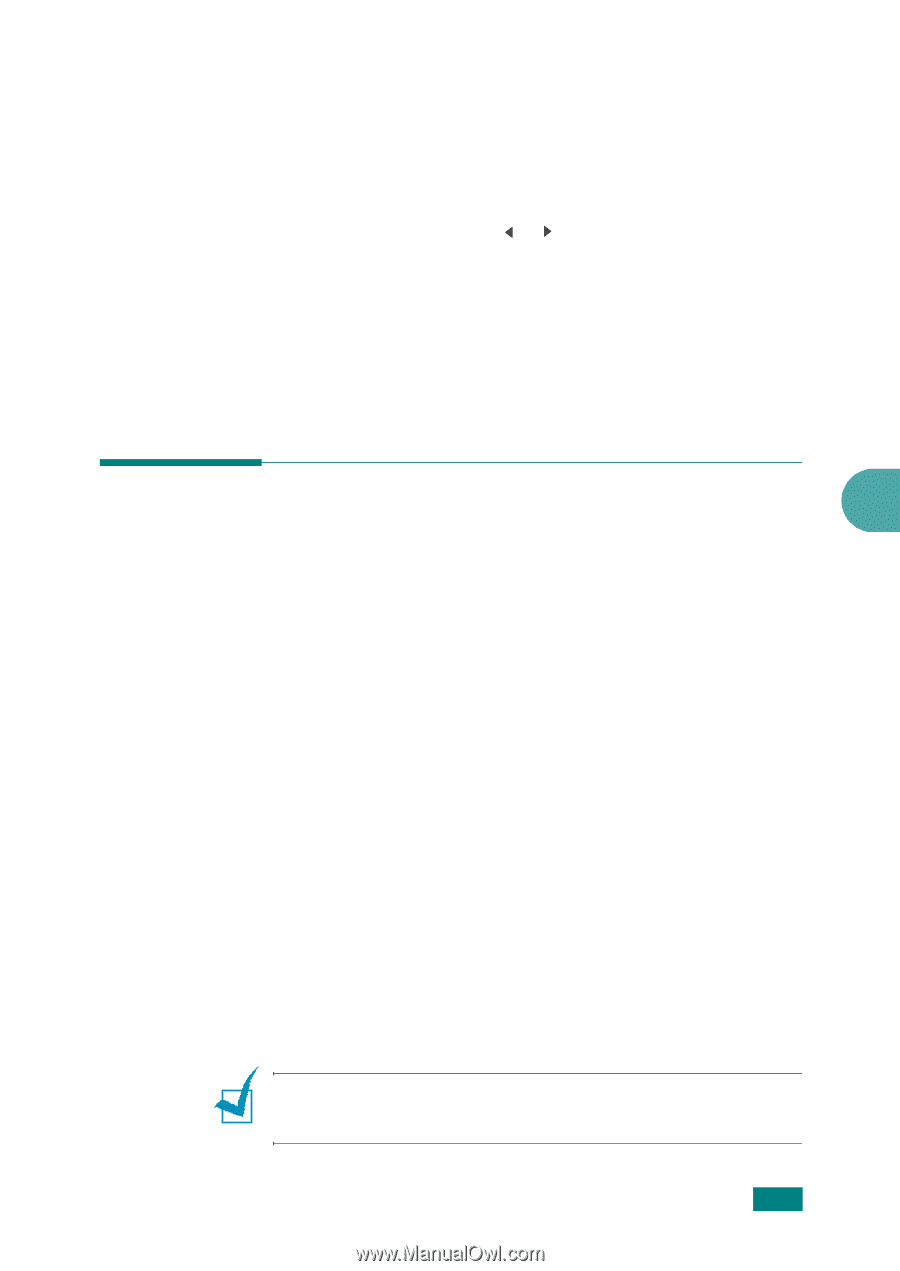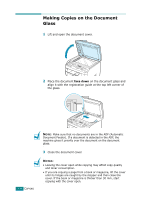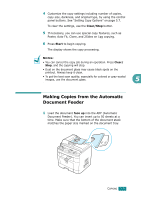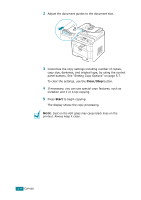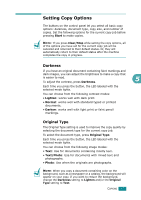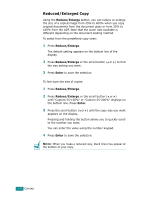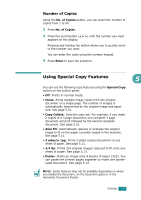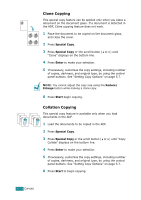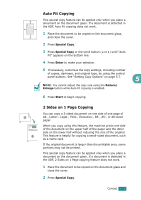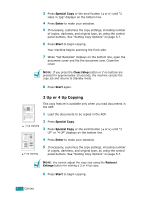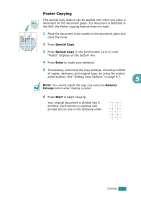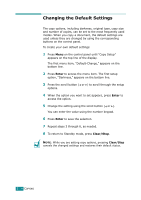Ricoh AC205 User's Guide - Page 122
Number of Copies, Using Special Copy Features
 |
View all Ricoh AC205 manuals
Add to My Manuals
Save this manual to your list of manuals |
Page 122 highlights
Number of Copies Using the No. of Copies button, you can select the number of copies from 1 to 99. 1 Press No. of Copies. 2 Press the scroll button ( or ) until the number you want appears on the display. Pressing and holding the button allows you to quickly scroll to the number you want. You can enter the value using the number keypad. 3 Press Enter to save the selection. Using Special Copy Features 5 You can use the following copy features using the Special Copy button on the control panel: • Off: Prints in normal mode. • Clone: Prints multiple image copies from the original document on a single page. The number of images is automatically determined by the original image and paper size. See page 5.10. • Copy Collate: Sorts the copy job. For example, if you make 2 copies of a 3 page document, one complete 3 page document will print followed by the second complete document. See page 5.10. • Auto Fit: Automatically reduces or enlarges the original image to fit on the paper currently loaded in the machine. See page 5.11. • 2 sides in 1pg: Prints 2-sided original document on one sheet of paper. See page 5.11. • 2/4 Up: Prints 2/4 original images reduced to fit onto one sheet of paper. See page 5.12. • Poster: Prints an image onto 9 sheets of paper (3x3). You can paste the printed pages together to make one postersized document. See page 5.13. NOTE: Some features may not be available depending on where you loaded the document, on the document glass or in the Automatic Document Feeder. COPYING 5.9