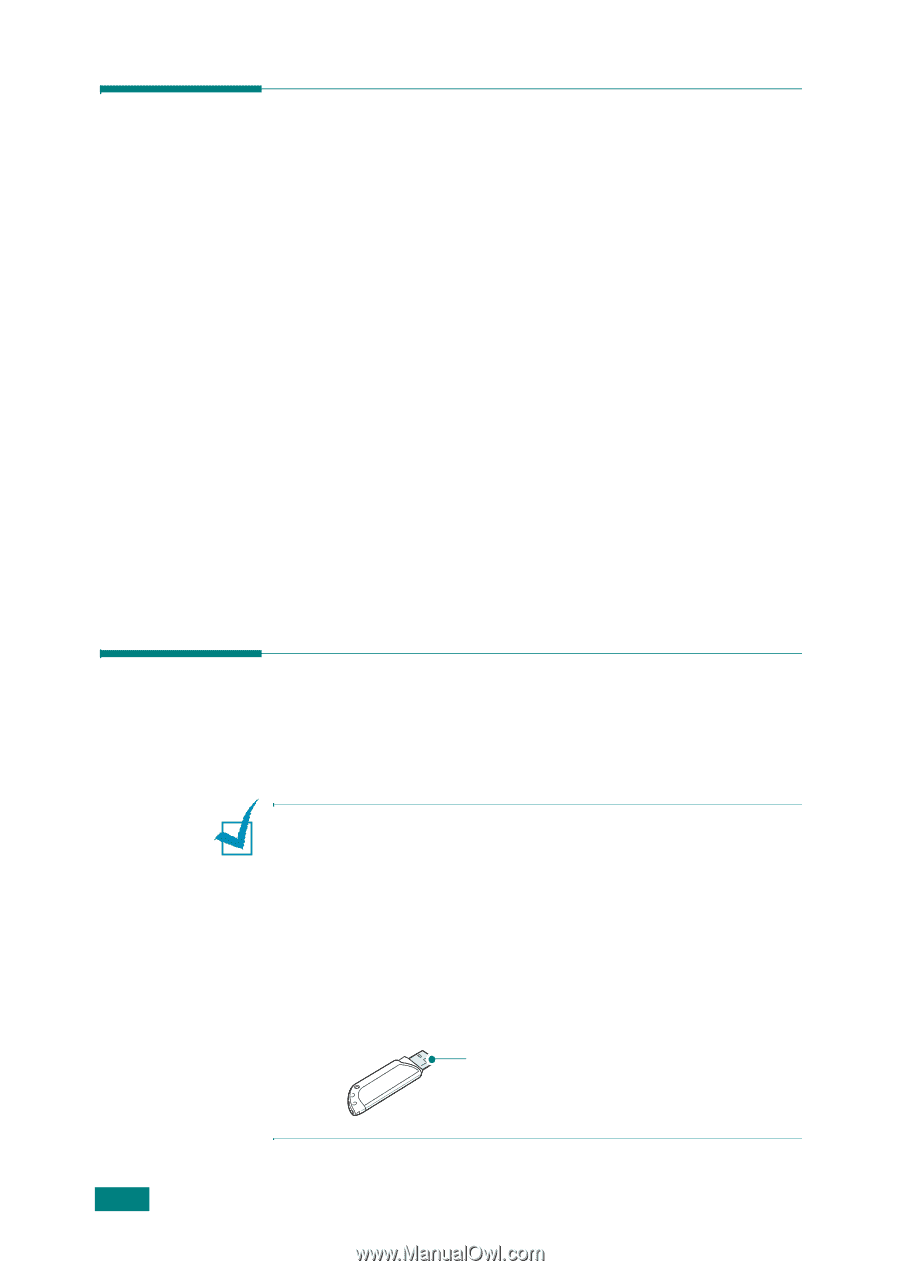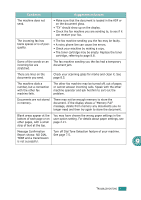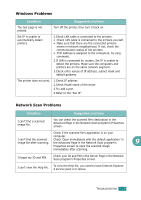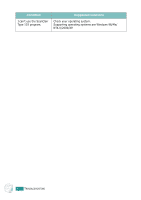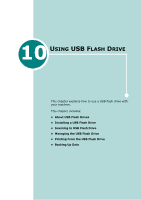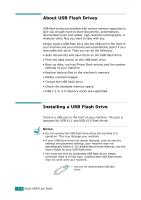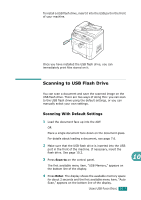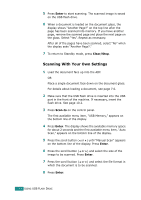Ricoh AC205 User's Guide - Page 235
About USB Flash Drives, Installing a USB Flash Drive
 |
View all Ricoh AC205 manuals
Add to My Manuals
Save this manual to your list of manuals |
Page 235 highlights
About USB Flash Drives USB flash drives are available with various memory capacities to give you enough room to store documents, presentations, downloaded music and videos, high resolution photographs, or whatever other files you want to take with you. Simply insert a USB flash drive into the USB port in the front of your machine and your machine will automatically detect it as a removable disk drive. Then you can do the following: • Scan documents and save them on the USB flash drive. • Print the data stored on the USB flash drive. • Back up data, such as Phone Book entries and the system settings of your machine. • Restore backup files to the machine's memory. • Delete scanned images. • Format the USB flash drive. • Check the available memory space. • USB 1.1 or 2.0 memory sticks are supported. Installing a USB Flash Drive There is a USB port in the front of your machine. This port is designed for USB V1.1 and USB V2.0 flash drives. NOTES: • Do not remove the USB flash drive while the machine is in operation. This may damage your machine. • If your USB flash drive has certain features, such as security settings and password settings, your machine may not automatically detect it. For details about these features, see the User's Guide for your USB flash drive. • You must use only an authorized USB flash driver whose connector style is A Plug Type. Unauthorized USB flash drives may not work with your machine. Use only the metal/shielded USB flash driver. 10.2 USING USB FLASH DRIVE