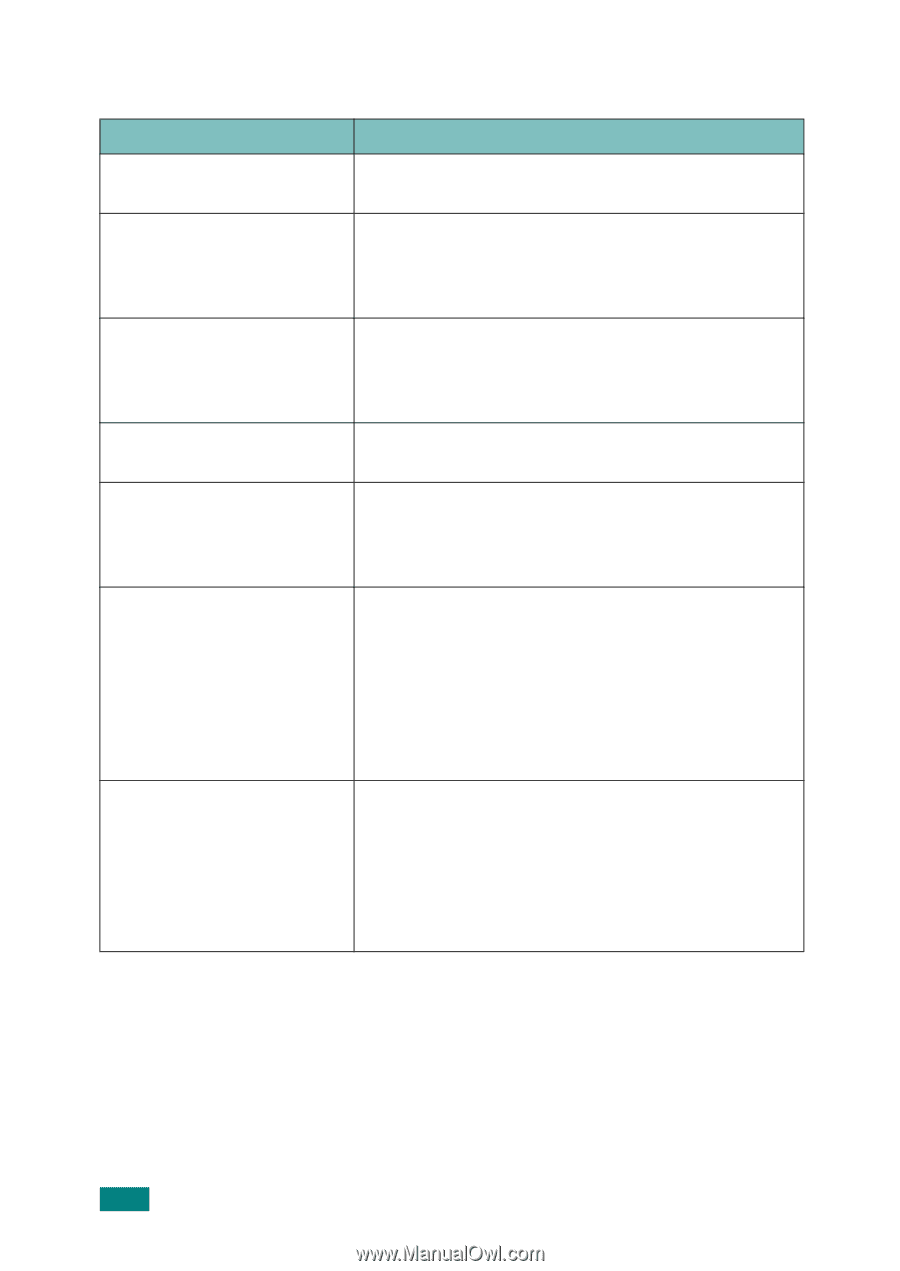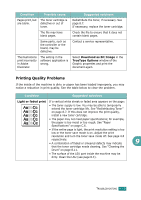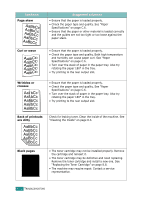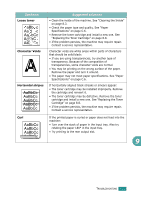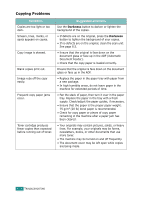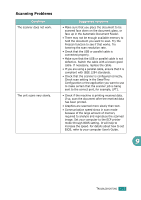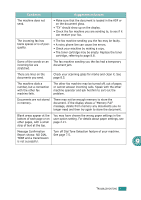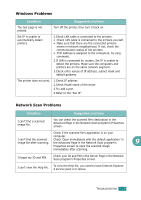Ricoh AC205 User's Guide - Page 227
Copying Problems, Darkness
 |
View all Ricoh AC205 manuals
Add to My Manuals
Save this manual to your list of manuals |
Page 227 highlights
Copying Problems Condition Copies are too light or too dark. Smears, lines, marks, or spots appears on copies. Copy image is skewed. Blank copies print out. Image rubs off the copy easily. Frequent copy paper jams occur. Toner cartridge produces fewer copies than expected before running out of toner. Suggested solutions Use the Darkness button to darken or lighten the background of the copies. • If defects are on the original, press the Darkness button to lighten the background of your copies. • If no defects are on the original, clean the scan unit. See page 8.5. • Ensure that the original is face down on the document glass or face up in the ADF (Automatic Document Feeder). • Check that the copy paper is loaded correctly. Ensure that the original is face down on the document glass or face up in the ADF. • Replace the paper in the paper tray with paper from a new package. • In high humidity areas, do not leave paper in the machine for extended periods of time. • Fan the stack of paper, then turn it over in the paper tray. Replace the paper in the tray with a fresh supply. Check/adjust the paper guides, if necessary. • Ensure that the paper is the proper paper weight. 75 g/m2 (20 lb) bond paper is recommended. • Check for copy paper or pieces of copy paper remaining in the machine after a paper jam has been cleared. • Your originals may contain pictures, solids, or heavy lines. For example, your originals may be forms, newsletters, books, or other documents that use more toner. • The machine may be turned on and off frequently. • The document cover may be left open while copies are being made. 9.24 TROUBLESHOOTING