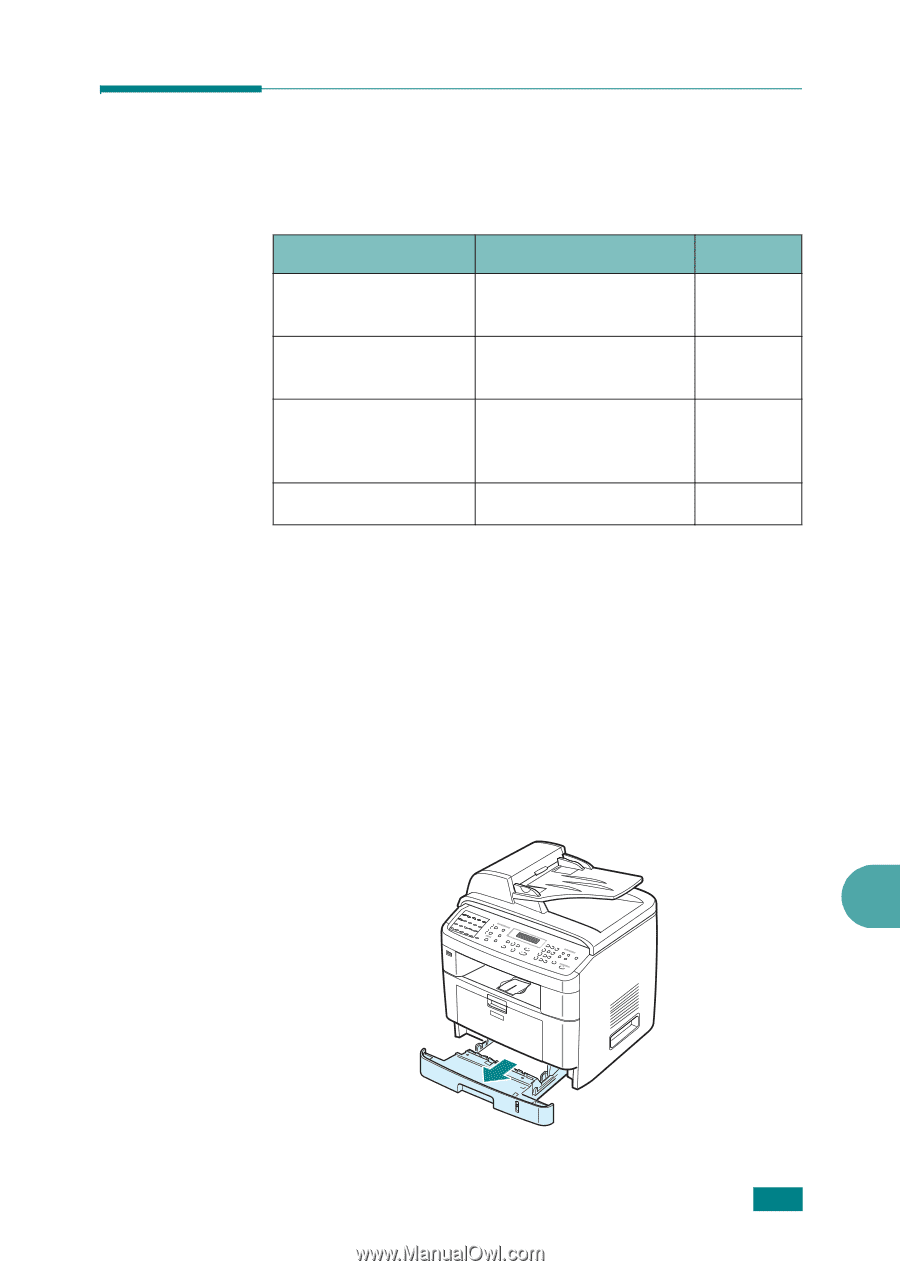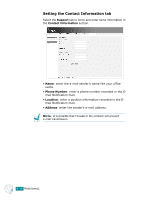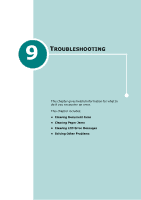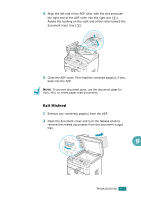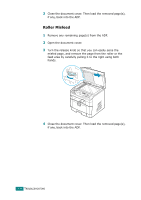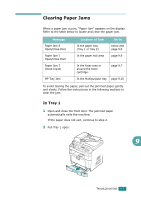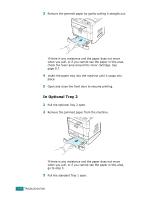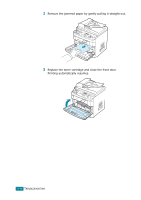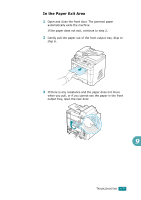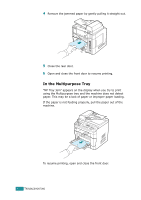Ricoh AC205 User's Guide - Page 208
Clearing Paper Jams, In Tray 1 - jamming in fuser
 |
View all Ricoh AC205 manuals
Add to My Manuals
Save this manual to your list of manuals |
Page 208 highlights
Clearing Paper Jams When a paper jam occurs, "Paper Jam" appears on the display. Refer to the table below to locate and clear the paper jam. Message Paper Jam 0 Open/Close Door Paper Jam 1 Open/Close Door Paper Jam 2 Check Inside MP Tray Jam Location of Jam In the paper tray (Tray 1 or Tray 2) In the paper exit area Go to below and page 9.6 page 9.9 In the fuser area or around the toner cartridge. page 9.7 In the Multipurpose tray page 9.10 To avoid tearing the paper, pull out the jammed paper gently and slowly. Follow the instructions in the following sections to clear the jam. In Tray 1 1 Open and close the front door. The jammed paper automatically exits the machine. If the paper does not exit, continue to step 2. 2 Pull Tray 1 open. 9 TROUBLESHOOTING 9.5