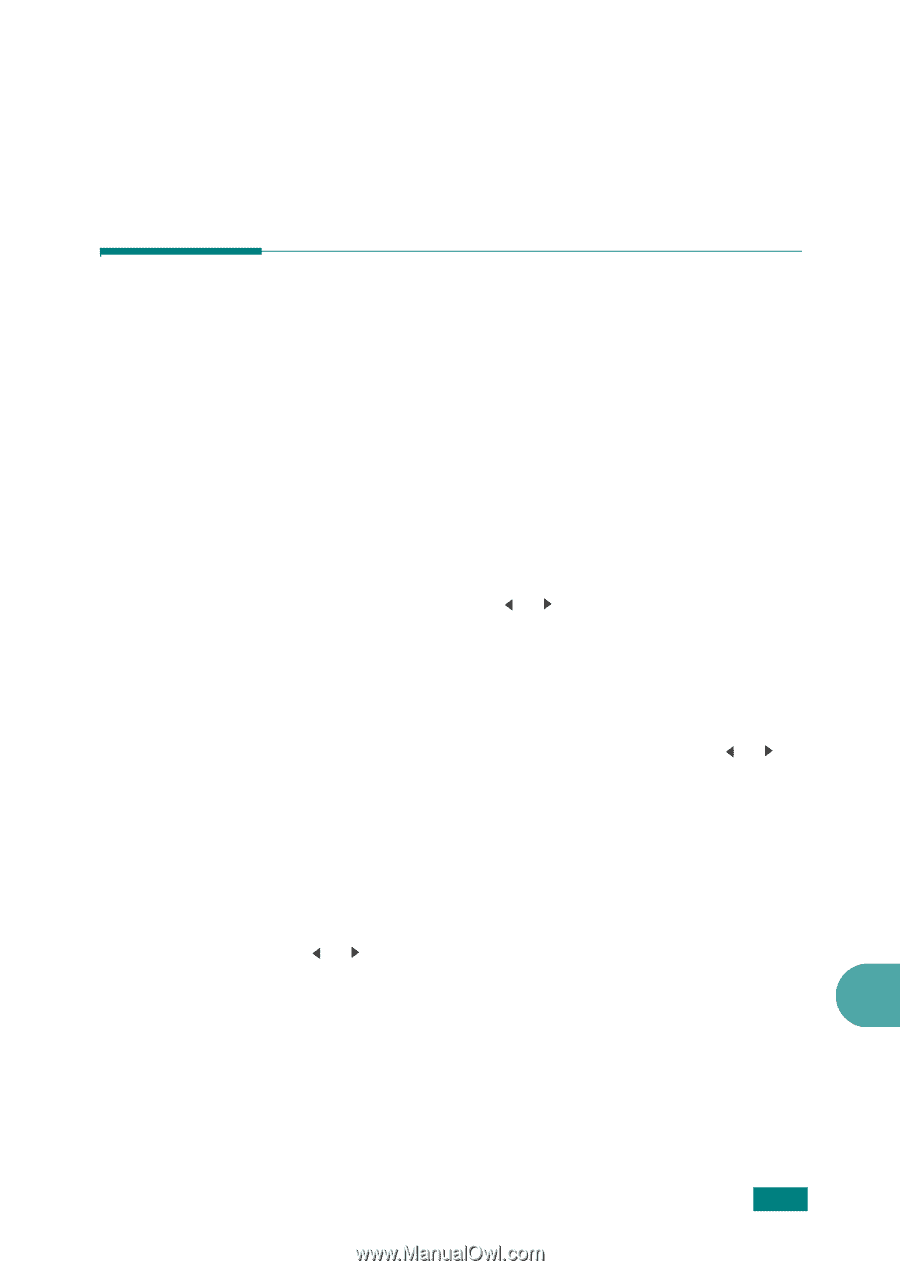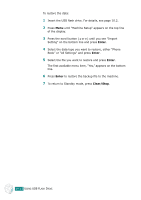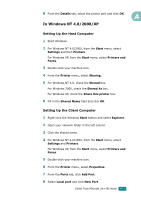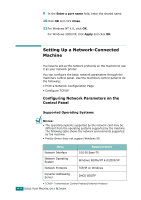Ricoh AC205 User's Guide - Page 244
Backing Up Data
 |
View all Ricoh AC205 manuals
Add to My Manuals
Save this manual to your list of manuals |
Page 244 highlights
5 After printing the file, the display asks if you want to print another job. Select "Yes" to print anther jobs, and repeat from step 2. Otherwise, select "No". 6 To return to Standby mode, press Clear/Stop. Backing Up Data Your data in the machine's memory are accidentally erased due to power failure or storage failure. Backup helps you protect your Phone Book entries and the system settings by storing them as backup files on the USB flash drive. To back up the data: 1 Insert the USB flash drive. For details, see page 10.2. 2 Press Menu until "Machine Setup" appears on the top line of the display. 3 Press the scroll button ( or ) until you see "Export Setting" on the bottom line and press Enter. 4 If you want to back up the Phone Book entries, when "Phone Book" appears on the bottom line, press Enter. If you want to back up the system settings of the machine, select "All Settings" by pressing the scroll button ( or ) and press Enter. 5 The data is backed up in the USB flash drive. If the file name is already stored on the USB flash drive, you are asked to overwrite it. Select "Yes" to overwrite the data. Otherwise, select "No" by pressing the scroll button ( or ). 6 To return to Standby mode, press Clear/Stop. 10 USING USB FLASH DRIVE 10.11