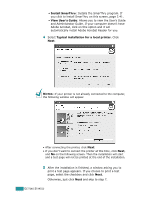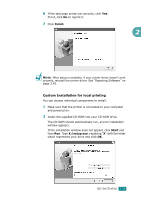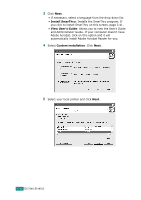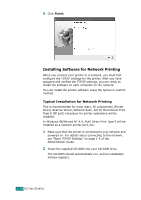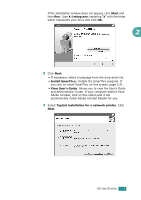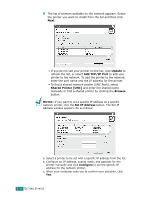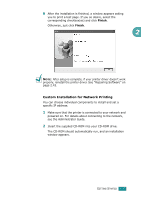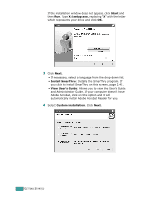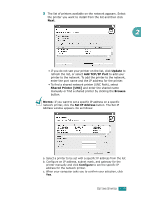Ricoh AC205 User's Guide - Page 60
Ricoh AC205 Manual
 |
View all Ricoh AC205 manuals
Add to My Manuals
Save this manual to your list of manuals |
Page 60 highlights
If the installation window does not appear, click Start and then Run. Type X:\setup.exe, replacing "X" with the letter which represents your drive and click OK. 2 3 Click Next. • If necessary, select a language from the drop-down list. • Install SmarThru: Installs the SmarThru program. If you click to install SmarThru on this screen, page 2.41. • View User's Guide: Allows you to view the User's Guide and Administrator Guide. If your computer doesn't have Adobe Acrobat, click on this option and it will automatically install Adobe Acrobat Reader for you. 4 Select Typical installation for a network printer. Click Next. GETTING STARTED 2.35
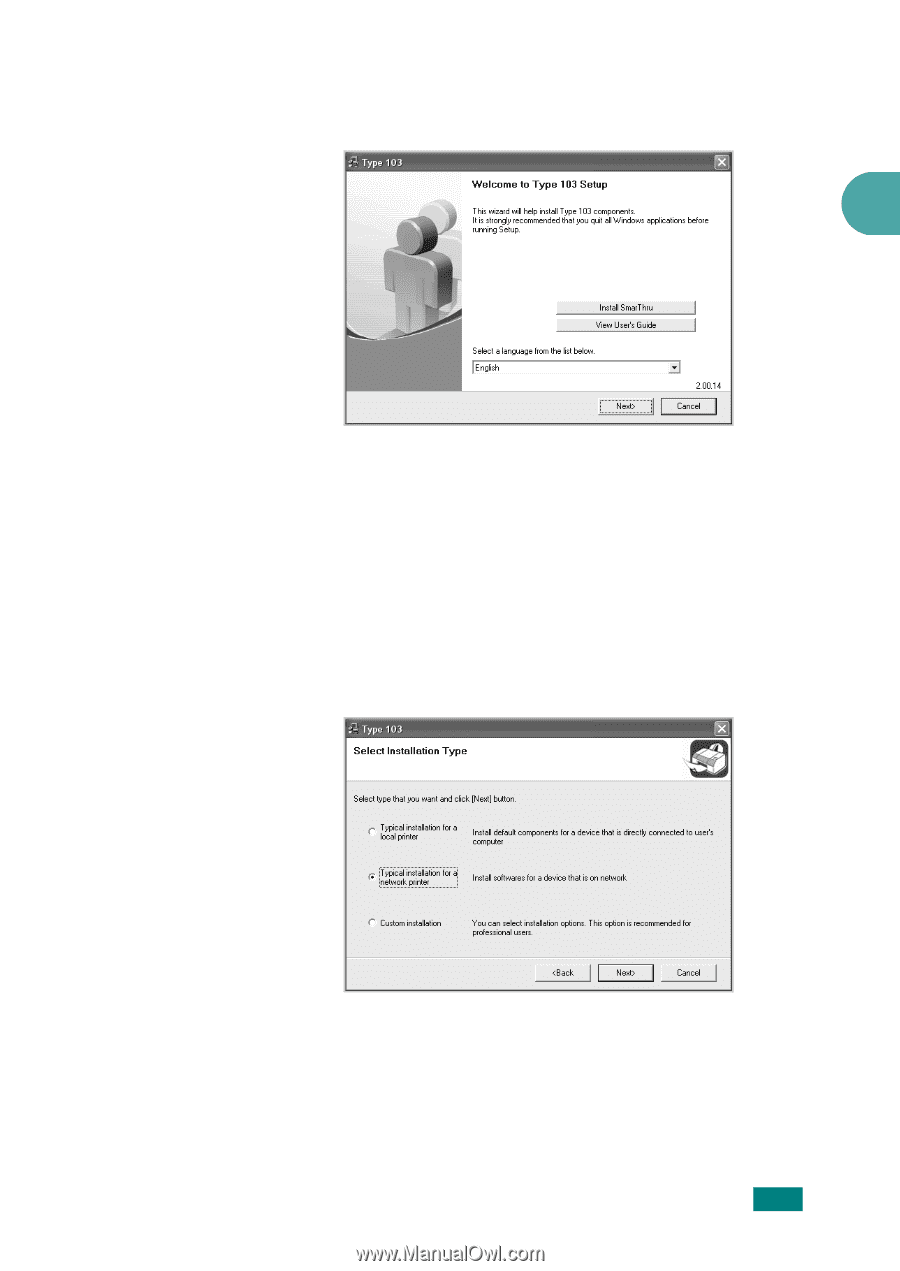
2
G
ETTING
S
TARTED
2.35
If the installation window does not appear, click
Start
and
then
Run
. Type
X:\setup.exe
, replacing “
X
” with the letter
which represents your drive and click
OK
.
3
Click
Next
.
• If necessary, select a language from the drop-down list.
•
Install SmarThru
: Installs the SmarThru program. If
you click to install SmarThru on this screen, page 2.41.
•
View User’s Guide
: Allows you to view the User’s Guide
and Administrator Guide. If your computer doesn’t have
Adobe Acrobat, click on this option and it will
automatically install Adobe Acrobat Reader for you.
4
Select
Typical installation for a network printer
. Click
Next
.