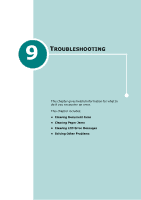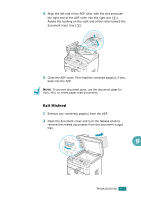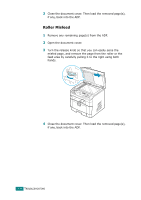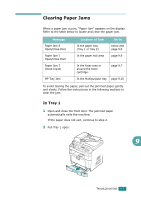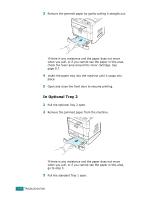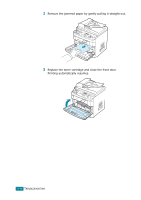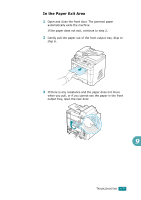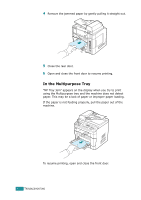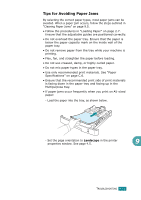Ricoh AC205 User's Guide - Page 209
In Optional Tray 2
 |
View all Ricoh AC205 manuals
Add to My Manuals
Save this manual to your list of manuals |
Page 209 highlights
3 Remove the jammed paper by gently pulling it straight out. If there is any resistance and the paper does not move when you pull, or if you cannot see the paper in this area, check the fuser area around the toner cartridge. See page 9.7. 4 Insert the paper tray into the machine until it snaps into place. 5 Open and close the front door to resume printing. In Optional Tray 2 1 Pull the optional Tray 2 open. 2 Remove the jammed paper from the machine. If there is any resistance and the paper does not move when you pull, or if you cannot see the paper in this area, go to step 3. 3 Pull the standard Tray 1 open. 9.6 TROUBLESHOOTING

T
ROUBLESHOOTING
9.6
3
Remove the jammed paper by gently pulling it straight out.
If there is any resistance and the paper does not move
when you pull, or if you cannot see the paper in this area,
check the fuser area around the toner cartridge. See
page 9.7.
4
Insert the paper tray into the machine until it snaps into
place.
5
Open and close the front door to resume printing.
In Optional Tray 2
1
Pull the optional Tray 2 open.
2
Remove the jammed paper from the machine.
If there is any resistance and the paper does not move
when you pull, or if you cannot see the paper in this area,
go to step 3.
3
Pull the standard Tray 1 open.