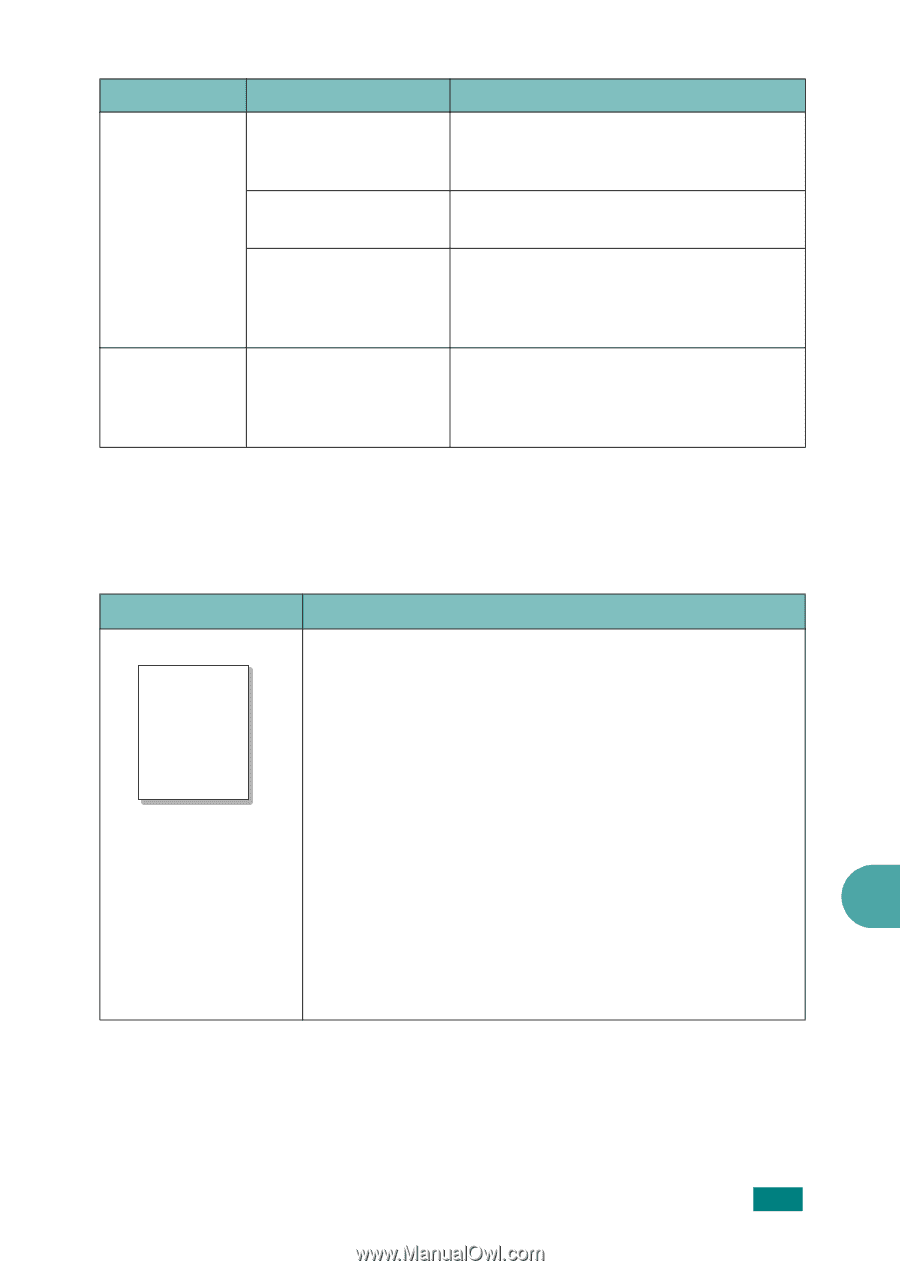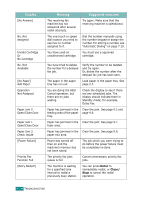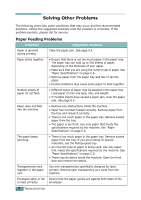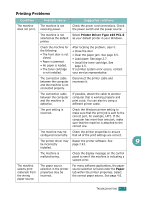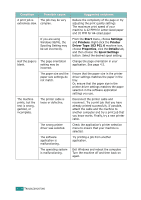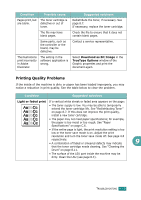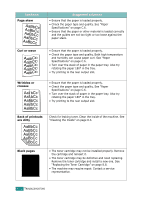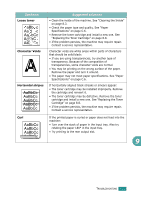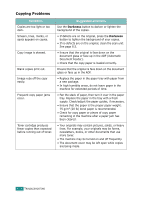Ricoh AC205 User's Guide - Page 222
Printing Quality Problems, Download as Bit Image, TrueType Options, Light or faded print
 |
View all Ricoh AC205 manuals
Add to My Manuals
Save this manual to your list of manuals |
Page 222 highlights
Condition Pages print, but are blank. The illustrations print incorrectly in Adobe Illustrator. Possible cause The toner cartridge is defective or out of toner. The file may have blank pages. Some parts, such as the controller or the board, may be defective. The setting in the software application is wrong. Suggested solutions Redistribute the toner, if necessary. See page 8.7. If necessary, replace the toner cartridge. Check the file to ensure that it does not contain blank pages. Contact a service representative. Select Download as Bit Image in the TrueType Options window of the Graphic properties and print the document again. Printing Quality Problems If the inside of the machine is dirty or paper has been loaded improperly, you may notice a reduction in print quality. See the table below to clear the problem. Condition Suggested solutions Light or faded print If a vertical white streak or faded area appears on the page: AaBbCc AaBbCc AaBbCc • The toner supply is low. You may be able to temporarily extend the toner cartridge life. See "Redistributing Toner" on page 8.7. If this does not improve the print quality, install a new toner cartridge. AaBbCc AaBbCc • The paper may not meet paper specifications; for example, the paper is too moist or too rough. See "Paper Specifications" on page C.6. • If the entire page is light, the print resolution setting is too low or the toner save mode is on. Adjust the print resolution and turn the toner save mode off. See page 4.8 respectively. • A combination of faded or smeared defects may indicate 9 that the toner cartridge needs cleaning. See "Cleaning the Drum" on page 8.11. • The surface of the LSU part inside the machine may be dirty. Clean the LSU (see page 8.4). TROUBLESHOOTING 9.19