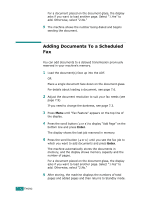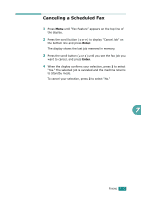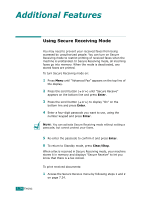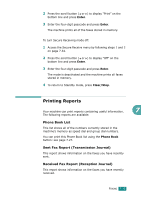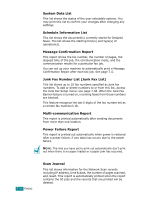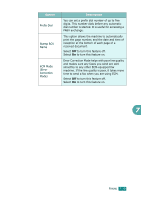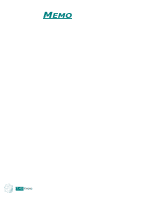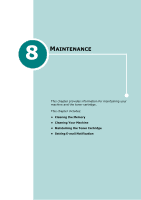Ricoh AC205 User's Guide - Page 184
Using Advanced Fax Settings, Changing Setting Options
 |
View all Ricoh AC205 manuals
Add to My Manuals
Save this manual to your list of manuals |
Page 184 highlights
Printing a Report 1 Press Menu until "Report" appears on the top line of the display. The first available menu item, "Phone Book," displays on the bottom line. 2 Press the scroll button ( or ) to display the report or list you want to print on the bottom line. • Phone Book: Phone Book list • Sent Report: Sent Fax Report (Transmission Journal) • RCV Report: Received Fax Report (Reception Journal) • System Data: System Data List • Scheduled Jobs: Schedule Information List • MSG Confirm: Message Confirmation Report • Junk Fax List: Junk Fax Number List • Scan Journal: Network Scan sessions list 3 Press Enter. The selected information prints out. Using Advanced Fax Settings Your machine has various user-selectable setting options for 7 sending or receiving faxes. These options are preset at the factory, but you may need to change them. To find out how the options are currently set, print the System Data list. For details about printing the list, see above. Changing Setting Options 1 Press Menu until "Advanced Fax" appears on the top line of the display. The first available menu item, "Send Forward," displays on the bottom line. 2 Press the scroll button ( or ) until you see the menu item you want on the bottom line and press Enter. 3 When the option you want appears on the display, choose a status by pressing the scroll button ( or ) or enter a value using the number keypad. 4 Press Enter to save the selection. FAXING 7.37