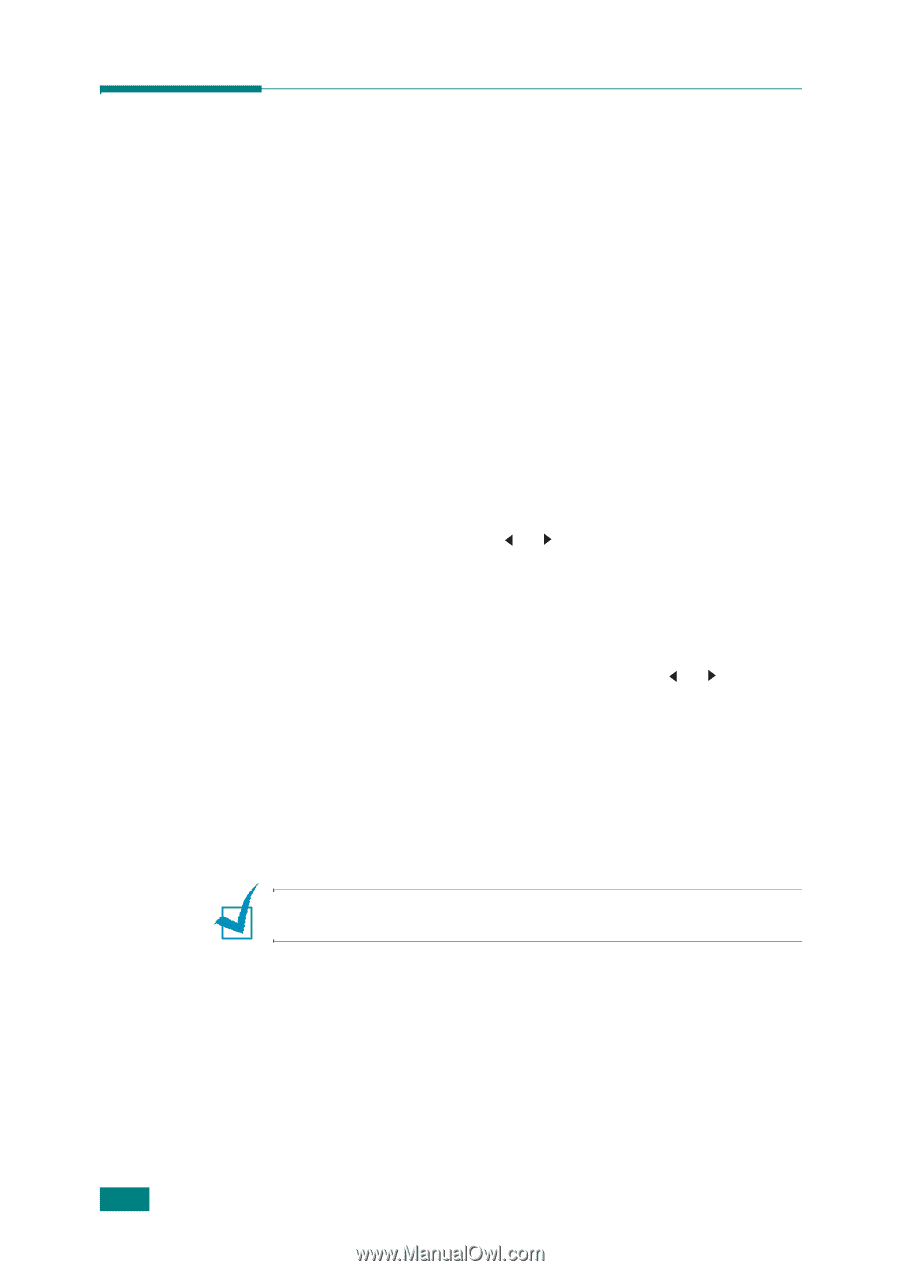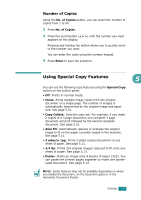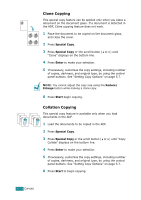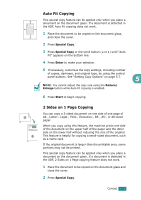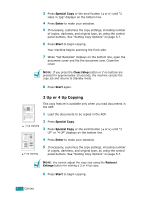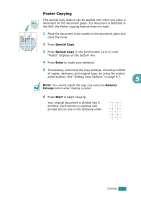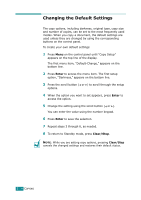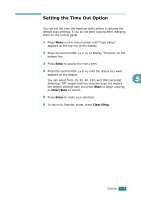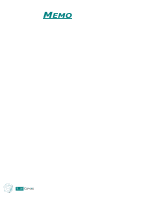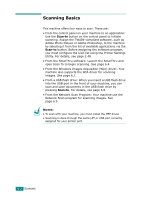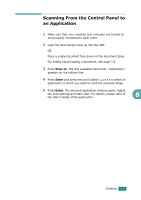Ricoh AC205 User's Guide - Page 127
Changing the Default Settings
 |
View all Ricoh AC205 manuals
Add to My Manuals
Save this manual to your list of manuals |
Page 127 highlights
Changing the Default Settings The copy options, including darkness, original type, copy size and number of copies, can be set to the most frequently used modes. When you copy a document, the default settings are used unless they are changed by using the corresponding buttons on the control panel. To create your own default settings: 1 Press Menu on the control panel until "Copy Setup" appears on the top line of the display. The first menu item, "Default-Change," appears on the bottom line. 2 Press Enter to access the menu item. The first setup option, "Darkness," appears on the bottom line. 3 Press the scroll button ( or ) to scroll through the setup options. 4 When the option you want to set appears, press Enter to access the option. 5 Change the setting using the scroll button ( or ). You can enter the value using the number keypad. 6 Press Enter to save the selection. 7 Repeat steps 3 through 6, as needed. 8 To return to Standby mode, press Clear/Stop. NOTE: While you are setting copy options, pressing Clear/Stop cancels the changed settings and restores their default status. 5.14 COPYING