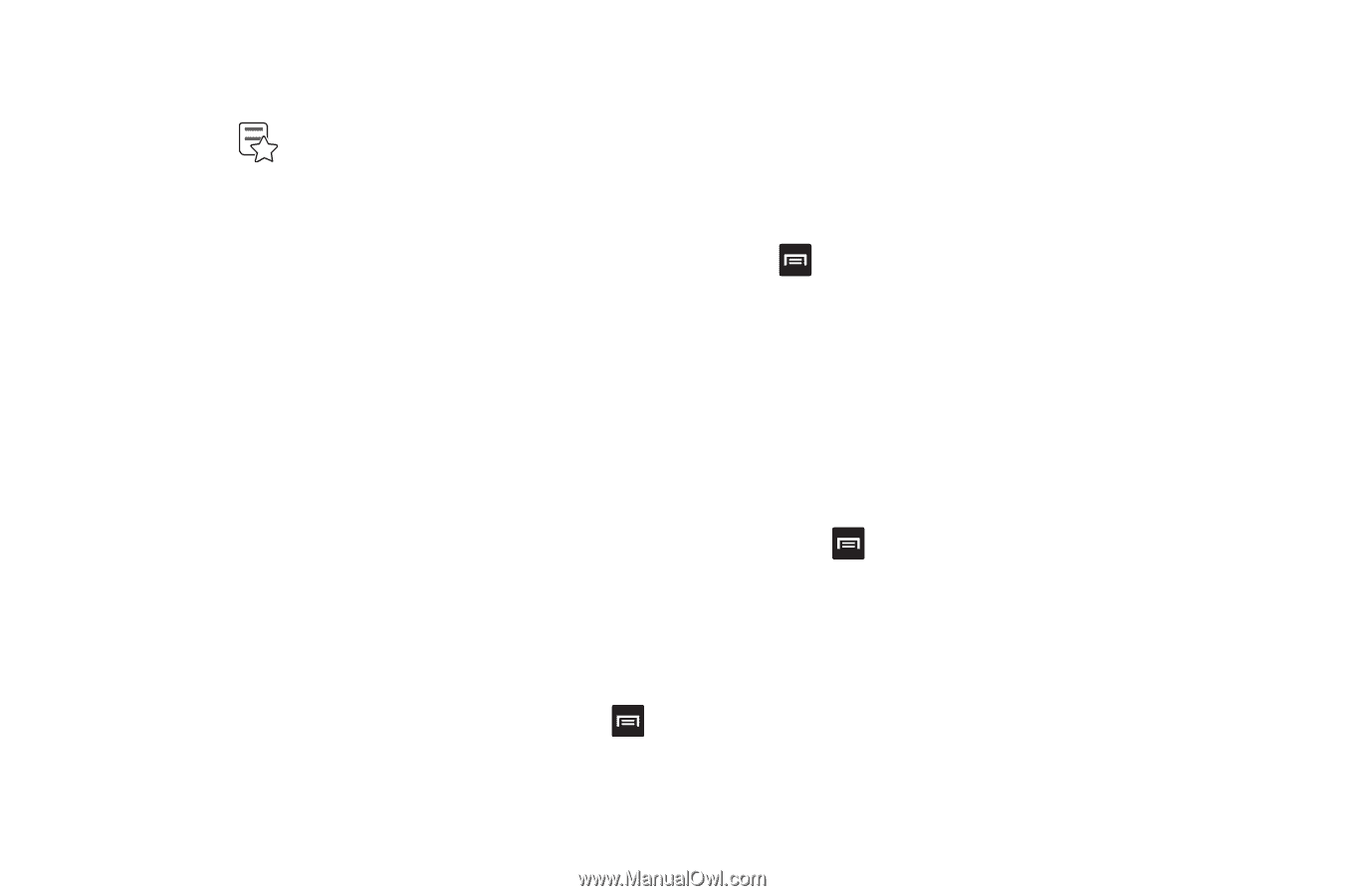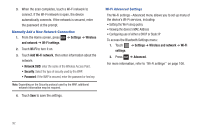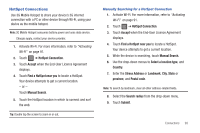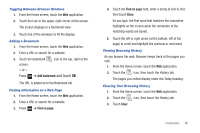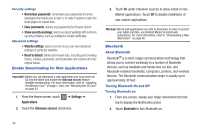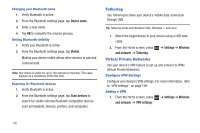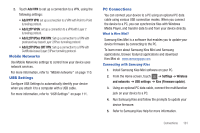Samsung SGH-T849 User Manual (user Manual) (ver.f7) (English) - Page 100
Viewing the Most visited web s, Printing a Web Browser Settings, History, Most visited
 |
UPC - 610214625366
View all Samsung SGH-T849 manuals
Add to My Manuals
Save this manual to your list of manuals |
Page 100 highlights
Viewing the Most visited web pages 1. From the Home screen, touch the Web application. 2. Touch the icon, then touch the History tab. 3. Touch the Most visited tab. The most visited web sites display in order. 4. Touch & hold a page in the list, then select one of the following options: • Open: opens the web site (URL). • Open in new window: opens the web site (URL) in a new window. • Add bookmark: adds this site to the Bookmarks list. • Remove from history: removes this web site (URL) from browsing history. 5. Touch Clear to delete the most visited history. Printing a Web Page 1. From the Home screen, touch the Web application. 2. Access a web page (enter the URL in the address bar, use Bookmarks, or search). 3. With the web page you want to print displayed, press ➔ More ➔ Print. Sharing a Web Page 1. From the Home screen, touch the Web application. 2. Access a web page (enter the URL in the address bar, use Bookmarks, or search). 3. With the web page you want to print displayed, press ➔ More ➔ Share page. 4. Touch the application you want to use to send the bookmark. The application opens with the bookmark's address entered. Browser Settings 1. From the Home screen, touch the Web application. 2. Press ➔ Settings. Page content settings • Default zoom: opens a dialog where you can increase or decrease the magnification level that Browser uses when first opening a webpage. • Open pages in overview: opens webpages zoomed out, in an overview. 96