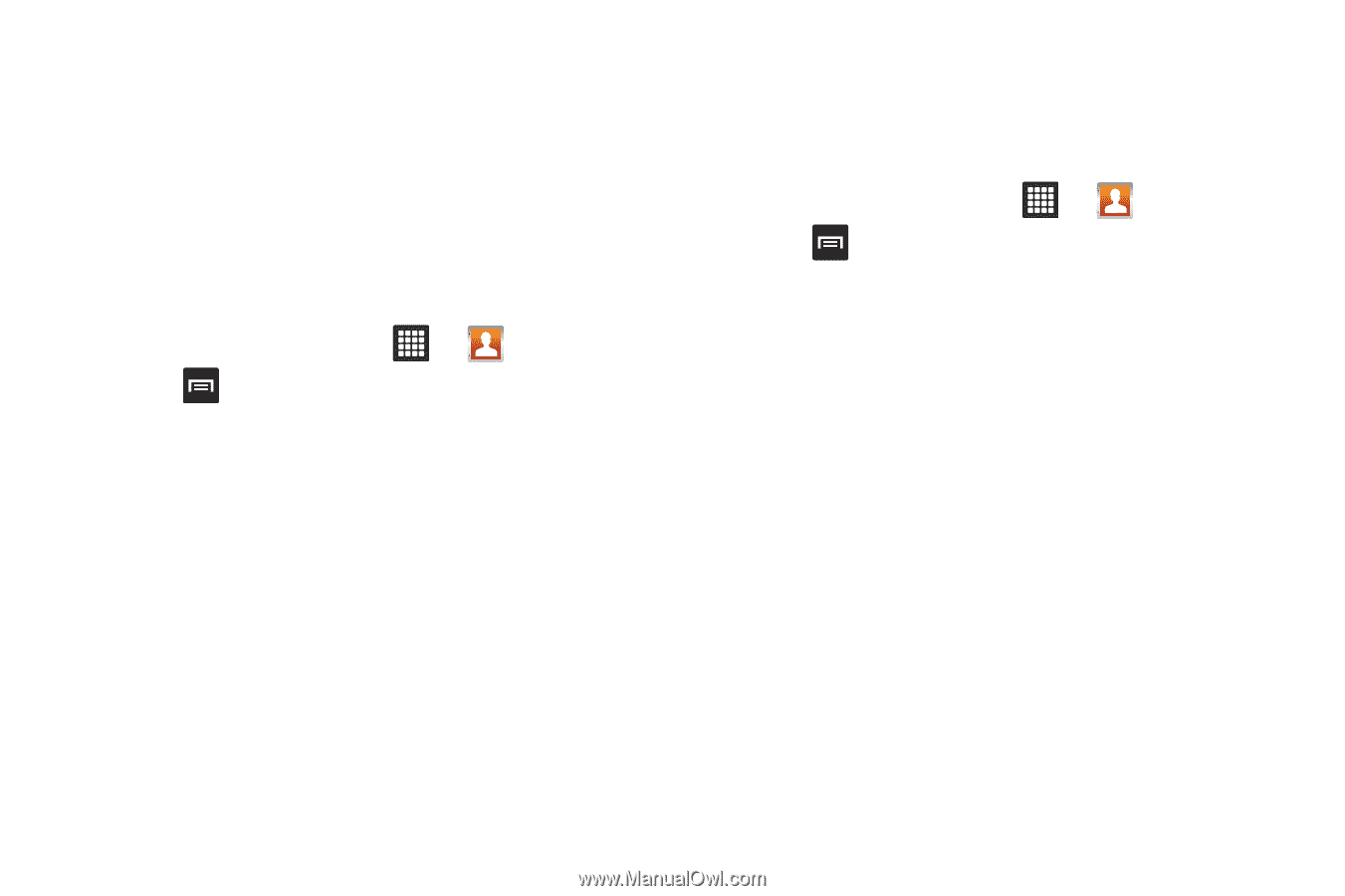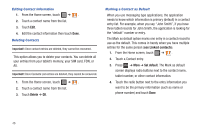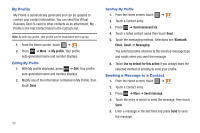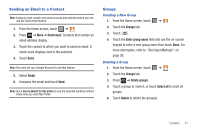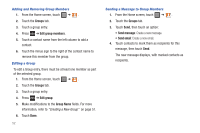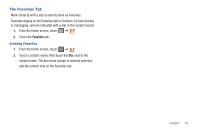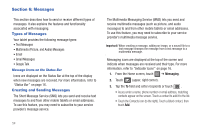Samsung SGH-T849 User Manual (user Manual) (ver.f7) (English) - Page 53
Display Options, Contact List Settings, Only contacts with tablet, Sort by, Display contacts
 |
UPC - 610214625366
View all Samsung SGH-T849 manuals
Add to My Manuals
Save this manual to your list of manuals |
Page 53 highlights
8. After synchronizing accounts you may want to link contact information. For more information, refer to "Joining Contact Information" on page 47. Display Options The Display options menu allows you to allows you to choose whether to display contacts saved from the tablet, SIM, or both. You can also choose to display only contacts that have phone numbers listed. 1. From the Home screen, touch ➔ . 2. Press ➔ Display options. 3. Touch Only contacts with tablet if you want only contacts with phone number entries to display. 4. Touch Sort by and select First name or Last name. 5. Touch Display contacts by, and select First name first, or Last name first. 6. Touch Done when finished. Contact List Settings From this menu you can determine the order of display names, display you device's number, and view service numbers listed in your Contact list. 1. From the Home screen, touch ➔ . 2. Press ➔ More ➔ Settings. 3. Select one of the following options: • Save new contacts to: sets the default for saving contacts. Selects are: Always ask, Tablet, or Account. • Service numbers: displays the list of Service Numbers assigned by your service provider. These numbers include emergency numbers, customer service numbers and directory inquiries. Contacts 49