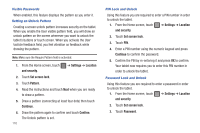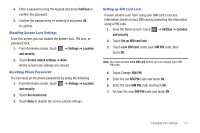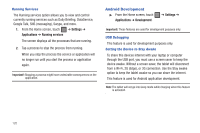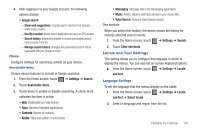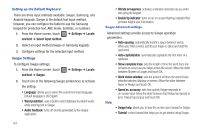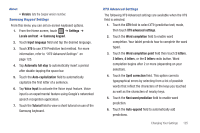Samsung SGH-T849 User Manual (user Manual) (ver.f7) (English) - Page 124
Android Development
 |
UPC - 610214625366
View all Samsung SGH-T849 manuals
Add to My Manuals
Save this manual to your list of manuals |
Page 124 highlights
Running Services The Running services option allows you to view and control currently running services such as Daily Briefing, DataService, Google Talk, SNS (messaging), Swype, and more. 1. From the Home screen, touch ➔ Settings ➔ Applications ➔ Running services The screen displays all the processes that are running. 2. Tap a process to stop the process from running. When you stop the process the service or application will no longer run until you start the process or application again. Important!: Stopping a process might have undesirable consequences on the application. Android Development ᮣ From the Home screen, touch Applications ➔ Development. ➔ Settings ➔ Important!: These features are used for development purposes only. USB Debugging This feature is used for development purposes only. Setting the Device to Stay Awake To share this devices internet with your laptop or computer through the USB port, you must use a screen saver to keep the device awake. Without a screen saver, the tablet will disconnect from a Wi-Fi, 2G (Edge), or 3G connection. Use the Stay awake option to keep the tablet awake so you can share the internet. This feature is used for Android application development. Note: The tablet will not go into sleep mode while charging when this feature is activated. 120