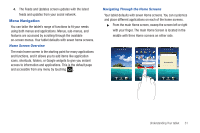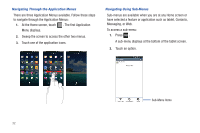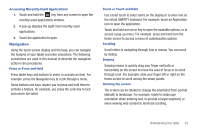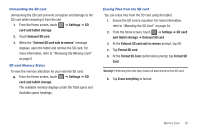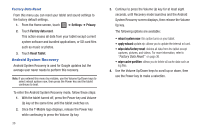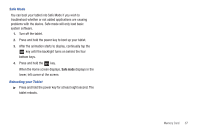Samsung SGH-T849 User Manual (user Manual) (ver.f7) (English) - Page 39
Unmount SD card, Format SD Card
 |
UPC - 610214625366
View all Samsung SGH-T849 manuals
Add to My Manuals
Save this manual to your list of manuals |
Page 39 highlights
Unmounting the SD card Unmounting the SD card prevents corruption and damage to the SD card while removing it from the slot. 1. From the Home screen, touch ➔ Settings ➔ SD card and tablet storage. 2. Touch Unmount SD card. 3. When the "External SD card safe to remove" message displays, open the tablet and remove the SD card. For more information, refer to "Removing the Memory Card" on page 5. SD card Memory Status To view the memory allocation for your external SD card: ᮣ From the Home screen, touch ➔ Settings ➔ SD card and tablet storage. The available memory displays under the Total space and Available space headings. Erasing Files from the SD card You can erase files from the SD card using the tablet. 1. Ensure the SD card is mounted. For more information, refer to "Mounting the SD Card" on page 34. 2. From the Home screen, touch ➔ Settings ➔ SD card and tablet storage ➔ Unmount SD card. 3. At the External SD card safe to remove prompt, tap OK. 4. Tap Format SD card. 5. At the Format SD Card confirmation prompt, tap Format SD Card. Warning!: Performing the next step erases all data stored on the SD card. 6. Tap Erase everything to format. Memory Card 35