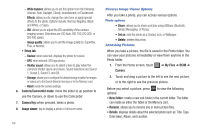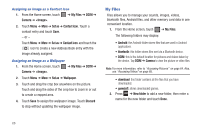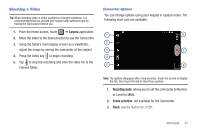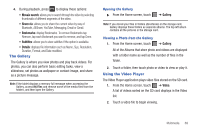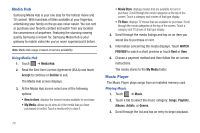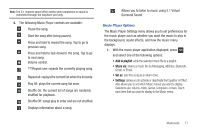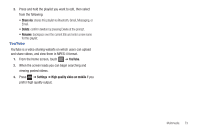Samsung SGH-T849 User Manual (user Manual) (ver.f7) (English) - Page 73
The Gallery, Using the Video Player
 |
UPC - 610214625366
View all Samsung SGH-T849 manuals
Add to My Manuals
Save this manual to your list of manuals |
Page 73 highlights
4. During playback, press to display these options: • Mosaic search: allows you to search through the video by selecting thumbnails of different segments of the video. • Share via: allows you to share the current video by way of Bluetooth, AllShare, YouTube, Messaging, Email or Gmail. • Bookmarks: display Bookmarks. To remove Bookmarks tap Remove, tap each Bookmark you want to remove, and tap Done. • Subtitles: allows you to view subtitles if the option is available. • Details: displays file information such as Name, Size, Resolution, Duration, Format, and Date modified. The Gallery The Gallery is where you view photos and play back videos. For photos, you can also perform basic editing tasks, view a slideshow, set photos as wallpaper or contact image, and share as a picture message. Note: If the tablet displays a memory full message when accessing the Gallery, access My Files and remove some of the media files from the folders, and then open the Gallery. Opening the Gallery ᮣ From the Home screen, touch ➔ Gallery. Note: If you stored your files in folders (directories) on the storage card, Gallery displays these folders as separate albums. The top left album contains all the pictures in the storage card. Viewing a Photo from the Gallery 1. From the Home screen, touch ➔ Gallery. All of the Albums that store photo and videos are displayed with a folder name as well as the number of files in the folder. 2. Touch a folder, then touch photo or video to view or play it. Using the Video Player The Video Player application plays video files stored on the SD card. 1. From the Home screen, touch ➔ Video. A list of videos sorted on the SD card displays in the Video list. 2. Touch a video file to begin viewing. Multimedia 69