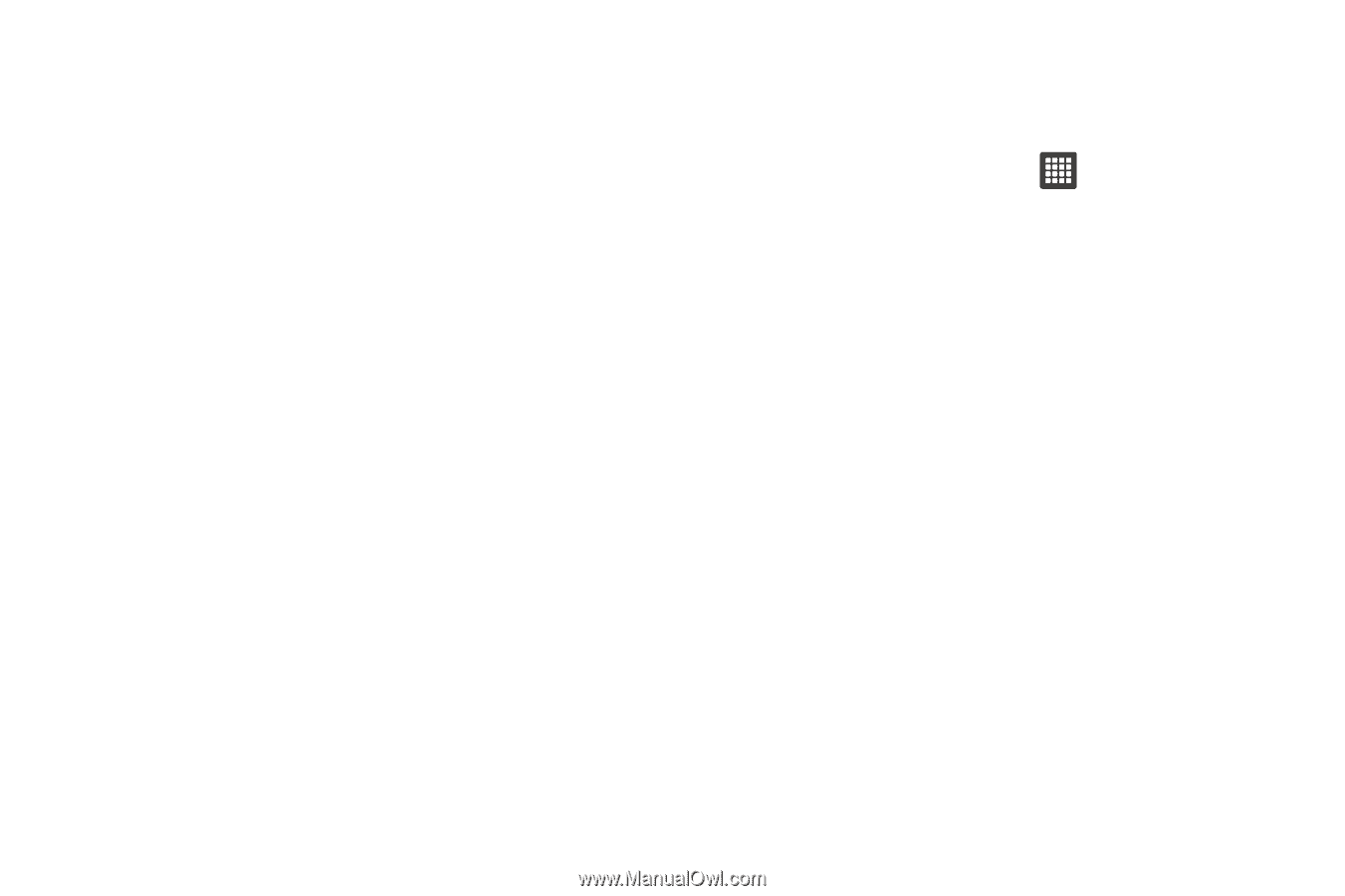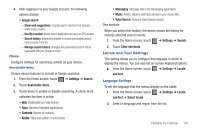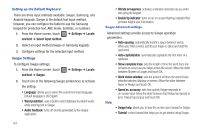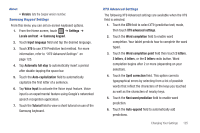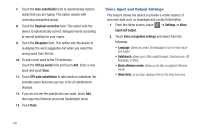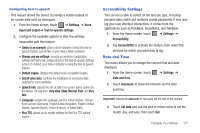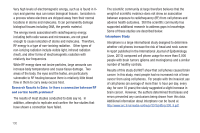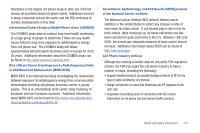Samsung SGH-T849 User Manual (user Manual) (ver.f7) (English) - Page 130
Voice Input and Output Settings, input and output
 |
UPC - 610214625366
View all Samsung SGH-T849 manuals
Add to My Manuals
Save this manual to your list of manuals |
Page 130 highlights
7. Touch the Auto-substitution field to automatically replace words that you are typing. This option assists with correcting misspelled words. 8. Touch the Regional correction field. This option sets the device to automatically correct mistyped words according to normal spelling for your region. 9. Touch the Recapture field. This option sets the device to re-display the word suggestion list when you select the wrong word from the list. 10. To add a new word to the T9 dictionary: Touch the XT9 my words field and touch Add. Enter a new word and touch Done. 11. Touch XT9 auto-substitution to add words to substitute (for example youve becomes you've). A list of substitutions displays. 12. If you do not see the substitution you want, touch Add, then input the Shortcut word and Substitution word. 13. Touch Done. Voice Input and Output Settings This feature allows the device to provide a verbal readout of onscreen data such as messages and contact information. 1. From the Home screen, touch ➔ Settings ➔ Voice input and output. 2. Touch Voice recognition settings and select from the following: • Language: allows you select the language to use for voice input and output. • SafeSearch: allows you to filter explicit images. Selections are: Off, Moderate, or Strict. • Block offensive words: allows you to hide recognized offensive words. • Show hints: as you type, displays hints on the drop-down box. 126