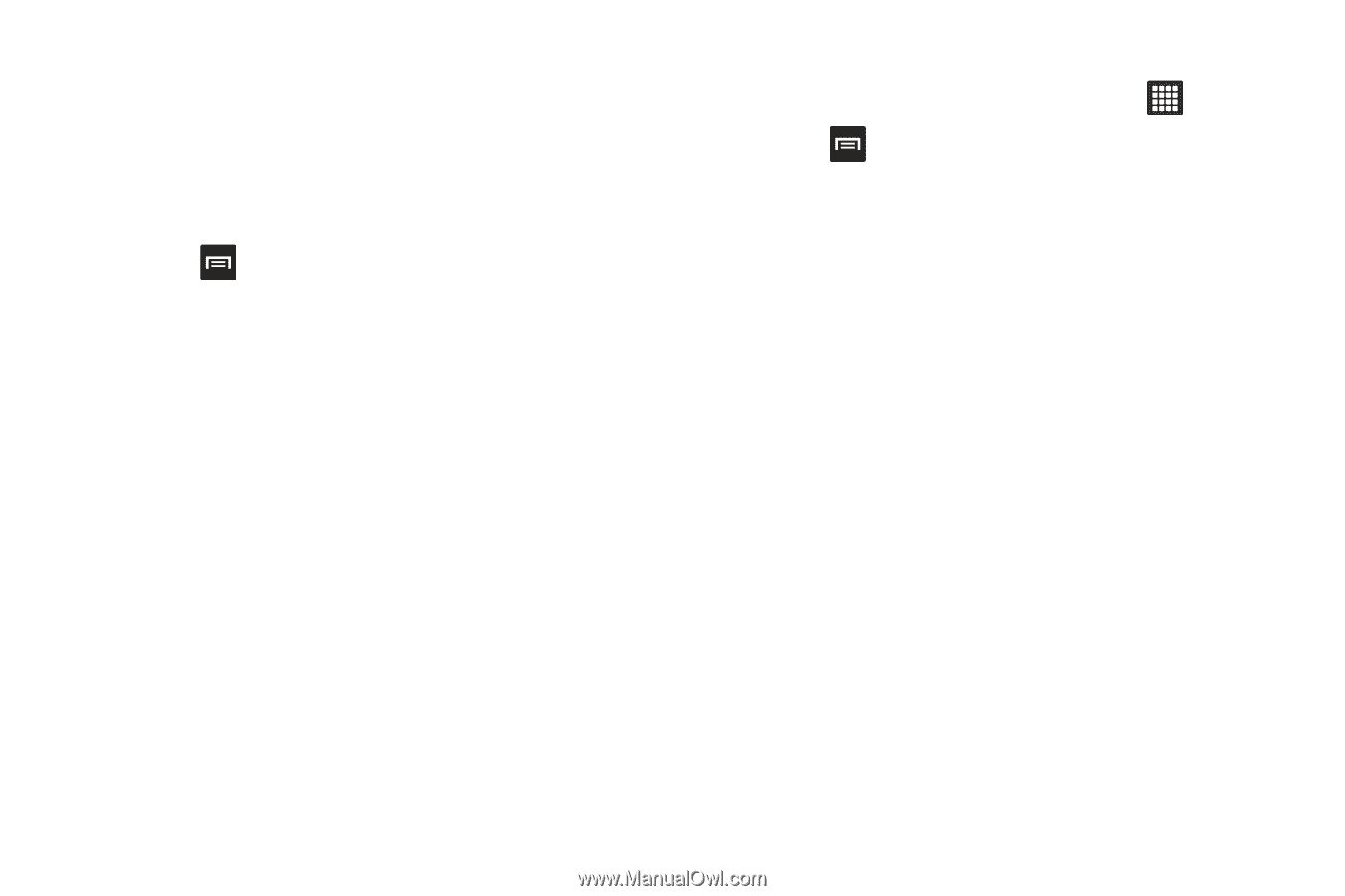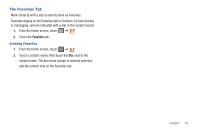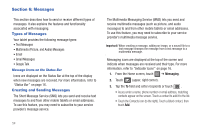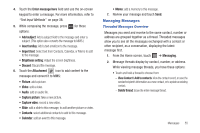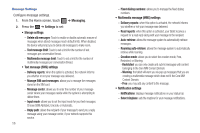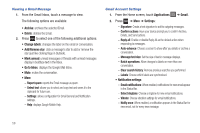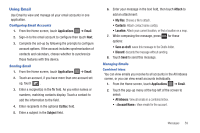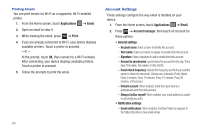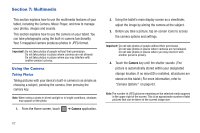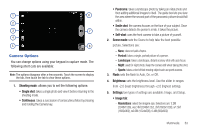Samsung SGH-T849 User Manual (user Manual) (ver.f7) (English) - Page 62
Change labels, Add/Remove star, Mark unread, Go to Inbox, Applications, Gmail, Settings
 |
UPC - 610214625366
View all Samsung SGH-T849 manuals
Add to My Manuals
Save this manual to your list of manuals |
Page 62 highlights
Viewing a Gmail Message 1. From the Gmail Inbox, touch a message to view. The following options are available: • Archive: archives the selected Email. • Delete: deletes the Email. 2. Press to select one of the following additional options: • Change labels: changes the label on the email or conversation. • Add/Remove star: click a message's star to add or remove the star (just like clicking flags in Outlook). • Mark unread: unread messages or threads with unread messages display in boldface text in the Inbox. • Go to Inbox: displays the Google Mail Inbox. • Mute: mutes the conversation. • More: - Report spam: reports the Email message as spam. - Select text: allows you to select and copy text and saves it to the clipboard for future use. - Settings: allows configuration for Gmail General and Notification settings. - Help: displays Google Mobile Help. Gmail Account Settings 1. From the Home screen, touch Applications ➔ Gmail. 2. Press ➔ More ➔ Settings: - Signature: Create a text signature to add to outgoing messages. - Confirm actions: Have your device prompt you to confirm Archive, Delete, and Send actions. - Reply all: Enable or disable Reply All as the default action when responding to messages. - Auto-advance: Choose a screen to show after you delete or archive a conversation. - Message text size: Set the size of text in message displays. - Batch operations: Allow changes to labels on more than one conversation. - Clear search history: Remove previous searches you performed. - Labels: Choose which labels are synchronized. • Notification settings: - Email notifications: When enabled, notifications for new email appear in the Status Bar. - Select ringtone: Choose a ringtone for new email notifications. - Vibrate: Choose vibration settings for email notifications. - Notify once: When enabled, a notification appears in the Status Bar for new email, not for every new message. 58