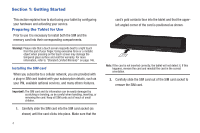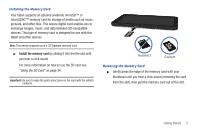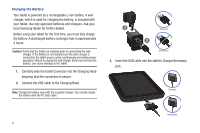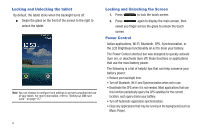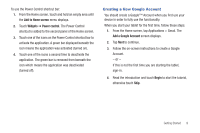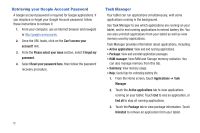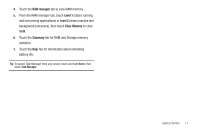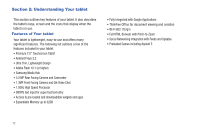Samsung SGH-T849 User Manual (user Manual) (ver.f7) (English) - Page 13
Creating a New Google Account
 |
UPC - 610214625366
View all Samsung SGH-T849 manuals
Add to My Manuals
Save this manual to your list of manuals |
Page 13 highlights
To use the Power Control shortcut bar: 1. From the Home screen, touch and hold an empty area until the Add to Home screen menu displays. 2. Touch Widgets ➔ Power control. The Power Control shortcut is added to the second panel of the Home screen. 3. Touch one of the icons on the Power Control shortcut bar to activate the application. A green bar displayed beneath the icon means the application was activated (turned on). 4. Touch one of the icons a second time to deactivate the application. The green bar is removed from beneath the icon which means the application was deactivated (turned off). Creating a New Google Account You should create a Google™ Account when you first use your device in order to fully use the functionality. When you start your tablet for the first time, follow these steps: 1. From the Home screen, tap Applications > Gmail. The Add a Google Account screen displays. 2. Tap Next to continue. 3. Follow the on-screen instructions to create a Google Account. - or - If this is not the first time you are starting the tablet, sign-in. 4. Read the introduction and touch Begin to start the tutorial, otherwise touch Skip. Getting Started 9