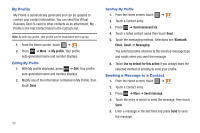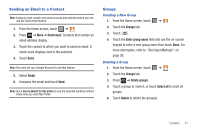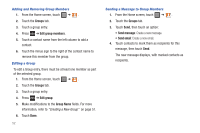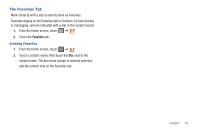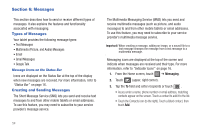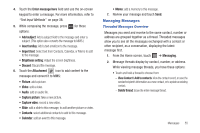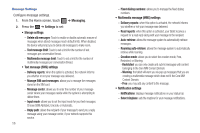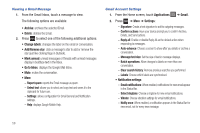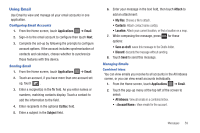Samsung SGH-T849 User Manual (user Manual) (ver.f7) (English) - Page 58
Messages, Types of Messages, Creating and Sending Messages
 |
UPC - 610214625366
View all Samsung SGH-T849 manuals
Add to My Manuals
Save this manual to your list of manuals |
Page 58 highlights
Section 6: Messages This section describes how to send or receive different types of messages. It also explains the features and functionality associated with messaging. Types of Messages Your tablet provides the following message types: • Text Messages • Multimedia (Picture, and Audio) Messages • Email • Gmail Messages • Google Talk Message Icons on the Status Bar Icons are displayed on the Status Bar at the top of the display when new messages are received. For more information, refer to "Status Bar" on page 16. Creating and Sending Messages The Short Message Service (SMS) lets you send and receive text messages to and from other mobile tablets or email addresses. To use this feature, you may need to subscribe to your service provider's message service. The Multimedia Messaging Service (MMS) lets you send and receive multimedia messages (such as picture, and audio messages) to and from other mobile tablets or email addresses. To use this feature, you may need to subscribe to your service provider's multimedia message service. Important!: When creating a message, adding an image, or a sound file to a text message changes the message from a text message to a multimedia message. Messaging icons are displayed at the top of the screen and indicate when messages are received and their type. For more information, refer to "Indicator Icons" on page 16. 1. From the Home screen, touch ➔ Messaging. 2. Touch (upper, right corner). 3. Tap the To field and enter recipients or touch . • As you enter a name, phone number or email address, matching contacts appear on the screen. Touch a contact to add it to the list. • Touch the Contacts icon (to the right). Touch a listed contact, then touch Add. 54