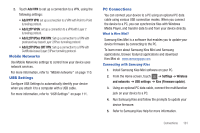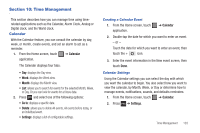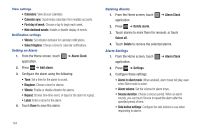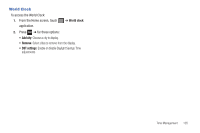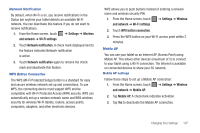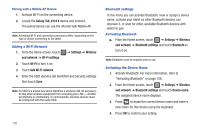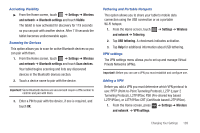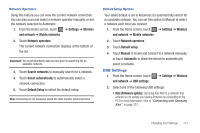Samsung SGH-T849 User Manual (user Manual) (ver.f7) (English) - Page 110
Changing Your Settings, Accounts and Synchronization, Wireless and Networks
 |
UPC - 610214625366
View all Samsung SGH-T849 manuals
Add to My Manuals
Save this manual to your list of manuals |
Page 110 highlights
Section 11: Changing Your Settings This section explains the sound and tablet settings for your tablet. It includes such settings as: display, security, memory, and any extra settings associated with your tablet. Accounts and Synchronization 1. Sign in to your Google account. 2. From the Home screen, touch ➔ Accounts and sync. 3. From the General sync settings sections, touch one of the following options: • Background data: allows your tablet to use data in the background. • Auto-sync: automatically synchronizes your data with the tablet. Wireless and Networks Using Flight mode Flight mode allows you to use many of your tablet's features, such as Camera, Games, and more, when you are in an airplane or in any other area where accessing data is prohibited. Important!: When your tablet is in Airplane Mode, it cannot access online information or applications. 1. From the Home screen, touch and network. ➔ Settings ➔ Wireless 2. Touch Flight mode. A check mark displayed next to the feature indicates Flight mode is active. Activating Wi-Fi 1. From the Home screen, touch and network ➔ Wi-Fi settings. ➔ Settings ➔ Wireless 2. Touch Wi-Fi. A check mark displayed indicates Wi-Fi is active. Wi-Fi settings Once set up for Wi-Fi connectivity, your tablet automatically uses Wi-Fi, when available, for all your mobile tablet services. 1. From the Home screen, touch ➔ Settings ➔ Wireless and network ➔ Wi-Fi settings. 2. The available connection types display with an Edit icon displayed to the right of each connection. 3. Configure the settings as desired. 106