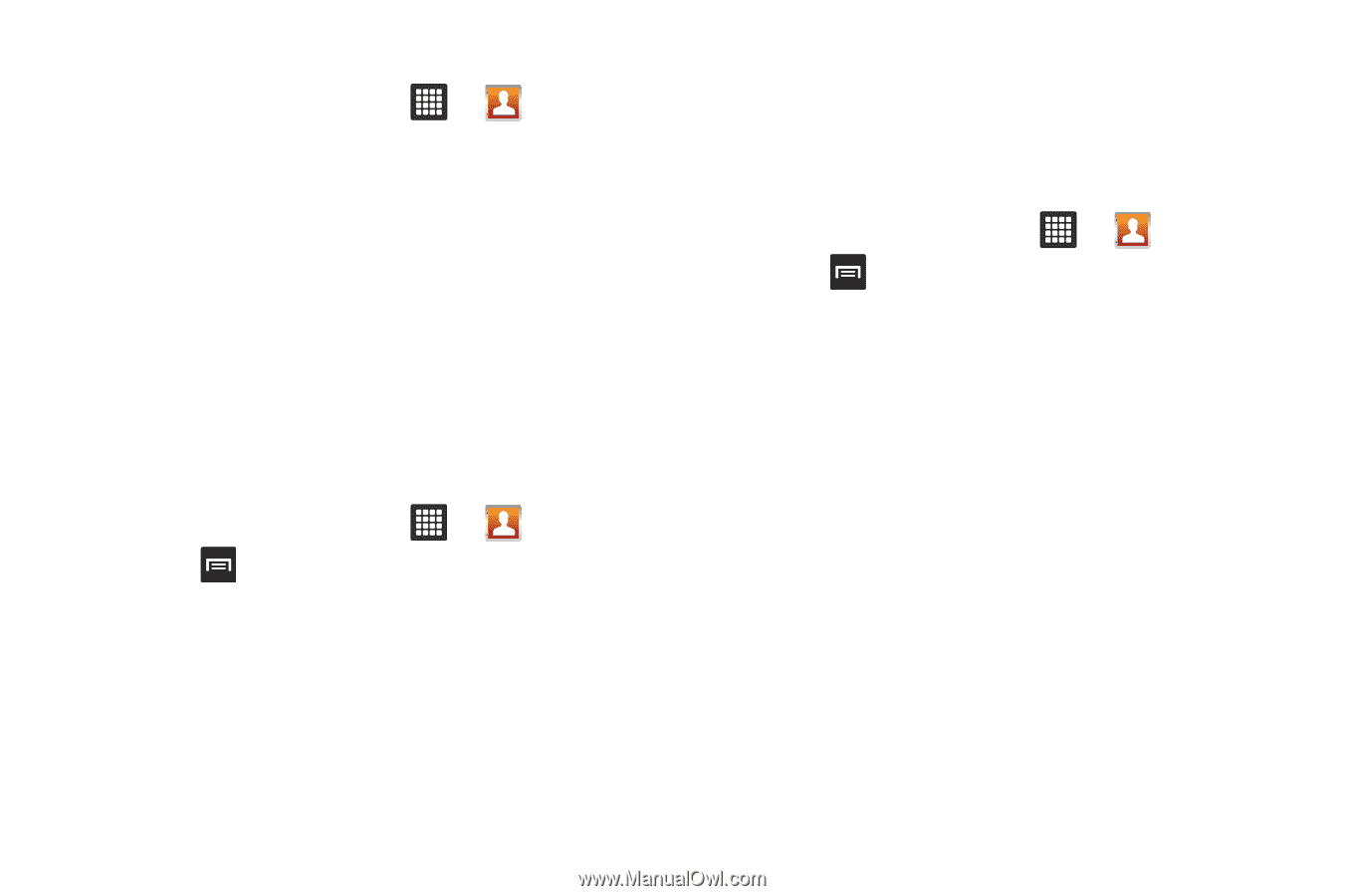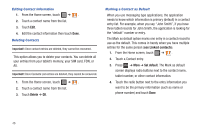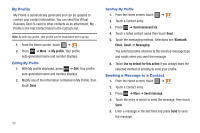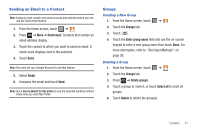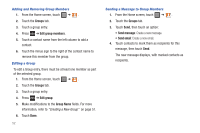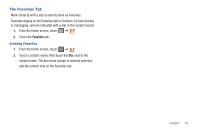Samsung SGH-T849 User Manual (user Manual) (ver.f7) (English) - Page 52
Get Friends, Import/Export
 |
UPC - 610214625366
View all Samsung SGH-T849 manuals
Add to My Manuals
Save this manual to your list of manuals |
Page 52 highlights
Unjoining a Contact 1. From the Home screen, touch ➔ . 2. Touch a contact name (the account name from which you want to unlink an entry). Note: typically this is the same contact with a different name or account information. 3. Touch the green handset from the Joined Contacts area. 4. Touch the minus sign next to entry in which you want to unjoin. The contacts are "unjoined" and no longer display in the merged record screen. Export/Import Contacts Using this option you can Import contacts from the SD card or export contacts to the SD card. 1. From the Home screen, touch ➔ . 2. Press ➔ Import/Export. 3. Select Import from SD card, Export to SD card., Import from SIM card, or Export to SIM card. 4. Select the location in which you want the contact to save. 5. At the Prompt touch OK to confirm the Import/Export option. 48 Get Friends When you synchronize applications such as Facebook, Twitter, MySpace, a corporate email account, or Google, using the Get Friends option synchronizes the data from the selected account type with your Contacts list. 1. From the Home screen, touch ➔ . 2. Press ➔ Get friends. 3. Touch Add my account. 4. Determine which type of account information you want to synchronize with your Contact list. Selections are: Background data (applications that sync, send, and receive data any time), or Auto-sync (applications automatically synchronize). 5. Touch Add account. 6. Touch an account type to add. 7. Follow the prompts. The selected account type synchronizes with your Contacts list.