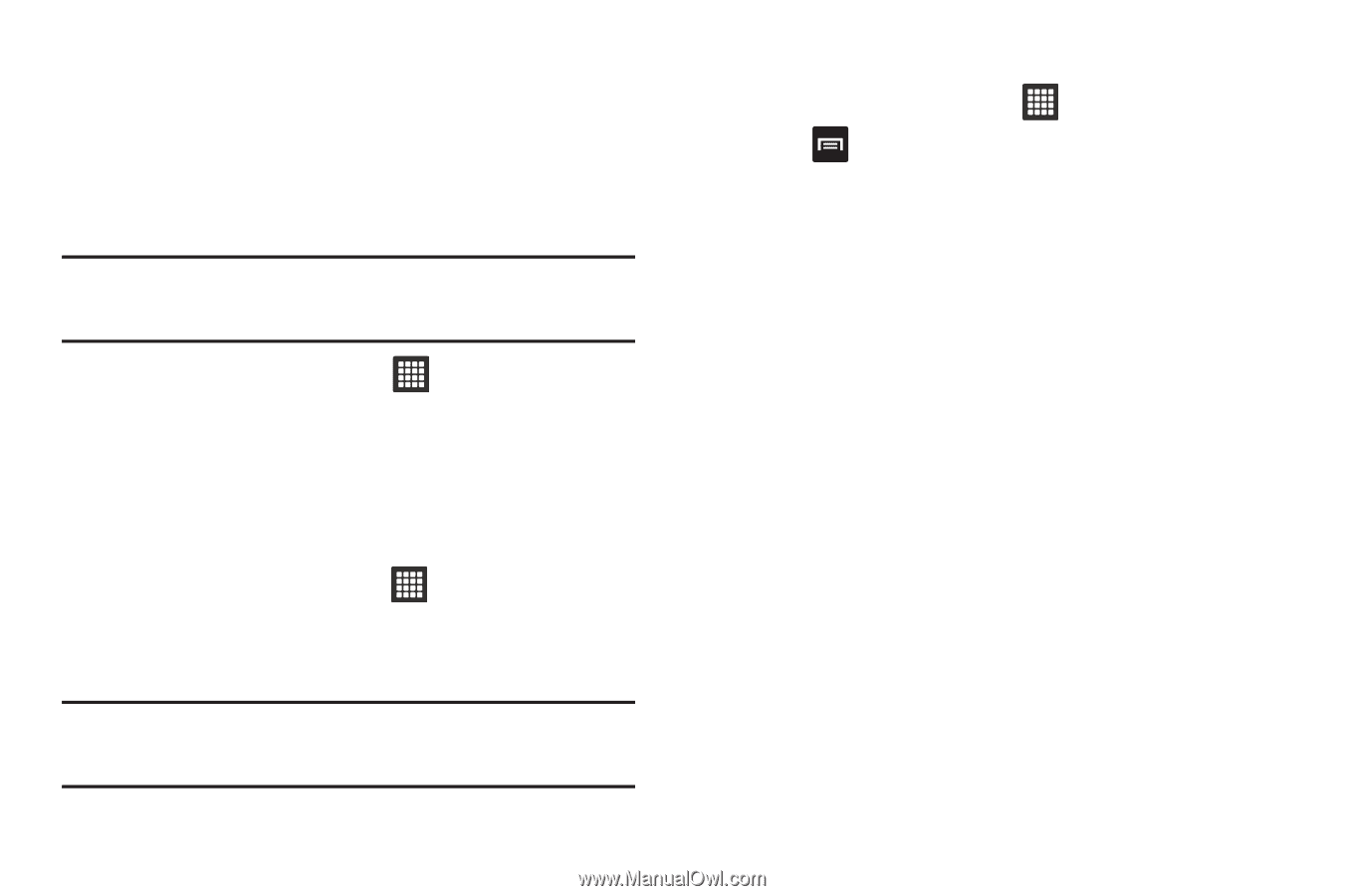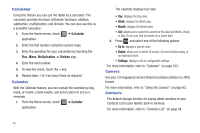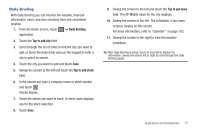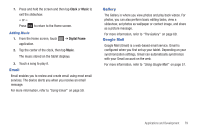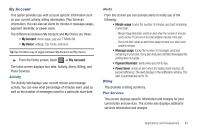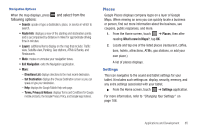Samsung SGH-T849 User Manual (user Manual) (ver.f7) (English) - Page 85
Maps, Terms, Privacy & Notices, About
 |
UPC - 610214625366
View all Samsung SGH-T849 manuals
Add to My Manuals
Save this manual to your list of manuals |
Page 85 highlights
Maps Google Maps allow you to track your current location, view real-time traffic issues, and view detailed destination directions. There is also a search tool included to help you locate places of interest or a specific address. You can view locations on a vector or aerial map, or you can view locations at the street level. Important!: Before using Google Maps you must have an active data (3G) or connection. The Maps application does not cover every country or city. ᮣ From the Home screen, touch ➔ Maps application. Enabling a Location source Before you use Google Maps and find your location or search for places of interest, you must enable a location source. To enable the location source you must enable the wireless network, or enable the GPS satellites. 1. From the Home screen, touch ➔ Settings ➔ Location and Security. 2. Touch Use GPS satellites to enable the GPS satellite. Tip: When using Google Maps turn on Enable GPS satellites to locate places of interest at the street-level. However, this also requires a clear view of the sky and uses more battery power. Opening Maps 1. From the Home screen, touch ➔ Maps application. 2. Press and select one of the following options: • Search: allows you to search for a place of interest. • Directions: displays navigation directions to a location from a starting point. • Starred Places: marks favorite locations on the map. These items are automatically synchronized with maps. • Clear Map: after viewing or following directions, this option resets the map. • Join Latitude: lets you and your friends share locations and status messages with each other. It also lets you send instant messages and emails, and get directions to your friends' locations. • More: - Labs: a testing ground for experimental features that are not ready to use publicly. - Help: uses the browser to display a searchable Google Mobile Help screen. - Terms, Privacy & Notices: displays the Terms and Conditions, Privacy Policy, or Legal Notices information. Select the desired information from the pop-up menu. - About: displays general information about Google maps such as Version, Platform, Locale, Total data sent, Total data received, Free memory, etc. Applications and Development 81