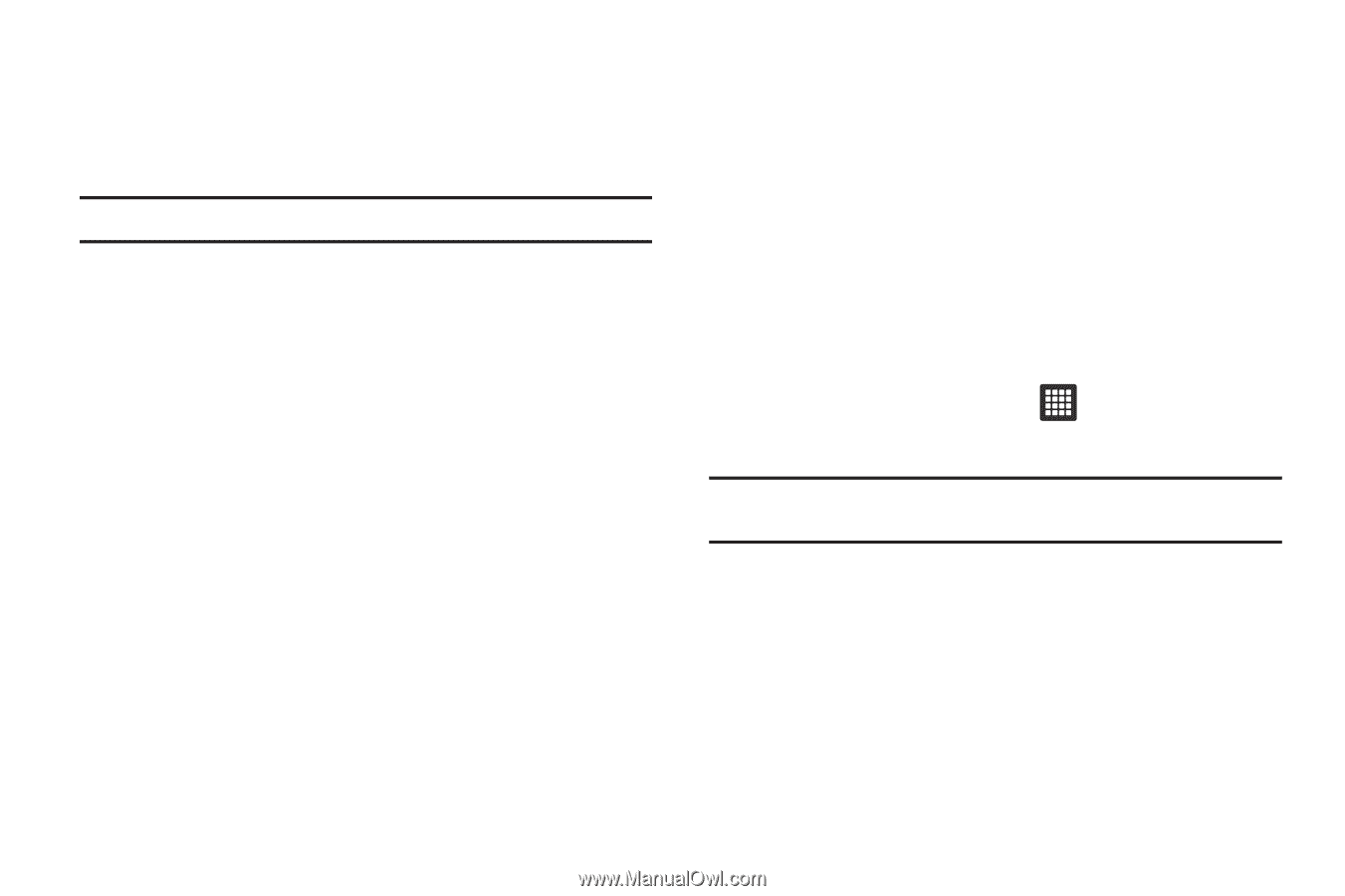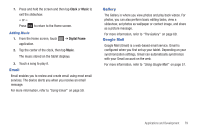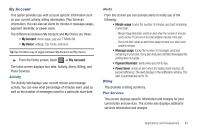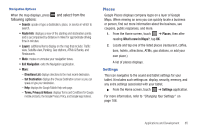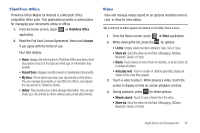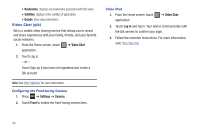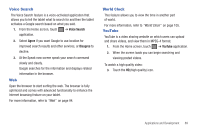Samsung SGH-T849 User Manual (user Manual) (ver.f7) (English) - Page 88
My Device, My Files, Navigation
 |
UPC - 610214625366
View all Samsung SGH-T849 manuals
Add to My Manuals
Save this manual to your list of manuals |
Page 88 highlights
My Device Use the My Device application to configure device settings, view Tips Tricks, personalize your Ringtones, or Wallpapers, or view battery storage information. Tip: Use the Menu key to toggle between My Account and My Device. The differences between My Account and My Device are these: • My Account: check usage, pay your T-Mobile bill. • My Device: settings, Tips Tricks, and more. The initial screen displays four tabs: Personalize, Quick Tools, Tips Tricks, and Storage Battery. My Files Organize and store data, images, and more in your own personal file folders. Files are stored to the memory card in separate (user defined) folders. For more information, refer to "My Files" on page 66. 84 Navigation Google Maps Navigation (Beta) is an internet-connected turn-by-turn, GPS navigation system with voice guidance. To receive better GPS signals, avoid using your device in the following conditions: • inside a building or between buildings • in a tunnel or underground passage • in poor weather • around high-voltage or electromagnetic fields • in a vehicle with tinted windows 1. From the Home screen, touch ➔ Navigation application. Caution!: Traffic data is not real-time and directions may be wrong, dangerous, prohibited, or involve ferries. 2. Select one of the following, displayed options: • Speak Destination: say the destination address, place, name or type of business. • Type Destination: type the destination address, place, name or type of business. • Contacts: displays a list of your contacts that have a listed address. • Starred Places: maintains a list of you favorite destinations or locations. Tap the starred item to get directions.