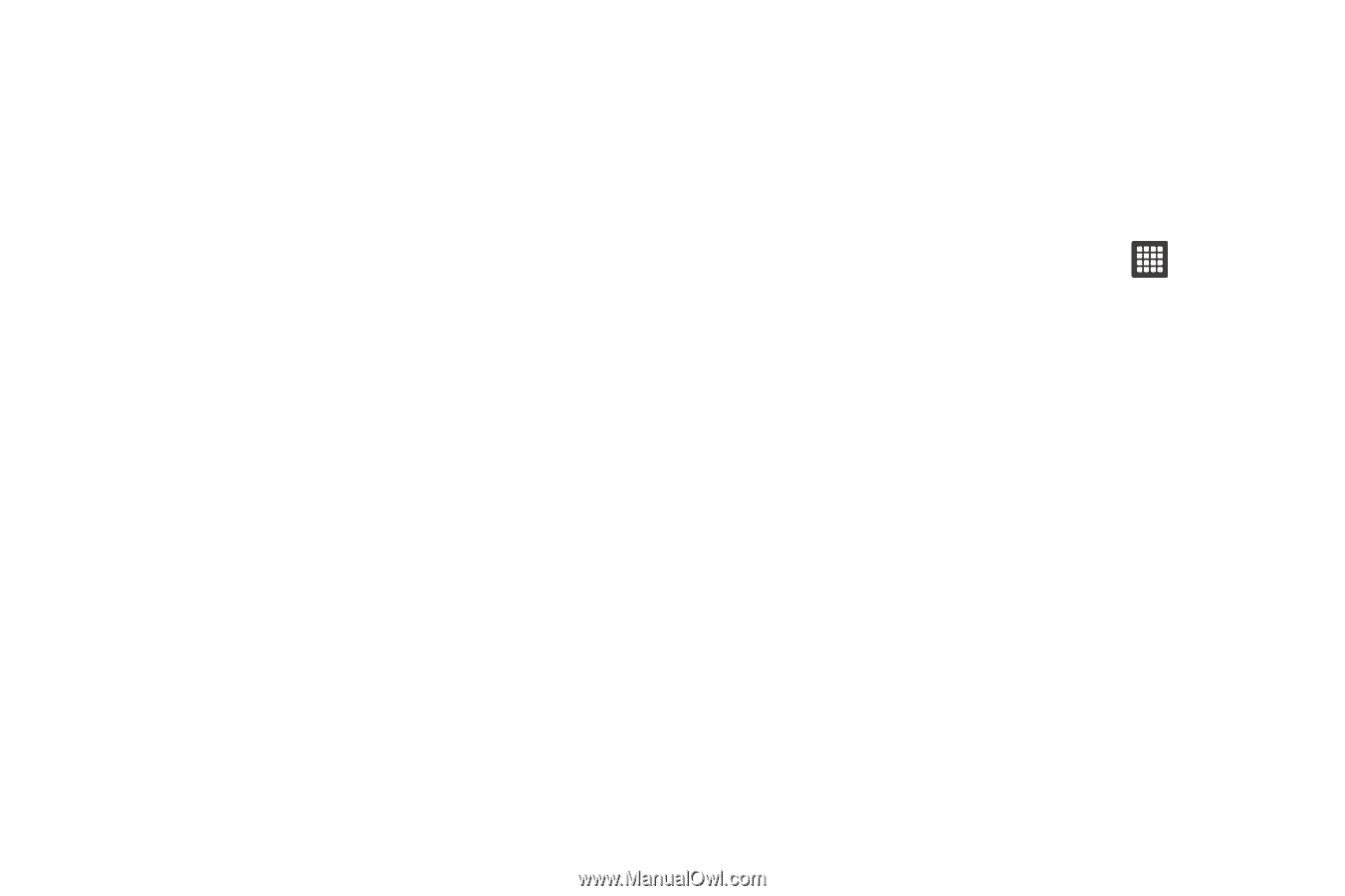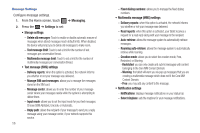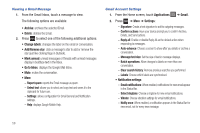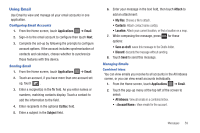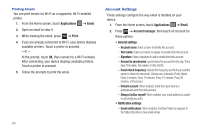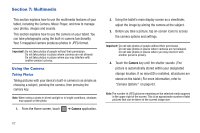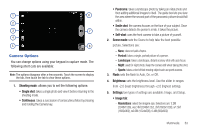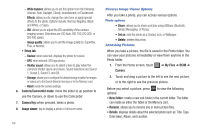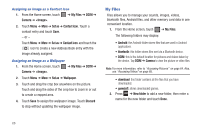Samsung SGH-T849 User Manual (user Manual) (ver.f7) (English) - Page 65
Google Talk
 |
UPC - 610214625366
View all Samsung SGH-T849 manuals
Add to My Manuals
Save this manual to your list of manuals |
Page 65 highlights
- Select ringtone: Choose a ringtone for email notifications for this account. - Vibrate: When enabled, email notifications for this accounts are accompanied by vibration. • Server settings: - Incoming settings: Configure server settings. - Sync contacts: When enabled, contacts from your account are synchronized with your device's Contacts. - Sync calendar: When enabled, events from your account are synchronized with your device's Calendar. • Common settings: - Forward with files: Enable or disable forwarding of file attachments. Google Talk Google Talk is a free Windows and web-based application for instant messaging offered by Google. Conversation logs are automatically saved to a Chats area in your Gmail account. This allows you to search a chat log and store them in your Gmail accounts. 1. From the Home screen, touch Applications ➔ Talk. 2. Press Next to set up a Google account or to Sign in. 3. Touch Create to create a new Google account. - or - Touch Sign in if you have an existing Google account. 4. Press the Down Navigation key after entering your user name and password. 5. Touch Sign in. 6. Begin using Google Talk. Messages 61